Microsoft 365 offers several types of groups; each designed for different collaboration and communication needs:
- Microsoft 365 Groups (M365): These are used for collaboration between users both inside and outside your organization. They include a shared mailbox, calendar, SharePoint site, Microsoft Teams and more.
- Distribution Groups: These are used for sending email notifications to a group of people. They are ideal for broadcasting information to a set group of people.
- Security Groups: These are used for granting access to resources such as SharePoint sites. They help manage permissions and access control.
- Mail-enabled Security Groups: These combine the features of security groups and distribution groups, allowing you to grant access to resources and send email notifications to the group members.
- Dynamic Distribution Groups: A Dynamic Distribution List (or DDL) is created to expedite the mass sending of email messages and other information to a set of people. As the name suggests, it does not mean to have static members, and the recipient criteria is defined by the set of filters and conditions that are put on it.
Out of the above group we are interested to know about Microsoft 365 or formerly known as Office 365 group. Let’s start with the following:
How to Create a Microsoft 365 group (M365 group)?
Creating a Microsoft 365 Group can be done in several ways, depending on your role and the tools you have access to. Here are the main methods:
- Using the Microsoft 365 Admin Center
- Go to the Microsoft 365 admin center.
- Expand Groups and select Active groups.
- Click on +Add a Microsoft 365 group.
- Fill in the group details, such as name, description, and privacy settings.
- Add owners and members to the group.
- Review your settings and click Create group.
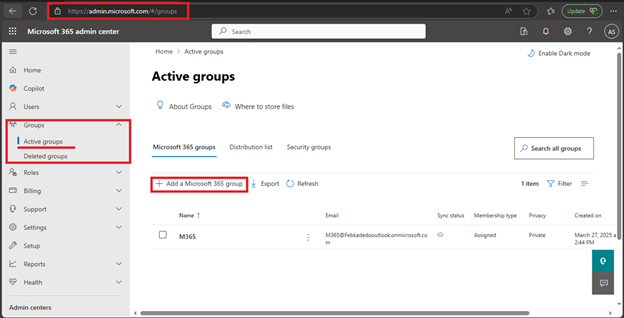
Outlook on the Web
- Open Outlook on the web.
- In the left pane, select Go to Group >> New mail drops down as shown below:
- Enter the group name, description, and privacy settings.
- Add members and click Create.
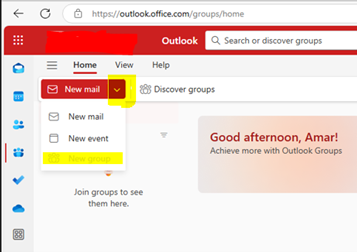
Outlook Desktop App
- Open Outlook.
- Go to the Home tab and select New Group.
- Enter the group name, description, and privacy settings.
- Add members and click Create.
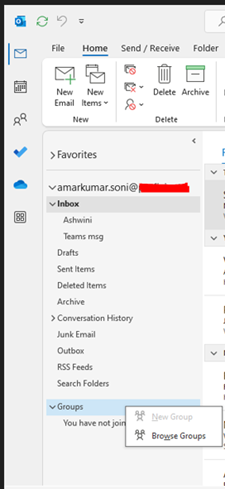
Using Microsoft Teams
- Open Microsoft Teams.
- Click on Teams in the left sidebar.
- Select Join or create a team at the bottom of the Teams list.
- Choose Create a team and then from scratch.
- Select Private or Public and enter the team’s name and description.
- Add members and click Create.
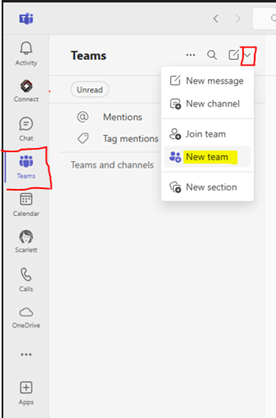
Using PowerShell
For more advanced users, you can use PowerShell to create a Microsoft 365 Group:
- Open PowerShell and connect to your Microsoft 365 account.
- Use the New-UnifiedGroup cmdlet to create the group. For example:
| New-UnifiedGroup -DisplayName “Group Name” -Alias “groupalias” -EmailAddresses “groupalias@yourdomain.com” |
- Manage Microsoft 365 group using PowerShell:
Add-UnifiedGroupLinks (ExchangePowerShell) | Microsoft Learn
Collaboration Features of M365 Group:
Microsoft 365 Groups offer a variety of collaboration features designed to enhance teamwork and productivity. Here are some of the key features:
- Shared Mailbox: Each group gets a shared inbox in Outlook where group conversations are stored. This makes it easy to keep track of discussions and ensures everyone stays in the loop.
- Shared Calendar: Groups have a shared calendar for scheduling and managing events. This helps coordinate meetings and deadlines.
- SharePoint Document Library: A SharePoint site is created for each group, providing a central location for storing and sharing files. This ensures that all members have access to the latest documents
- Planner: Microsoft Planner is integrated with groups, allowing members to create, assign, and track tasks. This helps in managing projects and ensuring that tasks are completed on time
- OneNote Notebook: Each group gets a shared OneNote notebook for taking and organizing notes. This is useful for brainstorming sessions, meeting notes, and more
- Microsoft Teams Integration: Groups can be connected to Microsoft Teams, providing a hub for chat, video meetings, and collaboration. This integration enhances real-time communication and teamwork
- Power BI: Groups can use Power BI to create and share dashboards and reports, making it easier to visualize and analyze data
- Viva Engage (formerly Yammer): If the group was created from Viva Engage, members can engage in social networking and community discussions
- : Groups can share and manage video content using Microsoft Stream, making it easy to distribute training videos, presentations, and other multimedia content
- Project for the Web: If you have Project for the web, groups can use Roadmap to plan and track project progress
These features collectively provide a comprehensive suite of tools to support collaboration, communication, and project management within your organization.

