For Selenium WebDriver fans, there is Good News, test scripts can be run continuously Without the need for Time Lag Debugging. Since version 7.0.0, the Smart Wait functionality of Katalon Studio is equipped to handle Selenium wait issues without the need for additional code.
To address the issue, Katalon Studio version 7.0.0 created and implemented the Smart Wait Function. It instructs the web driver to hold off on executing further activities until the web page has become static.
Note:
You must be using Katalon Studio version 7.0.0 or Later.
Chrome and Firefox are the only browsers that support the Smart Wait function.
What will you learn?
You will learn Two Basic Ways to use the Katalon Smart Wait function in this article.
Examples Of This Scenario’s Typical Cases Include:
In order to Reduce Unstable Outputs, the Smart Wait feature will wait for all front-end web page activities to finish before performing the subsequent operations.
In overnight batch execution, where unexpected errors can stop the entire process and no one is available to rerun it, Smart Wait can Speed Up Test Execution speed by maintaining consistent results.
Analytics can more easily identify operation insights or patterns because the execution history is clean and transparent.
The Smart Wait feature in Katalon Studio can be used in Two Ways:
All project elements should be allotted with Smart Wait.
By default, Smart Wait is turned on in Project > Settings > Execution. With this default setting, the Smart Wait extension will be Automatically Installed and applied to every component of that project.
Navigate to Projects > Settings
On the left sidebar, select Execution > WebUI
On the right sidebar, under Default Smart Wait, select Enable
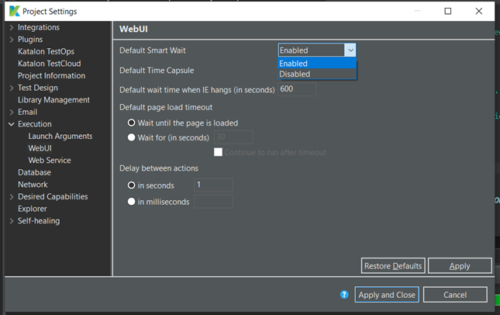
Apply Smart Wait to a particular element of a script
The Smart Wait feature can be momentarily disabled in your test script by using the phrase disableSmartWait.
It’s critical that you turn off Default Smart Wait in Project Settings before using the Smart Wait feature for specific test elements:
The Projects > Settings page.
Choose Execution from the sidebar on the left.
Choose Disable under Default Smart Wait in the right sidebar.
To enable and disable this feature, use the phrases enableSmartWait and disableSmartWait, respectively.
Conclusion:
Your Time and Effort will be Saved by the faultless handling of timing concerns by the Katalon Smart Wait function. Additionally, even in a highly scalable environment, this function Enables you to accelerate test creation, concentrate more on testing scenarios, and enhance test script quality.

