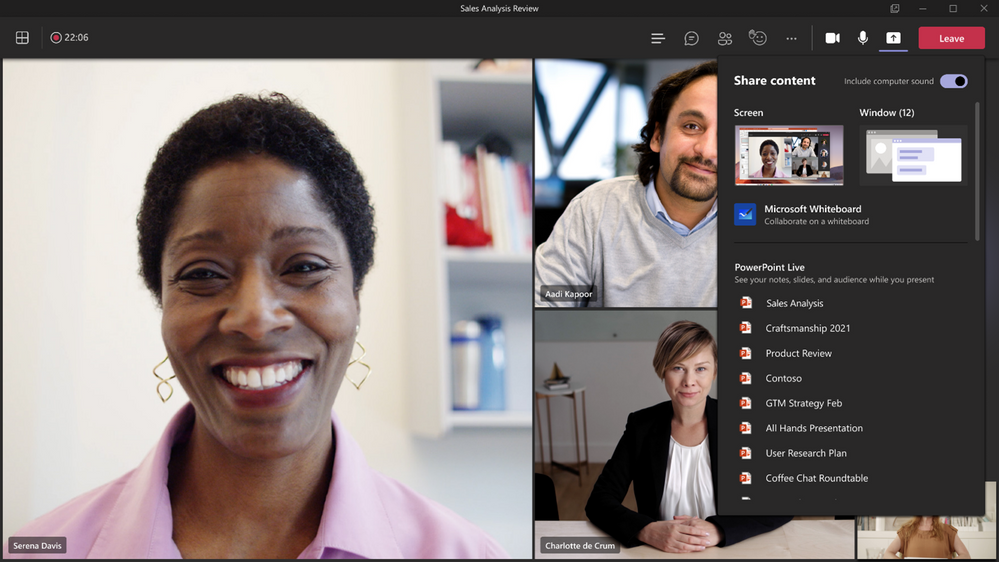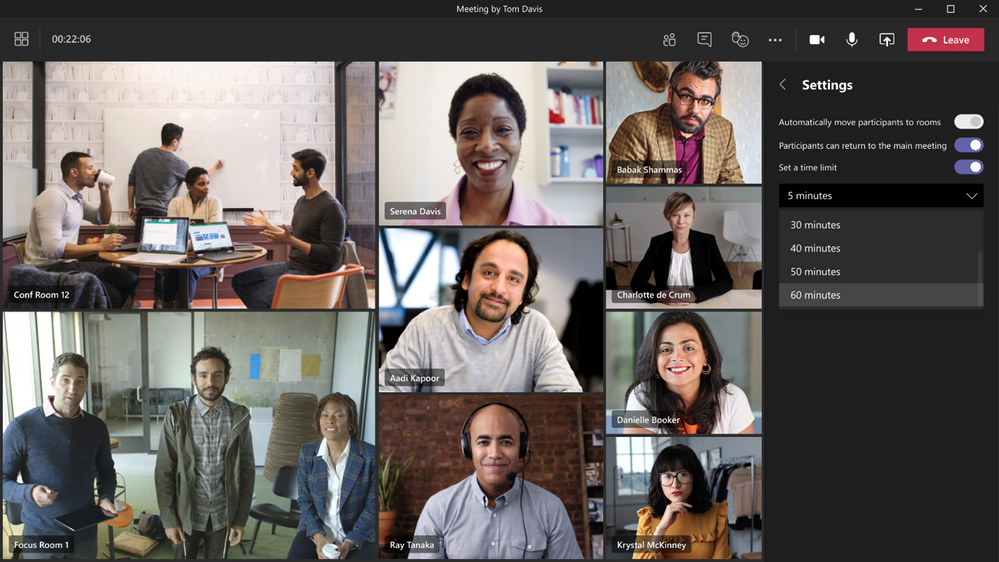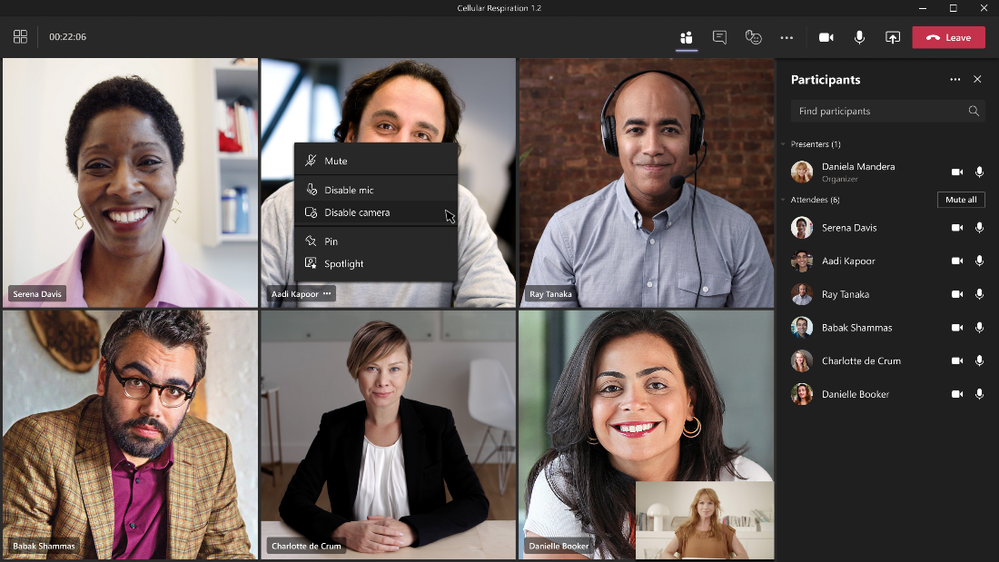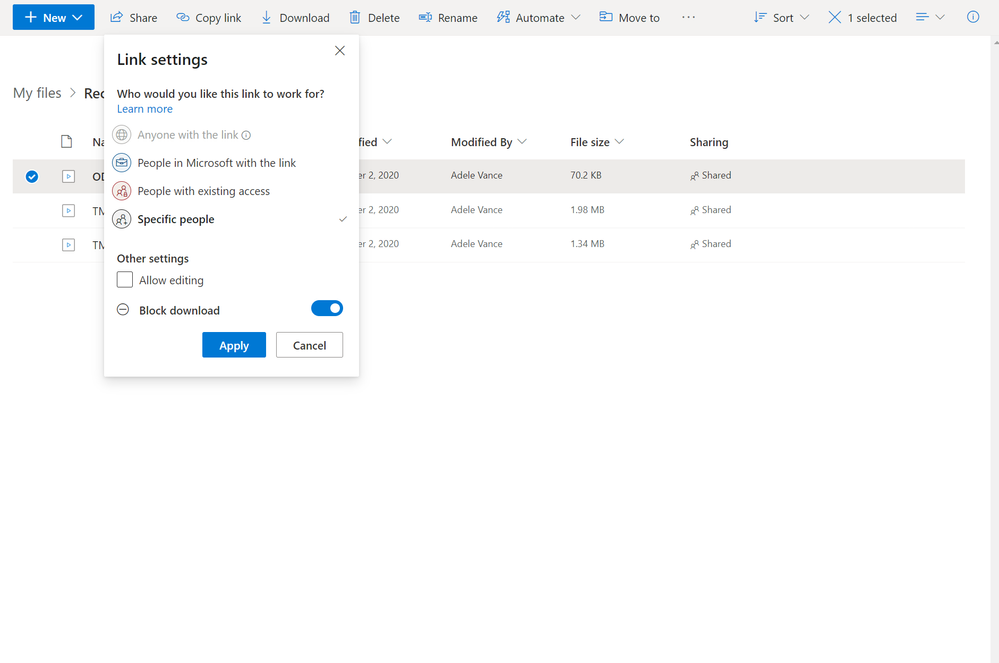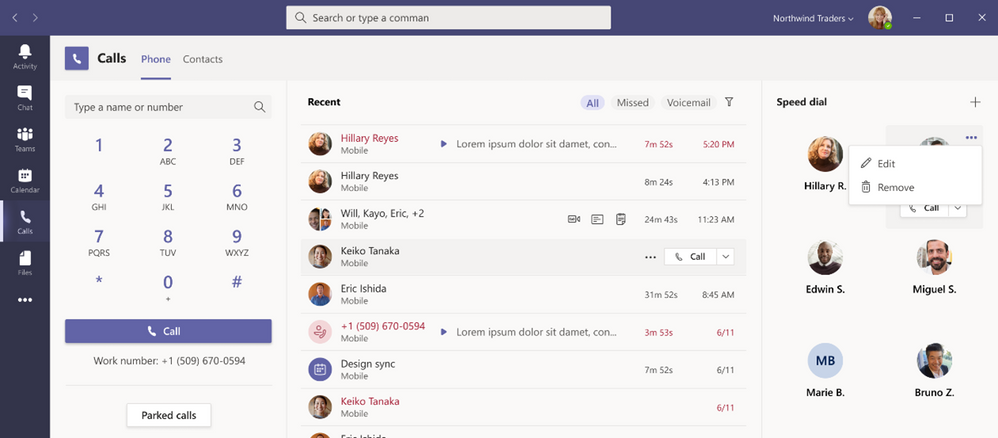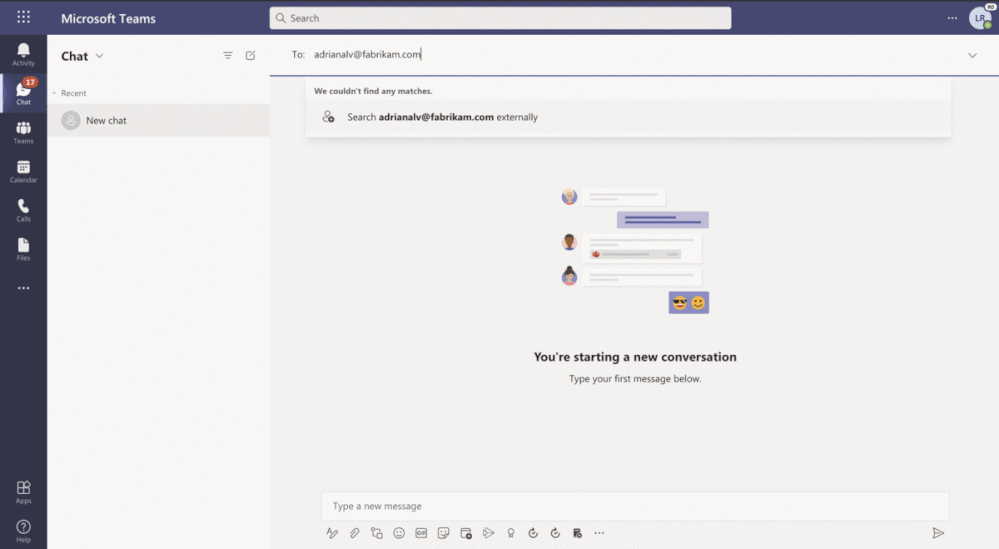The month of May had a plethora of new features announced by Microsoft. In today’s article, we’ll review some of the biggest features and innovations released in Microsoft Teams around meetings, calling, chat and collaboration, security, compliance, and privacy! Let’s get started!
Meeting Updates
Dynamic View
One of the biggest announcements around Teams meetings involves Dynamic view. Dynamic view will automatically arrange the elements in your meeting for the best viewing experience. This means that as people join the meeting, turn on their video, start speaking, or present their screen, Microsoft Teams will adapt to these real-time changes and adjust the layout automatically!
Presenter Mode
Microsoft has been hyping up this new feature for quite some time and now you can finally start using this new meeting feature to put a new spin on how you want to present your video feed and content to your audience. With the new Presenter mode, you can customize how your video feed and content is displayed in the meeting by using layouts like “Standout” which shows the speaker’s video as a silhouette in front of the content being shared! This will be the only layout within Presenter mode available at this time, however, there are two additional layouts (Reporter and Side-by-side) coming at a later date.
Large Meeting Updates
Now you will have the ability to hold interactive meetings and webinars with up to 1,000 people which can include features like chat, polls, and live reactions. What if you surpass that 1,000 user limit though? Luckily for you, the meeting will then scale to accommodate up to 10,000 people with a view-only experience. In addition, you can now have view-only broadcasts of up to 20,000 attendees until the end of 2021. For those of you that are not familiar with Live Events the typical limit is half of that (10,000 attendees), so take advantage while you can!
Attendee Registration
Microsoft is giving you more customization options for your meeting and webinars by allowing you to create your own attendee registration page as the meeting organizer. This attendee registration page will help meeting organizers easily manage attendance before and/or after your virtual event. Once your attendee has registered, they will automatically receive a confirmation email with a calendar invite to join the event. Additionally, you can add custom questions and images for branding purposes! What are you waiting for? Try it out today!
Updates to your sharing experience in a meeting
While sharing content in a Teams meeting, you’ll now see a new streamlined experience that consolidates all windows into a single bucket so you no longer have to endlessly scroll to find the one piece of content you would like to present. Additionally, any PowerPoints you have will be automatically organized to present with PowerPoint Live for easier access to the content you need now!
Include computer audio while sharing your desktop on a Mac
Better late than never! Mac users are finally getting the option to include their computer’s audio when presenting their desktop or a particular window in a Teams meeting. For the majority of us on Windows computers, we have had this option for years now, however, Mac users no longer need to feel left out on this nifty feature that makes sharing video with voiceover and music a breeze! Mac users, you can finally say goodbye to echoes while trying to blast your audio from your speakers so they watching your presentation can hear the music 😉.
Breakout Room Timers
Sometimes it’s hard to keep track of time in a meeting, especially when it comes to breakout rooms where multiple meetings are going on at the same time. Luckily, Microsoft is giving organizers the ability to set a timer within a Breakout room so you can make sure everyone rejoins the main meeting in a timely manner. With this new setting enabled, all users in the Breakout rooms will be returned to the main meeting as soon as the timer has expired. These settings can easily be tweaked to your liking within the Breakout room settings!
Attendee Video updates
This new feature is a great new addition to Microsoft Teams! Now you’ll have 3 new ways to manage the attendee’s camera in a meeting.
- Meeting attendees will be able to turn their camera on or off to share video (default option)
- Disable all attendees’ camera from within the Meeting Options web page before a meeting
- Re-enable attendee video capabilities mid-meeting, allowing attendees with the ability to turn their camera on once again
- Enable or disable the camera for attendees on an individual user basis.
Note: For the attendees of the meeting, even if the video capabilities are re-enabled by the organizer, this won’t force your video to turn on automatically. Additionally, these settings have no bearing on presenters or meeting organizers.
AI-based noise suppression for Mac users
Another one of those “better late than never” features for our Mac users 😉. If you’re like me and you have a very loud work environment (thanks to my dog), you likely have your noise suppression turned to high. This capability is extremely helpful and luckily Mac users will now be able to benefit from this awesome feature!
Note: If you are a Mac user with an M1 ARM processor, I regret to inform you that you will not be getting the noise suppression capabilities yet.
Participant List updates
The participant list is getting a facelift! You may have already noticed that the participant list is now broken up into three different sections:
- Lobby
- Presenters
- Attendees
For the lobby section, you can now review a full list of people waiting in the lobby before admitting them into the meeting. Additionally, attendees will be sorted in alphabetical order and once someone raises their hand in the meeting, they will be pinned to the top of the participant list.
But wait…. there’s more! There have also been some updates around searching capabilities in the participant list. You can now search by the user’s name or PSTN number within the participant roster. If the user you’re searching for isn’t included in the meeting, you will also have the option to request that the user joins.
Block Downloads for non-channel Teams meeting recordings on OneDrive
By default, all users in a non-channel Teams meeting will have view-only permissions to meeting recordings. This means that if the user attempts to download the meeting that was uploaded to OneDrive they will be blocked by default. This is done intentionally to provide greater control over meeting recordings and prevent accidental data loss. Microsoft does however give you the ability to go into the OneDrive file share dialog and toggle the “block download” option on/off for individual files if you find the need to share the recording.
Calling
Updated calling user interface
Microsoft has updated the layout of your calling tab in Teams. Now you’ll see a more streamlined view that includes contacts, voicemail, and calling history all on a single screen. Prior to this update, you had to go between several different tabs in order to get to the area you wanted.
Call Merge in Teams
If you have the calling capabilities within Teams you will now see the option of merging an active 1:1 call into another 1:1 group call. Let’s say you’re preparing for a fundraising event for your organization and you’re currently on a call with the event coordinator. The event coordinator wants to talk about some specifics that you don’t have an answer for so you want to reach out to someone on your team to see if they can lend you a hand. Now you won’t have to end the call with the event coordinator. Instead, you can call your colleague while your call with the event coordinator is still active and then merge the two calls together so he can nail down all of the specifics the event coordinator was asking you about! Best of all, this capability isn’t limited to PSTN calls, you can also merge VOIP calls!
Calling Plan updates
If you’re unfamiliar with Teams Calling Plans, they give you a quick method of deploying PSTN calling capabilities in Microsoft Teams, without the need for any on-premises servers or equipment! Microsoft has recently expanded its geographic coverage on where they offer Calling Plan capabilities to include:
- New Zealand
- Singapore
- Romania
- Czech Republic
- Hungary
- Finland
- Norway
- Slovakia
- Poland
- Luxembourg
This now makes 28 different markets where Microsoft offers Calling Plans! Find out more about Calling Plans here!
Chat and Collaboration
Group chat with external users
As you may know, you have the ability to chat with up to 250 participants within a single chat. However, Microsoft is expanding on this capability by giving you the ability to add multiple federated/external users into chats to collaborate more efficiently. In the past, you could only have a single user for federated chats which means you’d be forced to create a Teams meeting with all federated participants if you wanted to communicate with them all at once. If you’re the Teams administrator, don’t forget to look at your external access/federation settings as this is the main setting driving this ability to chat with federated users.
Security, Compliance, and Privacy
Customer Key support in Teams
Microsoft 365 Customer Keys allow your organization to meet specific compliance requirements by providing encryption keys that are used to encrypt your data in a Microsoft Datacenter. This is handled through DEPs (Data Encryption Policies) which encrypt your data across multiple M365 workloads for all users within the tenant. As it relates to Microsoft Teams, this could include:
- Teams chat messages (1:1 chats, group chats, meeting chats, and channel conversations)
- Teams media messages (images, code snippets, video messages, audio messages, wiki images)
- Teams call and meeting recordings stored in Teams storage
- Teams chat notifications
- Teams chat suggestions by Cortana
- Teams status messages
- MIP exact data match (EDM) data – (data file schemas, rule packages, and the salts used to hash the sensitive data). For MIP exact data match (EDM) and Microsoft Teams, the multi-workload DEP encrypts new data from the time you assign the DEP to the tenant. For Exchange Online, Customer Key encrypts all existing and new data.
To learn more about Customer Key support in Teams, check out the Microsoft docs article here.
That wraps up the latest updates to Teams for the month of May! This blog covered most of the larger updates around the core Teams features, however, if you are looking for the full list of updates big and small, you can find that here!