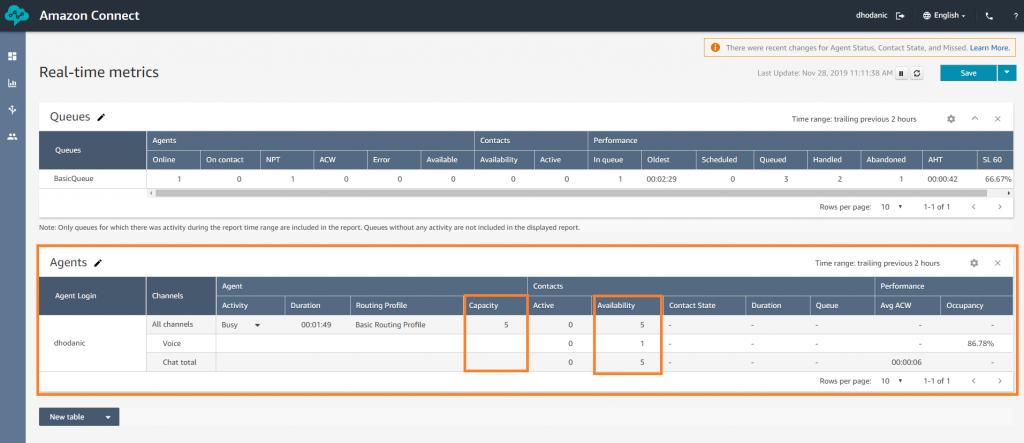Amazon announced its release of chat functionality in Amazon Connect in November 2019.
At Perficient, we’ve reviewed the new Chat capabilities to help you adopt Chat functionality. Check out our Chat blog post series:
- Create a simple Amazon Connect chat flow
- Demystify the Amazon Connect chat “Disconnect flow”
- Routing profile changes with Chat
- Streams API v1.4 changes with Chat
In this post, we summarize key changes to Real-time metrics in Amazon Connect now that Chat has been released.
Real-time Metrics changes with Chat
[1] Queue Metrics
With the new communication channel in place, you are able to take in Chat and Voice contacts through the same queue.
In this example, there are 2 inbound contacts holding in BasicQueue – 1 call and 1 chat.
Unless filtered, the basic Real-Time metrics page will show summarized data as shown on the image below:
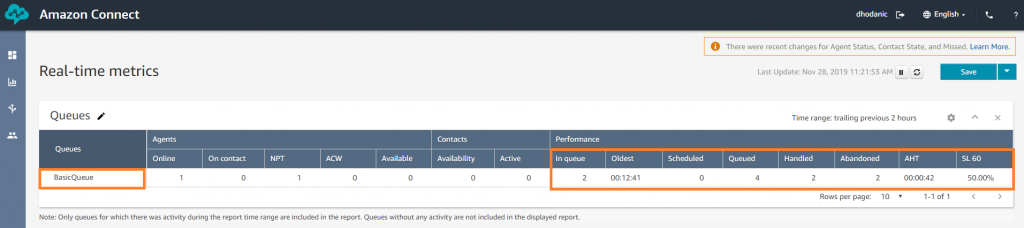
From this image, it may be difficult to identify how many calls versus how many chats are queued. Follow the steps here to learn how to separate Voice and Chat performance metrics per Queue using the new Filter and Grouping options.
- From the Real-Time Metrics page, click on ‘Queues‘ and then select the gear icon (highlighted in red):
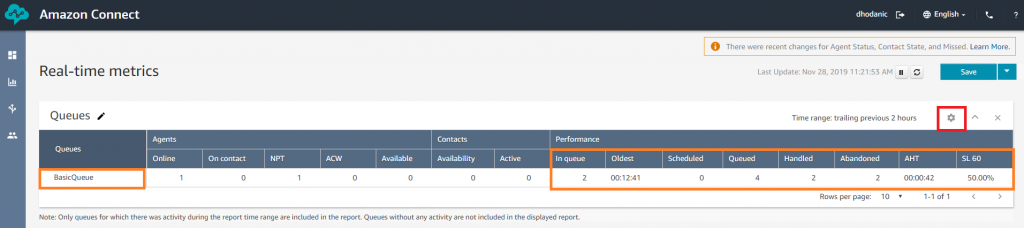
- Click on the Groupings tab and select ‘Queues Grouped by Channels’
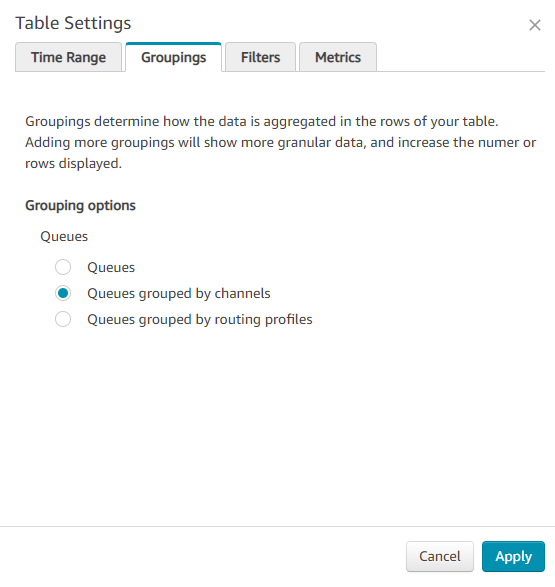 3. Click on the Filter tab and filter primary groupings by Channels:
3. Click on the Filter tab and filter primary groupings by Channels:
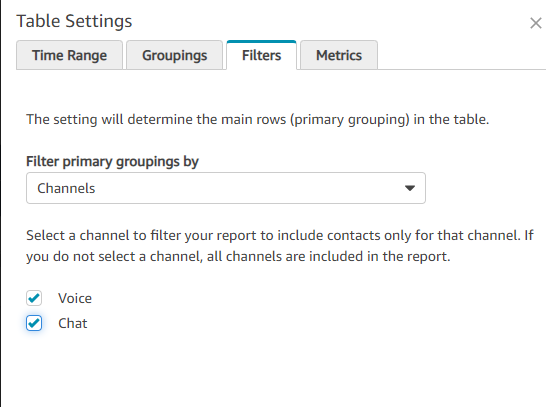
- Apply the changes and you should get a view similar to the image below:
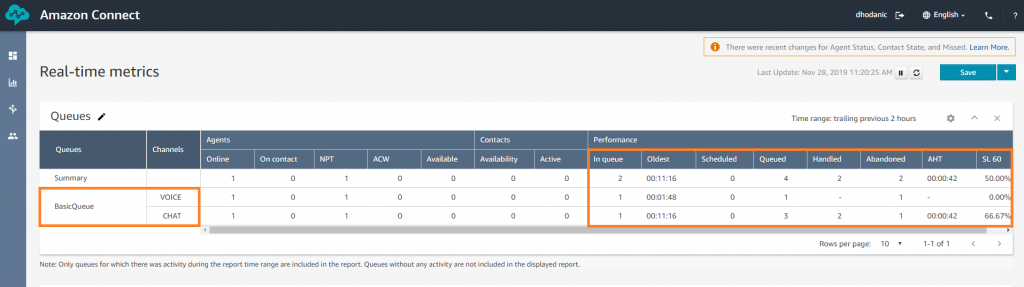
You can now observe the separation of metrics per channel!
[2] Agent metrics:
Key changes:
- Availability – the number of contacts an agent can take at a given time (including Chat)
- Capacity – total capacity per one channel or all. This is a new metric.
- Occupancy – since the release of Chat, occupancy is tracked in regard to at least one contact handled within the interval of time selected. This does not mean full chat capacity per agent has been fulfilled in that interval of time. I.e. occupancy does not account for concurrency of contacts.
In this example, the agent has a total capacity of 5 contacts per all channels. This means either up to 5 chats or 1 phone call at the same time.
Tip: the number of concurrent chats per agent can be limited though the agent’s Routing Profile configuration. For more details on how to configure that check the Routing profile changes blog post.
As of right now, the same filtering and grouping capabilities are not available for Historical metrics.
In the meantime, it is possible to create separate queues for each channel.
Stay tuned for further updates!