Intro
This week, Amazon released Chat for Amazon Connect. It’s very exciting to see Amazon Connect now natively supports omnichannel capabilities.
Our team was thrilled to try out the new functionality and are we happy to share it with you!
We’ve created a series of blog posts to help you adopt chat:
- Create a simple Amazon Connect chat flow
- Changes in Amazon Connect Routing profiles with Chat
- Streams API v1.4 changes with Chat
- Changes with Real-Time Chat Metrics
In this blog post, we focus on demystifying the “Disconnect flow” – a new contact flow dedicated to managing a customer’s chat experience.
What is the Disconnect flow used for in Amazon Connect?
Chat allows you to persist a customer chat session for up to 24 hours.
The Disconnect flow allows you to manage a customer’s experience once an agent disconnects. The expectation is, an agent may disconnect in the event a customer has been inactive for a prolonged period of time. The customer may continue the conversation later on. The disconnect flow allows you to customize that experience.
The power of the Disconnect flow
- Saves agent time
- An agent can disconnect from a non-responsive customer and help another customer
- Allows for customer mobility
- A customer may come back to the same chat conversation later
- A customer can continue chatting to a representative through multiple devices (webchat, mobile chat, …).
When does the Disconnect flow “kick in“?
The Disconnect flow gets invoked once an agent disengages from the conversation. This is equivalent to pressing “End Chat button” button on the agent console (CCP).
From that moment onwards, the customer experience will default to settings configured in the Disconnect flow. In this example, we let the customer know they can reply back within 24 hours.
The Disconnect flow will NOT get invoked if the customer explicitly ends the conversation. In this example, a customer could explicitly end communication by clicking the “End Chat” button.
What happens if the customer comes back to the same chat?
Amazon Connect now supports the “Wait” contact flow block. This element allows you to create a logical branch for events that follow should a customer get back to the chat within the amount of time set.
In this example, we enable the customer to return to the same chat session within 12 hours.
Branching options within the “Wait” block:
- Customer returned branch – If the customer returns it is possible to resume the same session, including context. Contact attributes remain available from the previous contact. This allows you to route the chat to the same agent, the same queue, persist chat history in front of the agent, etc.
- Please note the maximum system timeout is 24 hours. You can customize the timeout within that time period.
- Time expired branch – If the customer does not return to the chat within the number of hours you had set in the Wait block, you can take an action. For example, you can gracefully end the session.
The concept of Disconnect flow allows you to let your agent disengage while maintaining customer context if they chose to return within 24 hours.
Example Disconnect Flow:
Here’s an example of what a final Disconnect flow could look like. We’ve incorporated all of the elements discussed above:
We hope you found this post helpful. Be sure to read our other posts in this series on Amazon Connect Chat:
- Create a simple Amazon Connect chat flow
- Changes in Amazon Connect Routing profiles with Chat
- Streams API v1.4 changes with Chat
- Changes with Real-Time Chat Metrics
And for a visual demo of how to build a basic inbound chat flow, check out the following video tutorial we created:
Contact Perficient with any further questions on expanding your contact center with Amazon Connect chat.

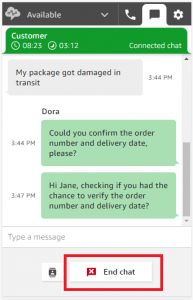
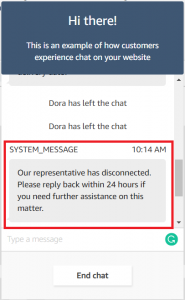

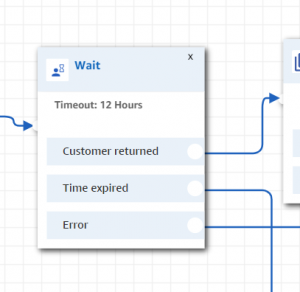
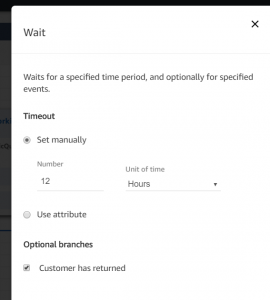
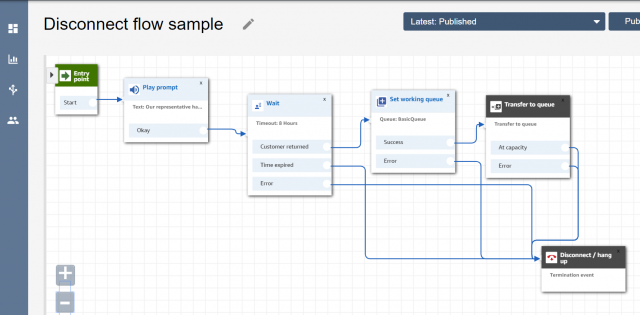
Hi,
I’d like to add a message every time the agent has turned inactive after around 2 minutes. How can I do that?