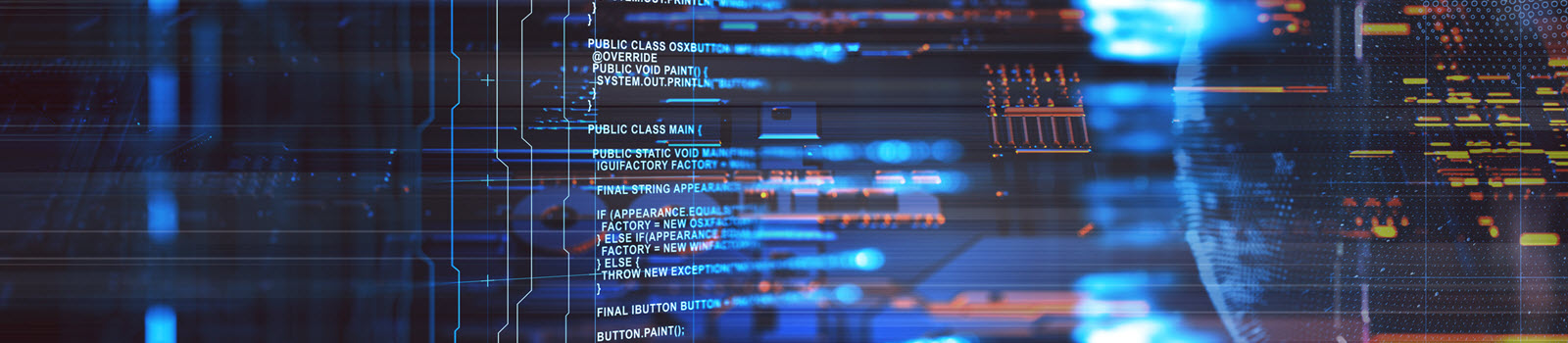Introduction
When Oracle Business Intelligence is started, few services will start. These are Node Manager, Admin Server, Managed Server. Starting all these services require manual effort. So these components will start once the server is restarted by a Developer or Admin person. To overcome this dependency on manual intervention, all the OBIEE services are created as windows services and will start automatically in the background. If the main server where BI in installed is restarted the entire OBIEE application will start automatically.
we are going to create windows services for:
- Admin Server
- Managed BI Server
Step 1: Creating Windows Services script for Admin server
- Create a command script with name installAdminServerService.cmd and save it under “<OBI_HOME>\wlserver_10.3\server\bin. The content of the file will be:
SETLOCAL
set DOMAIN_NAME=bifoundation_domain
set USERDOMAIN_HOME=<OBI_HOME>\user_projects\domains\bifoundation_domain
set SERVER_NAME=AdminServer
set PRODUCTION_MODE=true
cd %USERDOMAIN_HOME%
call %USERDOMAIN_HOME%\bin\setDomainEnv.cmd
call <OBI_HOME>\wlserver_10.3\server\bin\installSvc.cmd”
ENDLOCAL
Step 2: Creating Windows Services script for Managed server
- Create a command script with name installAdminServerService.cmd and save it under “<OBI_HOME>\wlserver_10.3\server\bin. The content will be:
SETLOCAL
set DOMAIN_NAME=bifoundation_domain
set USERDOMAIN_HOME=<OBI_HOME>\user_projects\domains\bifoundation_domain
set SERVER_NAME=bi_server1
set PRODUCTION_MODE=true
set ADMIN_URL=http://localhost:7001
cd %USERDOMAIN_HOME%
call %USERDOMAIN_HOME%\bin\setDomainEnv.cmd
call “<OBI_HOME>\wlserver_10.3\server\bin\installSvc.cmd”
ENDLOCAL
Step 3: Creating of uninstall script for Admin Server
- Create a command script with name UninstallAdminServerService.cmd and save it under the same path mentioned above with the content:
@echo off
SETLOCAL
set WL_HOME=<OBI_HOME>\wlserver_10.3
rem *** Uninstall the service
“%WL_HOME%\server\bin\beasvc” -remove -svcname:”<Admin windows Service Name>”
ENDLOCAL
Step 4: Creation of uninstall script for Managed Server
- Create a command script with name UninstallBIServer_Service.cmd and save it under same path as mentioned earlier and with the content:
@echo off
SETLOCAL
set WL_HOME=<OBI_HOME>\wlserver_10.3
rem *** Uninstall the service
“%WL_HOME%\server\bin\beasvc” -remove -svcname:”<Manage windows Service Name>”
ENDLOCAL
Step 5: Creation of Admin Services in Windows
- Create BI_OBIEE_HOME system environment variable
Step 6: Creation of Admin Services in Windows
- Go to start-> program-> Accessories-> open Command prompt and right click to-> “Run as Administrator”
- Go to <OBI_HOME>\ wlserver_10.3\server\bin
- Call installAdminServerService.cmd .
- The Service should be installed, it will have a name like: “beasvc %DOMAIN_NAME%_%SERVER_NAME% “
- The Service “Startup Type” will be ‘Automatic’. Start the Service. The Service will come back fairly quickly to say it is started. The actual time taken for AdminServer to start and reach a state of ‘RUNNING’ will be longer. Check status of Adminserver by checking the Adminserver_diagnostic files.
Step 7: Creation of Managed Services in windows
- Go to start-> program-> Accessories-> open Command prompt and “Run as Administrator”
- Go to <OBI_HOME>\ wlserver_10.3\server\bin
- Call InstallManagedServerService.cmd.
- The Service should be installed, it will have a name like “beasvc %DOMAIN_NAME%_%SERVER_NAME% “
- The Service “Startup Type” will be ‘Automatic’. Start the Service. The Service will come back fairly quickly to say it is started. The actual time taken for AdminServer to start and reach a state of ‘RUNNING’ will be longer.
Please be noted that, the processes set the services in the way mentioned below. Renaming these services from registry, can be done from registry: HKEY_LOCAL_MACHINE\SYSTEM\CurrentControlSet\Services\beasvc <your domain>_<managed server name>\Parameters
- Admin server
- Managed Server
- Process Manager
Troubleshooting:
Due to java heap size the Admin Server or the Managed Server services may generate error. All services will be shown in start status but still console\EM\analytics will be down. Java will generate and error “:java.lang.OutOfMemoryError: PermGen space” error in the Adminserver_diagnostic file.
Solution:
- Explore path “<OBI_HOME>/user_projects/domains/bifoundation_domain/bin” and backup the below two Files.
- setDomainEnv.cmd
- setOBIDomainEnvcmd
- Modify setDomainEnv.cmd file as below, to increase the PermGen space:
set MEM_PERM_SIZE_64BIT=-XX:PermSize=128m —> set MEM_PERM_SIZE_64BIT=-XX:PermSize=512m
set MEM_PERM_SIZE_32BIT=-XX:PermSize=128m —> set MEM_PERM_SIZE_32BIT=-XX:PermSize=512m
set MEM_MAX_PERM_SIZE_64BIT=-XX:MaxPermSize=512m –> set MEM_MAX_PERM_SIZE_64BIT=-XX:MaxPermSize=1024m
set MEM_MAX_PERM_SIZE_32BIT=-XX:MaxPermSize=512m –> set MEM_MAX_PERM_SIZE_32BIT=-XX:MaxPermSize=1024m
set USER_MEM_ARGS=”-Xms1024m -Xmx2048m -XX:CompileThreshold=8000 -xx:PermSize=128m -XX:MaxPermSize=512m” –> set USER_MEM_ARGS=”-Xms1024m -Xmx2048m -XX:CompileThreshold=8000 -xx:PermSize=512m -XX:MaxPermSize=1024m”
- Modify setOBIDomainEnv.cmd file as below
Hope using SUN JAVA
if “%JAVA_VENDOR%”==”Sun” (
@REM -UseSSE42Intrinsics required for server running EM
if “%JAVA_USE_64BIT%”==”true” (
@REM memory args for 64-bit Sun JVM
set SERVER_MEM_ARGS=-Xms1024m -Xmx4096m -XX:MaxPermSize=2048m -XX:-UseSSE42Intrinsics
) else (
@REM memory args for 32-bit Sun JVM
set SERVER_MEM_ARGS=-Xms256m -Xmx2048m -XX:MaxPermSize=2048m -XX:-UseSSE42Intrinsics
- Run Command Prompt as “Run As Administrator” and Uninstall Admin windows services through “UninstallAdminServerService.cmd”
- Run Command Prompt as “Run As Administrator” and Uninstall manage windows services through “UninstallBIServerService.cmd”
- Explore <OBI_HOME>\ wlserver_10.3/common/bin and backup CommEnv.cmd file.
- Edit CommEnv.cmd with below details
:sun
if “%PRODUCTION_MODE%” == “true” goto sun_prod_mode
set JAVA_VM=-client
set MEM_ARGS=-Xms32m -Xmx200m -XX:MaxPermSize=128m -XX:+UseSpinning
set JAVA_OPTIONS=%JAVA_OPTIONS% -Xverify:none
goto continue
:sun_prod_mode
set JAVA_VM=-server
set MEM_ARGS=-Xms256m -Xmx512m -XX:MaxPermSize=512m -XX:-UseSSE42Intrinsics
goto continue
- Again follow similar steps to create Admin Server and Managed Server services.