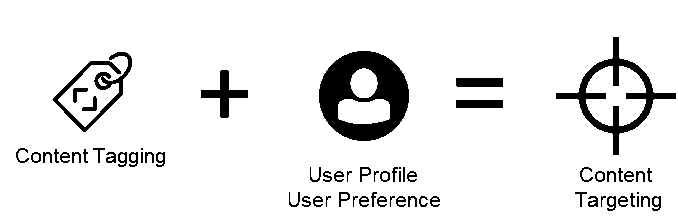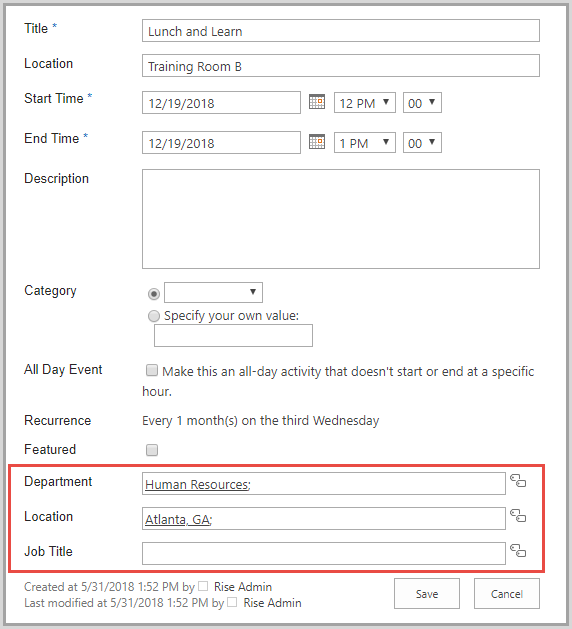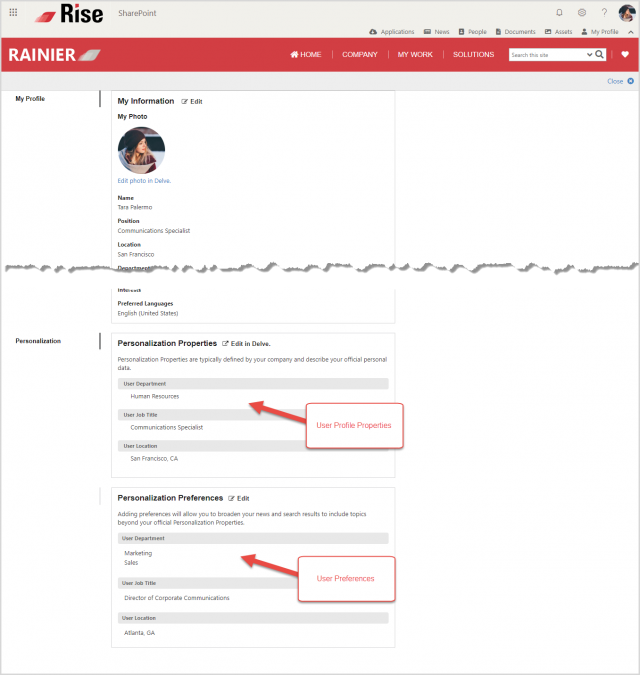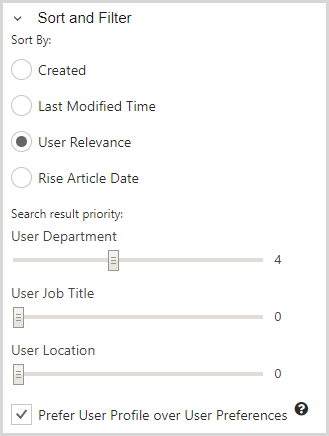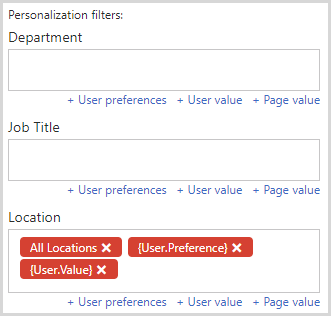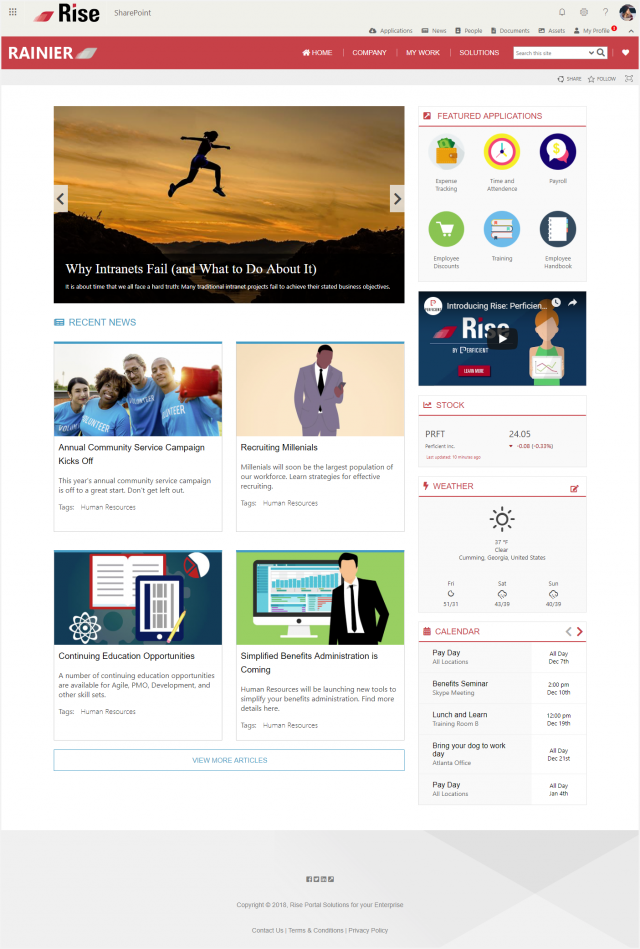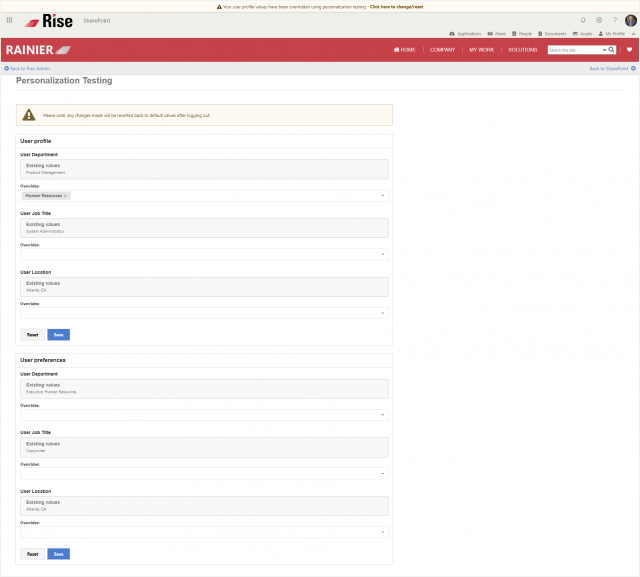A common intranet requirement is the ability to personalize the user’s experience by targeting relevant content to them. This is an area where out of the box SharePoint functionality is limited. That process is now much easier with the release of Rise 2.5, which allows you to manage how content is tagged with core metadata and target content to users based on matching their user profile properties and personal preferences.
In order to create a truly personalized experience we require two things: content and a user profile tagged with relevant metadata.
Core Metadata
The process begins by determining the Core Metadata fields for your organization. These Core Metadata fields are those that matter most to your organization and will apply to both content and the user profile. Determination of Core Metadata fields often begins with an examination of the User Profile and Information Architecture of your portal.
Determining the available data in the user profile and how content owners wish to segment audiences. We find that most organizations will identify between 2 and 5 metadata fields that they consider “Core”. For our example, we will target content based on Department, Location, and Job Title.
Content Tagging
Tagging of content is critical to the ability to target for individual users. Once the Core Metadata fields are determined and configured, Rise provisions these fields to all relevant content types such as News, Pages, Calendar Items, Documents, and more. Content tagging provides context to the content and determines the relevancy of content for individual users.
Figure 1: Core Metadata fields on a Calendar Item
User Properties and Preferences
For optimal results, it is important to have clean data in the User Profile. Organizations often need to perform data cleanup in Active Directory before populating data to the User Profile. For example, it is common to see multiple variations of Department names in the User Profile such as Information Technologies or IT. These types of inconsistencies will make it more difficult to target content effectively. There are often circumstances where a user may want to expand the content targeted to them beyond the values in their User Profile. We can accomplish this by introducing User Preferences. Rise enables the ability to store User Preferences enabling content targeting based on User Profile and User Preferences. For example, as a user in the Human Resources I may also be interested in seeing content from Corporate Communications and Finance, two departments that I work closely with. Based on my User Profile I will have Human Resources content targeted to me, I can then expand the targeting scope by setting a User Preference for Corporate Communication and Finance. The Rise My Profile view allows users to easily manage their User Preferences and maintain some aspects of their User Profile
Figure 2: My Profile screen showing User Profile and Preferences
Using Content Targeting
Now that we have content tagged with Core Metadata, reliable User Profile data, and User Preferences we can begin targeting content to users. Rise 2.5 supports two types of content targeting Ranking and Filtering. Ranking leverages SharePoint Search to give more weight or priority to items that match the user’s Profile or Preferences. Items that match more closely will appear at the top of the results increasing their visibility.
To use the Ranking method in Rise set the Sort By: to the User Relevance sorting method. The “Search result priority:” can then be set for each Core Metadata value. The “Search result priority:” is a value from 0 to 10, the higher the value the greater weight the Core Metadata value adds to the content prioritization while a value of 0 means that the value will not be considered. In addition, the content editor may choose to “Prefer User Profile over User Preferences”. When this checkbox is set, User Profile property values carry more weight than User Preferences.
Figure 3: Configure Ranking for Rise Web Part
Filtering works with both Search and List based queries to filter out values that do not match the User Profile or Preferences. The filtering options are highly flexible allowing the content editor to specify placeholders for User value (User Profile), User preferences, and Page value (the current page metadata). In addition specific values can be selected as well. In the example below, content tagged with “All Locations” will be returned as well as items matching the User Profile and Preferences. This is a great way to provide location specific content for a user.
Figure 4: Configure Filtering for Rise Web Parts
The Ranking and Filtering methods can be used together or separately to enable very advanced content targeting abilities. Content targeting is available for all Rise web parts that utilize Search or List data opening up a wide array of capabilities for targeted user content. The below example shows the result of content targeting for two different users. In the examples below the first example shows a member of the Human Resources department, the second example shows a member of the Marketing department. The Recent News web part shows content targeted to the individual users based on their User Profile values.
Figure 5: End user content targeting example for Human Resources user.
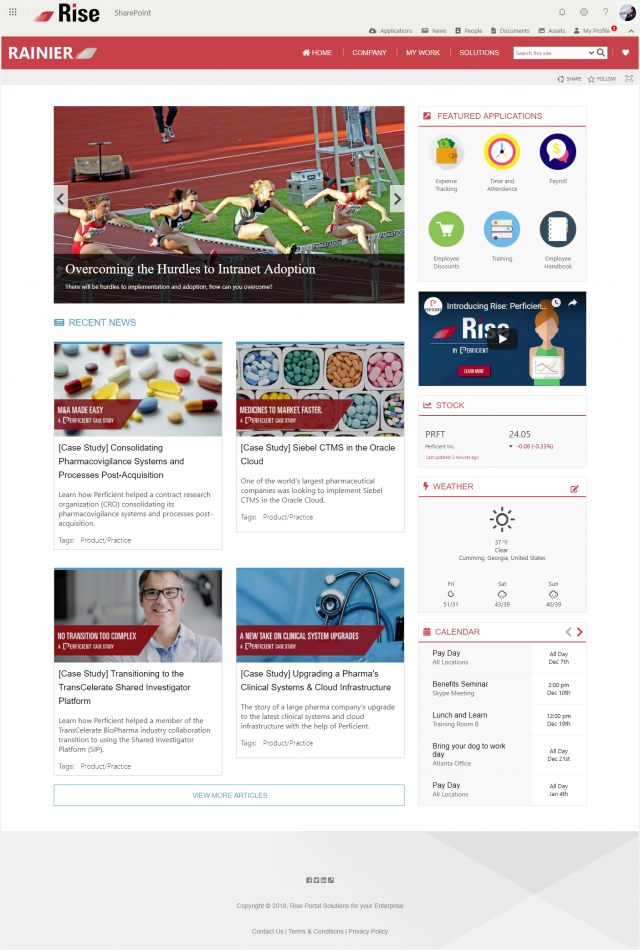 Figure 6: End user content targeting example for Marketing user.
Figure 6: End user content targeting example for Marketing user.
Testing Content Targeting
As you can see Rise 2.5 enables a multitude of advanced content targeting capabilities. It is important for content authors to have the ability to test that content is being targeted appropriately. It would be very difficult to force content authors to update their personal User Profile properties in order to test content targeting, and in some organizations, this may not be possible due to restrictive policies. Rise 2.5 includes a Personalization Testing page that allows authorized individuals to override their User Profile and Preference values without modifying the underlying values. This enables content authors to simulate browsing content as another user matching their criteria. The example below demonstrates the ability to override the User Profile and Preferences value. Overrides are persistent during the user’s session or until the overrides are reset.
Figure 7: Personalization testing page for Rise 2.5
Rise 2.5 now offers a complete solution for content targeting and personalization. Get in touch with us to schedule a demo of the content targeting features and other enterprise portal features available with Rise.