Oracle Human Capital Management (HCM) Cloud can be configured to be a Data Management source system as type “Oracle HCM Cloud.” This integration provides the user with an easy way to integrate data from the Oracle HCM Cloud application into the Workforce Planning or Strategic Workforce Planning application without using flat files in the middle. Resource details are maintained in Oracle HCM Cloud, and workforce plans are developed using Workforce Planning or Strategic Workforce Planning. This is a challenging process due to lack of accurate documentation, knowledgeable support personnel, and difficulty to customize it.
In Part 1 of this blog post series, we’ll talk about the standard process to configure HCM as a data source.
The first step is to add an Oracle HCM Cloud source system in Data Management in Oracle Enterprise Planning and Budgeting Cloud Service (EPBCS):
- On the Setup tab, under Register, select Source System.
- In Source System, click Add.
- In Source System Name, enter the Oracle HCM Cloud source system name.
Enter the name to use for the Oracle HCM Cloud application, such as Oracle HCM Cloud.
- In Source System Description, enter a description of the source system.
- In Source System Type, select Oracle HCM Cloud.
Then click “Save”, you will see new source system “HCM”:
After the source system created, now let’s configure it:
- Click Configure Source Connection.The Configure Source Connection screen is used to specify the Oracle HCM Cloud connection information, such as the user name and password. It also stores the WSDL connection for the same.

- In User Name, enter your Oracle Financials Cloud user name.This user should have “Human Capital Management Integration Specialist” or “Human Capital Management Application Administrator Job” responsibility.
- In Password, enter your Oracle Financials Cloud password.
- In Fusion Web Services URL, enter the URL for the Fusion web service.For example, you might enter: https://server/hcmProcFlowCoreController/FlowActionsService?WSDL.
- Run “Test Connection” and make sure connection to HCM is successful:
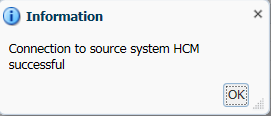
- Click “Configure” to save the source connection information and exist the “configure the source connection”.
After configuration, HCM source system needs to be initialized to create data management artifacts:
- On the Source System screen, click Download Extract and save the HCM extracts in the EPBCS HCM Extract.zip to a temporary folder.
- Import the Oracle HCM Cloud extracts to Oracle HCM Cloud.
- Click “Initialize”. When finished, the following Data Source type target applications should be created:
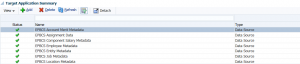 “EPBCS Assignment Data” is application for data integration, and it has the following Dimensions:
“EPBCS Assignment Data” is application for data integration, and it has the following Dimensions:  An import format is also created:
An import format is also created:  In the Data mapping, the expression is: Driver=Account;HeaderRow=1;Column=Assignment Start Date,FTE Value,Full Part Time,Salary Amount,Salary Basis,Union Code The location created is called FusionHCM:
In the Data mapping, the expression is: Driver=Account;HeaderRow=1;Column=Assignment Start Date,FTE Value,Full Part Time,Salary Amount,Salary Basis,Union Code The location created is called FusionHCM: 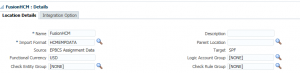 The data load mapping and data load rule HCMEPMData is also created.
The data load mapping and data load rule HCMEPMData is also created.
Now let’s run a data extraction to extract data from HCM:
Download the temporary extraction file “EPBCS Assignment Data_199.dat”, this file should have the following columns:
“Assignment Number”,”Assignment Name”,”Assignment Type”,”Union Code”,”Union Code Name”,
“Employee Category”,”Employment Category”,”Full Part Time”,”FTE”,”Grade”,”Grade Name”,”Grade Type”,
“Salary Basis”,”Salary Currency”,”Salary”,”Location”,”Location Name”,”Organization”,
“Organization Classification”,”Job”,”Position”,”Position Type”,”Person Number”,”Person Name”,”Person Start Date”,
“Date of Birth”,”Gender”,”Gender Name”,”Highest Education Level”,”Highest Education Level Name”,”Performance Rating”,
“Benefit Amount”,”Benefit Type”,”Plan Name”,”Plan Type”,”Annual Rate”,”Unit of Measure”,”Option Name”
Based on the column names, import format mapping needs to be modified correspondingly; based on data in each column, the data load mapping also needs to be properly updated.
In Part 2, we’ll talk about the different process if the EPBCS application has customized dimensions.

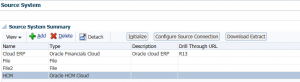

can we have custom extract triggered from HCM cloud