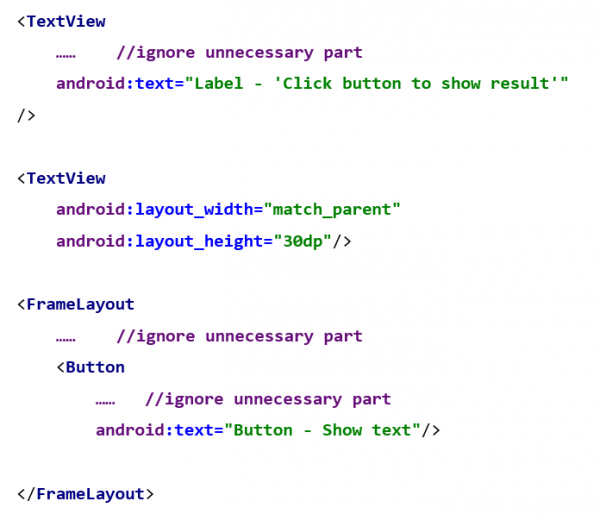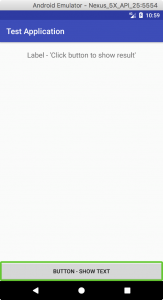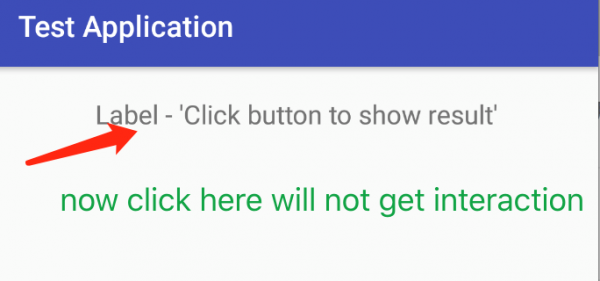As a user
What is TalkBack
Talkback is an Android system accessibility application that was developed by Google official developing team, which has been positioned as to provide special groups of people, like aged or disabled people (especially for blind people) a voice support while they are using Android devices. Once users activate this function in system setting, they can interact with their Android devices conveniently and efficiently via their fingers and ears instead of eyes.
How to activate TalkBack as a normal user
Normally, TalkBack will be default integrated into Android system, and once users need to access the function, they are able to activate it in system settings (Setting -> Accessibility -> Talkback) and costumed their own TalkBack profiles. Users also are recommended to download and install the application as a “.apk” file from Google Play store if their devices’ API level can support TalkBack.
Disadvantages about TalkBack
It is very certain that TalkBack will be a necessary or even required component for some special parts of people. However, because of its working principle, TalkBack also troubled some normal users:
- TalkBack greatly changed users’ using habit.
For the reason of TalkBack was designed for special groups of people, it has some complex prompt processes to prevent users from misoperations, and in the worst case, TalkBack needs to traverse all the readable widgets to pass information to users via voice. For example, users need to single tap a button to lock on the widget and make sure the widget is a button, and they will need an extra double tapping to execute the button’s function.
- TalkBack speeds up the consumption of battery level.
A lot of repetitive work, like continuous tapping and speaking, will speed up the consumption of devices’ battery level.
- Normal users will hard to adapt the different operation mode.
The special working mode will mostly overturn the traditional operation mode for normal user, once users activate the TalkBack inexpertly or accidently, they will find they don’t know even hot to scroll the page from top to bottom without a tutorial.
As a developer
Add accessible support while using system default widgets
Fortunately, all Android system default widgets can support Talkback well, while developers building their applications via these default widgets, usually they don’t need too much code work, once the application is running, the Talkback can recognize and read the text or pre-defined description.
- Set content description for widgets without readable text in layout XML files.
 Normally, Talkback can support most of the widgets in Android, but for some special cases, if developers use image views or other widgets without a hint or a line of text, Talkback will have no idea to express the information via voice. So, if need, developers can add a content description for these widgets that Talkback will express special widgets through these description texts.
Normally, Talkback can support most of the widgets in Android, but for some special cases, if developers use image views or other widgets without a hint or a line of text, Talkback will have no idea to express the information via voice. So, if need, developers can add a content description for these widgets that Talkback will express special widgets through these description texts. - Ignore some unnecessary widgets or items.
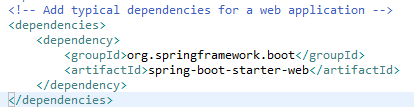 Sometimes we may expect the Talkback voices not to be so complex, developers can use the “importantForAccessibility” label in XML file to let Talkback ignore some unnecessary widgets, and it could be any readable widgets, like text view or image view.
Sometimes we may expect the Talkback voices not to be so complex, developers can use the “importantForAccessibility” label in XML file to let Talkback ignore some unnecessary widgets, and it could be any readable widgets, like text view or image view.
Add accessible support with Java code (with example)
Here is an example shows the procedure of how to dynamically set the accessibility for Talkback.
The first part of the codes come from the layout XML file, it defined 2 text views to show text label or result and a button that bind with the second text view. Up to now, if we run the application via Talkback, from the 3 screenshots below, we will not difficult to find that the first text view and the button can be marked as green, and we can hear the voice from Talkback, but the second text view (without text label), will not be recognized by Talkback, even it seems in a hidden status and not clickable, but it actually appeared.
And after we add a description in layout xml file: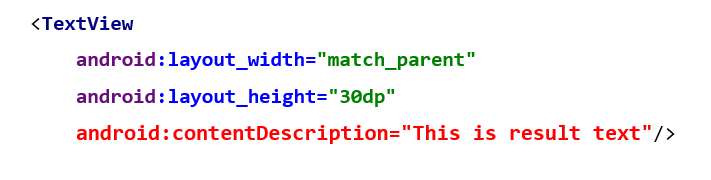
or in Java code:
the second text view now can be recognized by Talkback and be marked.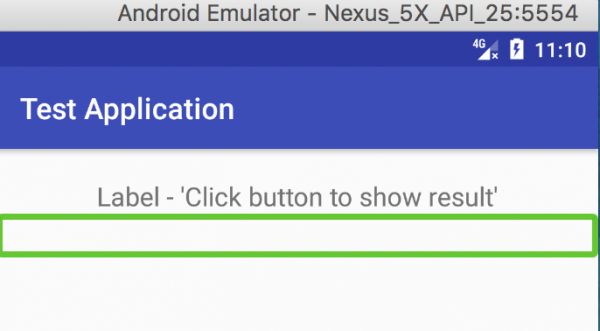
Also, if we hope the first text view not be recognized be Talkback, just set the “importantForAccessibility” to “NO” whatever in xml or java source file.