Oracle sales cloud provides us with the help option which will enable us to get assistance on the application components. On certain occasion the developer may come across a situation where custom help needs to be defined relevant to the application or for the other developers who are not so familiar with the project. To help us design a custom help for that reason, Oracle facilitates configuration of the default help option provided by the Sales Cloud.
This article explains the concepts or the steps to create a custom help for particular task and also shows how the application components work together. Below screenshot explains how to enable the default help options provided by Sales Cloud.

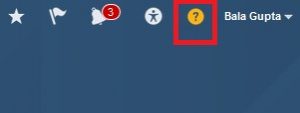
These predefined help contents can be edited and duplicated based on the user’s role. In addition to these we can have our own custom help which may be added as a file or links to the help file. In this scenario, I tried adding a sample help content for the OVERVIEW help window.

Clicking on the help icon besides OVERVIEW, a window appears with few help topics. To create a custom help we need to click the option “Manage Custom Help” at the bottom.
Note: This custom help option is available only if the user has “APPLICATION HELP TEXT ADMISTRATION” duty role.

The Manage Custom Help window provides CREATE option through which a brand new help topic can be created.


- Source Types: So we start with selecting a value which determines the source of the help content. For example:
- Desktop File: Uploading a file.
- Oracle User Productivity Kit: Using help from Oracle User Productivity Kit.
- Text: Writing the content in a text editor.
- URL: Link to a website or file.
- Video URL: Link to video.
- File Name: Upload the file here in case the source is Desktop file.
- Help Type: As the term explains, it can be an Example, a help Topic, a PDF guide or a video.
- Status: This is to decide the availability of the help.
- Topic Title: Adding a title to the topic.
- Keyword: Adding a keyword to the topic.
- Description: A quick summary on the help topic.
- Role: This help will be visible for the selected roles.

Once this custom help is saved, it is available as follows:

The above steps are for application components. If the requirement arises for simplified UI, the default help option is unavailable rather we have embedded help option which unlike the custom help, provides us simple tooltip less sophisticated than custom help.
We can use Page Composer to edit, create, or delete hint text that appears on hover over buttons, links, icons, or tab titles. Open the properties of the UI element to define the help text in the short-Description field. It looks like the below screenshot.

