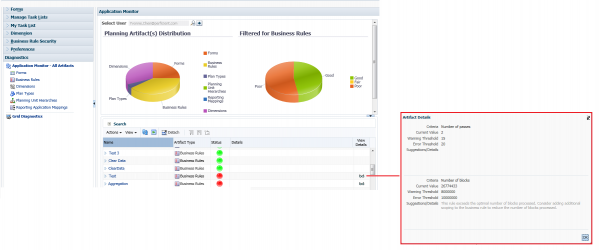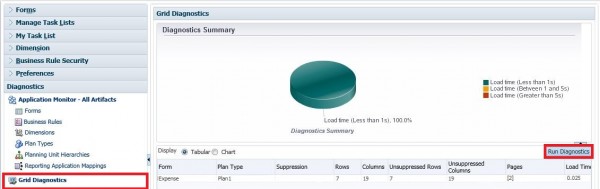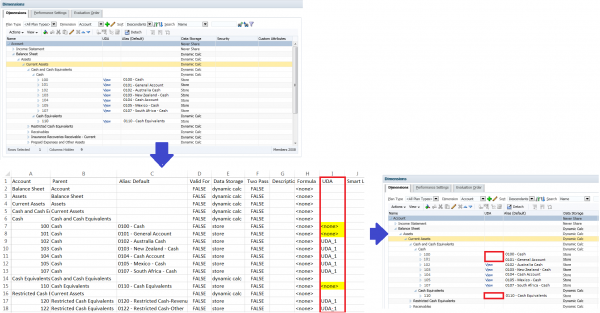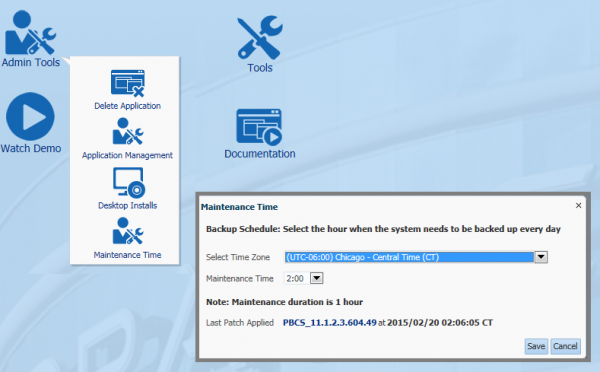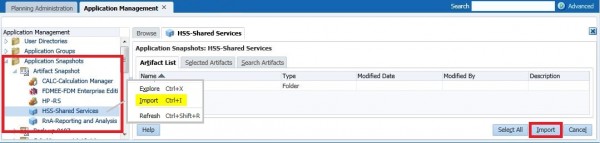Have you ever wondered how much time you really spend on routine Planning admin tasks? Sometimes, a little trick can save you a lot of time with administrative chores. Here are my 5 favorite tips that you can use to simplify administrative tasks, and ensure that your PBCS application performs without a hitch.
#1 – Use the Console functionality on Simplified Interface
- From the Administration toolbar, metadata can be exported and imported, using the Export and Import functionality.
- Refresh the database from the ‘Application’ menu.
- By selecting “Admin Tools” from the landing page, applications can be remove and maintenance times scheduled.
Note: Administrators can execute these tasks on the standard interface; however, as I shared in my previous blog (Using PBCS Simplified Interface), the Console section integrates the most frequently used administrative tasks along with new functionality, significantly simplifying the administrator’s work flow as tasks can be performed from one centralized location.
Under Console, there are two tabs: ‘Application’ and ‘Jobs’:
Application: import/ export metadata, refresh the database, remove applications, schedule maintenance times and access the planning inbox/outbox where files can be downloaded/uploaded. From the Application tab, the following functions are available:
- Overview – quick application statistics in a graphical format
- Plan Types – a simple wizard to create plan types
- Dimensions – a single place to create, import, and export dimensions
Jobs: schedule jobs (i.e. refreshing a database and importing/exporting data/ metadata) that launch at the time scheduled, and view recent job activities.
# 2 – Run the Application Monitor to Improve Performance
Often, it’s puzzling why it takes so long to launch a business rule or refresh the database, when other jobs take only a few seconds. Is the connection to the cloud server down? Is it happening to one specific user or job?
To resolve the performance problem, “Application Monitor” is a useful tool that helps administrators quickly diagnose performance issues by artifacts. By selecting the artifact you’d like to evaluate and clicking ‘run Application Monitor’, a pie chart depicting the performance summary is displayed. The summary shows the performance status of each artifact with suggestions for improvements.
In the example below, after I ran the business rules diagnosis, the status report displays whether each business rule is in good, fair or poor condition For those business rules marked with red light, you can click the ‘View Detail’ icons and view suggestions that can improve performance.
When clicking on “Run Diagnostics” in ‘Grid Diagnostics’, it provides not only a diagnostics summary but also more details of forms, such as load time, and unsuppressed Rows/Columns.
After modifying the artifacts to optimize performance, the issue could very well be resolved. If not, you will have at least performed the preliminary steps before creating a service request with Oracle Support.
# 3 – Batch Delete for Aliases, Formulas, UDAs, Smart Lists, and Other Attributes
Sometimes, you don’t mind spending a few minutes to manually delete some UDAs or formulas to change metadata one by one. But what if you needed to delete more than a few UDAs or member formulas, say like over 100 UDAs? You can either edit metadata one at a time in dimensions, or import the updated *csv file to update metadata. Taking the second approach, you might even choose to set the UDA column value to null. But, it doesn’t work to replace values as you would expect. Use the value <none> instead. This tip is also valid for on-premise applications.
In the example below, all level 0 members are tagged with ‘UDA_1’. Now, you don’t want this UDA attached to account 100, 102 and 110. You just need to replace UDA_1 with <none> in the *csv file and import the updated file. Voila! The UDA_1 tags for account 100, 102and 110 disappear.
# 4 – Utilize Maintenance Snapshots to Restore Artifacts
In the case of catastrophic failure, Oracle backs up the snapshots of the service instance during the maintenance window every day.
The maintenance schedule is controlled using the dialog below:
If the database fails for some reason, you can use the artifact snapshots to restore the database’s contents to the previous day or to a previously known state.
 To download application snapshots, right-click the Artifact Snapshot and download them to a local server.
To download application snapshots, right-click the Artifact Snapshot and download them to a local server.
*Note that it’s recommended to save the snapshots to a local server on a daily basis.
To restore application artifacts, simply right-click the selected artifacts and select import to return the database contents to their previous state.
# 5 – Use the EPM Automate Utility for Master Data Management
The fifth and final tip is really a no-brainer. Automate master data loads! EPM Automate Utility does just that. Administrators can set the process up once and then EPM Automate Utility takes care of the rest. The EPM automate Utility allows you to automate a lot of administrative routines as follows.
- Import/export metadata/ application data
- Refresh the application
- Run business rules
- Copy data from one database to another
- Manage files in Oracle PBCS repository, such as upload, download, list and delete files
- Export/ import application and artifact snapshots using Application Management
I hope these five tips will be of some value to administrators looking to simplify administrative tasks, save time, and help manage applications more efficiently.