

Given the central role that Office 365 occupies for more and more businesses, integration of the resources managed by Office 365 with other services is a challenge that Perficient often addresses for clients. The good news is that the Office 365 platform and the architecture of many other, key platforms provide countless integration possibilities, many of which can be leveraged without the need for custom coding.
Recently, I was asked to tackle an integration of Office 365 and Salesforce that serves as a good illustration of the possibilities.
The Problem
In this particular case, the client wished to make SharePoint Online files available within Salesforce without the need to manually copy/download/upload files.
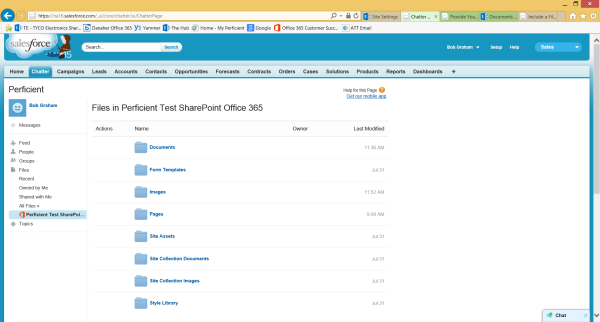
Solution Elements
- SharePoint Online File – SharePoint native files and metadata
- Salesforce File – the Salesforce system both provides a native file store and, via an “External Data Source”, allows other file stores to emulate native file stores
- External Data Source – Salesforce provides for connections to files stored in Office 365 (“Files Connect – SharePoint Office 365”). The “External Data Source” is how the existence of an Office 365 tenant and appropriate properties are made known to Salesforce
- Authentication Providers – provide a mechanism for mapping a Salesforce user to an Office 365 user with appropriate access. OAuth 2.0 is leveraged via a SharePoint Remote Hosted Application which supports the External Data Source
- SharePoint Remote Hosted Application – from the SharePoint perspective, the “External Data Source” service application IS a remote, hosted application. Remote hosted applications are one of the mechanisms which allows external services to be accessed in SharePoint while remaining independent of SharePoint. A key component of the remote hosted application is support for setup of the Authentication Provider via OAuth 2.0
Listed below are the steps you can follow to expose SharePoint Online files within Salesforce
From Set Up Salesforce Files Connect, follow these steps:
- Enable Salesforce Files Connect for Your Organization
- Let Users Access Files Connect Data Sources
- Create a SharePoint Online Authentication Provider
- Define a SharePoint Online External Data Source for Files Connect
and from Provide Data Source Credentials, complete this step:
- Provide Your Data Source Credentials
Authentication Provider
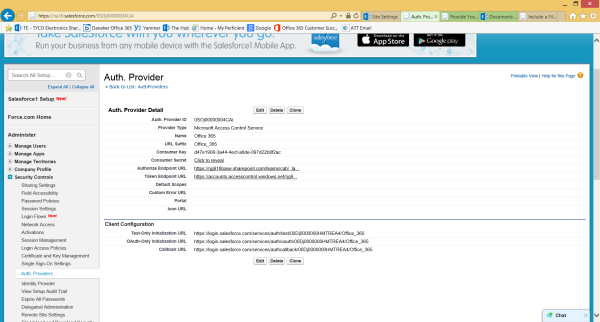
SharePoint Remote Application Registration

