Recently we experienced the Data Warehouse Admin Console (DAC) notification configuration issue in the Oracle BI project and finally resolved that. It would require the configuration in two parts.
1. Configure Email Recipients in the DAC Client
Follow this procedure to configure email recipients in the DAC Client.
1). In the Setup view, click the Email Recipients tab.
2). Click New in the toolbar.
3). In the Edit sub tab, enter the following information:
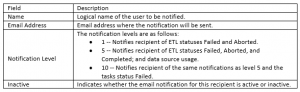
2. Configure Email in the DAC Server
Please pay attention to following points when you do the setup:
- In Web mode, you must first complete the procedure “Configuring the DAC Repository to Allow DAC Server Connections” before you perform the procedure in this section.
- In standalone mode, you must configure email administrator account from the location where the DAC Server will be running.
- For the email functionality to work, you must be using an SMTP server in which the SMTP authentication mode LOGIN is enabled. For example, if you are using Microsoft Exchange Server, you must enable the SMTP module and enable authentication in the Basic Mode. The SMTP server outbound email authentication must be turned on for the DAC Server to be able to send email notifications.
2.1 Configure for Windows
On Windows, you can use the DAC Client to configure the Email in the DAC Server if the DAC Client and DAC Server are running in the same \dac folder.
1). In the DAC Client, on the Tools menu, select DAC Server Management, and then select DAC Server Setup.
2). Click Yes.
The Server Configuration dialog appears.
3). Click the Email Configuration tab, and enter the email details for the email address to which you want to send DAC Server information notifications.

4). Click Send Test Email to test the connection.
5). Click Save.
Optionally, you can configure a DAC Server installed in another folder or on another Windows machine, use the serverSetupPrompt.bat file to configure the Email functional in the additional machine or folder.
2.2 Configure for Unix/Linux
On UNIX or Linux, use the serverSetupPrompt.sh script to configure the email in the DAC Server. And use the serverSetupPrompt files to configure the Email functional in the DAC Server:
To run the serverSetupPrompt script, the steps are as follows:
- On Windows, double-click the serverSetupPrompt.bat located in the <Domain_Home>\dac directory.
- On UNIX or Linux, run serverSetupPrompt.sh located in the <Domain_Home>/dac directory.
- Enter 3 to set the Email account information according to the above table “Server configuration Parameter Table”
