When browsing through your Google Analytics account, you might have noticed that the Search Engine Optimization Queries report under Traffic Sources does not show any data:
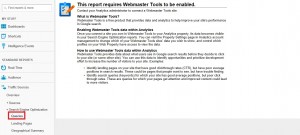
To obtain additional search queries (or keywords) visitors used on search engines, login to Google Webmaster Tools using your Google Analytics credentials. Add the URL of your site and follow the instructions to verify ownership of the site.
On the image above, the first sentence reads “Contact your Analytics administrator to connect a Webmaster Tools site.” This means that you do not have administrative access to your Google Analytics account, you cannot link the account to Webmaster Tools, and you need assistance from the administrator. In order to be able to link the accounts, a “Set up Webmaster Tools data sharing” button must appear on the screen:
![]()
After clicking the “Set up Webmaster Tools data sharing” button, scroll down, and click “Edit” below the Webmaster Tools Settings.

Select the Webmaster Tools site you want to link to Google Analytics, click the “Save” button.

Click the “Ok” button on the Add Association pop-up.
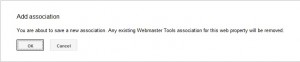
And you are done! You should now be able to see on Google Analytics search queries, landing pages, and Geographical Summary reports under the Traffic Sources > Search Engine Optimization Google Analytics tab.
