Want to elevate your Optimizely PaaS CMS site’s search capabilities? Azure AI Search could be just the tool you need! In this blog, I’ll discuss how to connect your CMS with Microsoft’s advanced AI-driven search platform to create fast, smart search experiences that surpass regular keyword searches. 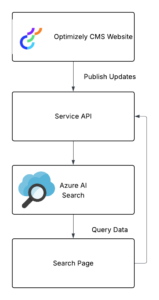
What is Azure AI Search?
Azure AI Search is Microsoft’s cloud-based search service powered by AI. It enables you to index, search, and analyze extensive amounts of content utilizing full-text searches, faceted navigation, and machine-learning features (such as language comprehension and semantic search).
Why it’s great
- Super fast and scalable search experiences.
- Built-in AI for enhanced relevance.
- Smooth integration with other Azure services.
In short: it’s a smart search made user-friendly.
Advantages of Integrating with Optimizely CMS
Before we get into the benefits, let’s take a moment to consider how Azure AI Search compares to Optimizely’s native search functionalities. Optimizely Search (which relies on Lucene or Find/Search & Navigation) works well for straightforward keyword searches and basic filters, and it’s closely tied to the CMS. However, it doesn’t offer the advanced AI features, scalability, or flexibility that Azure provides right off the bat. Azure AI Search enriches the search experience with functionalities like semantic search, cognitive enhancements, and external data indexing, making it perfect for enterprise-level sites with intricate search requirements.
Here’s why merging these two solutions is beneficial:
- Improved search experiences with AI-based relevance.
- Scalable and dependable – allow Azure to manage the heavy lifting.
- Customized content indexing from your CMS using APIs or jobs.
- Advanced options such as filtering, faceting, auto-complete, and more.
Get Started with Azure AI Search
To set up Azure AI Search, just follow these steps:
- Log in to the Azure Portal and look for AI Search.
- Click ‘Create’ to configure the following:
- Name
- Resource Group
- Pricing Tier (including a free tier!)
- Region
Once created, make sure to note down the Search Service Name and Admin API Key – you’ll need these to send and retrieve
Custom Scheduled Job to Sync Updated Content with Azure AI Search Using ServiceAPI
By utilizing the Optimizely ServiceAPI, we can effectively get updated content and synchronize it with Azure AI Search. This process avoids the need to re-index the entire site, which helps boost performance.
[ScheduledPlugIn(DisplayName = "Sync Updated Content to Azure Search")]
public class AzureSearchJob : ScheduledJobBase
{
private readonly HttpClient _httpClient;
private readonly string _serviceApiBaseUrl = "https://yourwebsite.com/episerverapi/content/";
public AzureSearchJob()
{
_httpClient = new HttpClient();
IsStoppable = true;
}
public override string Execute()
{
// Step 1: Get content updated in the last 24 hours
var yesterday = DateTime.UtcNow.AddDays(-1).ToString("o");
var contentApiUrl = $"{_serviceApiBaseUrl}?updatedAfter={Uri.EscapeDataString(yesterday)}";
var response = _httpClient.GetAsync(contentApiUrl).Result;
if (!response.IsSuccessStatusCode)
return "Failed to fetch updated content from ServiceAPI.";
var contentJson = response.Content.ReadAsStringAsync().Result;
var documents = JsonSerializer.Deserialize<JsonElement>(contentJson).EnumerateArray()
.Select(content => new Dictionary<string, object>
{
["id"] = content.GetProperty("ContentGuid").ToString(),
["name"] = content.GetProperty("Name").GetString(),
["content"] = content.GetProperty("ContentLink").GetRawText(),
["type"] = content.GetProperty("ContentTypeName").GetString()
}).ToList();
// Step 2: Push to Azure AI Search
var json = JsonSerializer.Serialize(new { value = documents });
var request = new HttpRequestMessage(HttpMethod.Post, "https://servicename.search.windows.net/indexes/<index-name>/docs/index?api-version=2021-04-30-Preview")
{
Content = new StringContent(json, Encoding.UTF8, "application/json")
};
request.Headers.Add("api-key", "<your-admin-key>");
var result = _httpClient.SendAsync(request).Result;
return result.IsSuccessStatusCode ? "Success" : "Failed to index in Azure Search.";
}
}
You can filter and transform the ServiceAPI response further to match your index schema.
Custom Page Type and Controller/View to Query Azure Search
Create a new page type to serve as a Search Results page.
Search Page Type
[ContentType(DisplayName = "Search Results Page", GUID = "3C918F3E-D82B-480B-9FD8-A3A1DA3ECB1B", Description = "Search using Azure Search")]
public class AzureSearchPage : PageData
{
[Display(Name = "Search Placeholder")]
public virtual string PlaceholderText { get; set; }
}
Page Controller
public class AzureSearchPageController : PageController<AzureSearchPage>
{
public ActionResult Index(AzureSearchPage currentPage, string q = "")
{
var results = new List<string>();
if (!string.IsNullOrEmpty(q))
{
var url = $"https://<search-service>.search.windows.net/indexes/<index-name>/docs?api-version=2021-04-30-Preview&search={q}";
using var client = new HttpClient();
client.DefaultRequestHeaders.Add("api-key", "<your-query-key>");
var response = client.GetStringAsync(url).Result;
var doc = JsonDocument.Parse(response);
results = doc.RootElement.GetProperty("value")
.EnumerateArray()
.Select(x => x.GetProperty("name").GetString())
.ToList();
}
ViewBag.Results = results;
ViewBag.Query = q;
return View(currentPage);
}
}
Search Page View
@model AzureSearchPage
@{
Layout = "~/Views/Shared/_Layout.cshtml";
}
<h1>Search Results</h1>
<form method="get">
<input type="text" name="q" value="@ViewBag.Query" placeholder="@Model.PlaceholderText" />
<button type="submit">Search</button>
</form>
<ul>
@foreach (var result in ViewBag.Results as List<string>)
{
<li>@result</li>
}
</ul>
Optimizely CMS / Azure AI Search Advanced Use Cases
- Semantic Search: Let Azure understand intent, not just keywords.
- Auto-complete & Suggestions: Hook into search-as-you-type features.
- Faceted Navigation: Create filters by category, tags, etc.
- AI Enrichment: Use Azure’s skillsets to extract metadata, and analyse images, or OCR PDFs.
- Multilingual Search: Azure supports search across multiple languages out of the box.
Summary
Integrating Azure AI Search with Optimizely CMS can truly take your site search from basic to brilliant. With a bit of setup and some clean code, you’re empowering users with fast, smart, and scalable content discovery.
This blog is also published here

