When working with datasets in Excel, you might encounter situations where multiple values are stored in a single cell, separated by a newline character (added using Alt + Enter). This can make data analysis challenging.
In this blog, we’ll walk you through how to split such data into separate rows using Power Query, a powerful tool within Excel for data transformation.
Example Dataset:
| Employee Name | Department | Skills |
| Sarah | Marketing | SEO Content Writing |
| John | IT | Java Python |
| Emily | HR | Recruitment Onboarding |
| Michael | Finance | Budgeting |
| Jessica | IT | C++ JavaScript |
| Daniel | Sales | Negotiation |
Let’s consider the above example.
Step-by-Step Guide to Using Power Query
Step 1: Load Data into Power Query
- Select your dataset by CTRL+A (including headers).
- Go to the Data tab → Click From Table/Range.
- In the dialog box, ensure My table has headers is checked → Click OK.
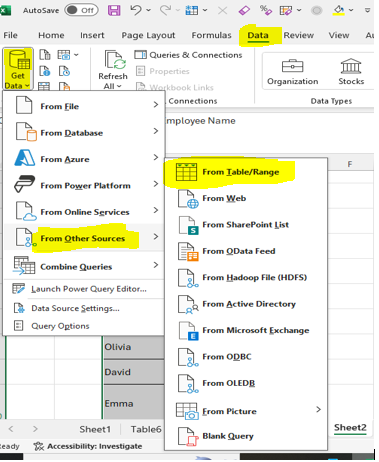
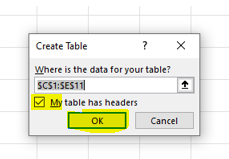
- This will open a new window.
Step 2: Split Column by Delimiter
-
- Select a column where multiple values are separated by newlines.
- Under the Home tab, find Split Columns and select By Delimiter.
- In the Advanced Options, choose to split the values into Rows or Columns, In this case we are splitting the columns in row wise. Hence selected as Rows.
- Under Insert Special Characters, select Line Feed and click OK.

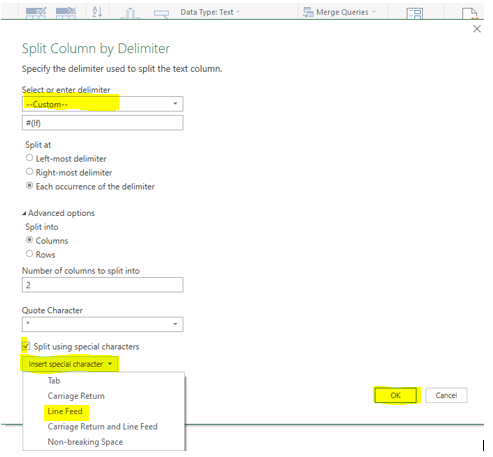
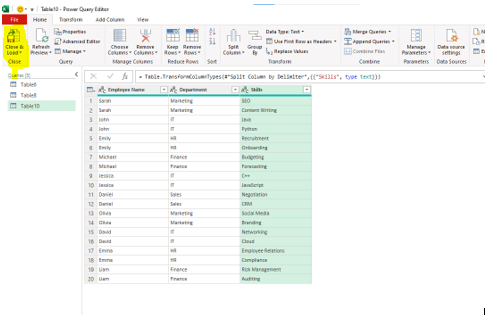
Once it is loaded into the new Sheet then below is the output data.
| Employee Name | Department | Skills |
| Sarah | Marketing | SEO |
| Sarah | Marketing | Content Writing |
| John | IT | Java |
| John | IT | Python |
| Emily | HR | Recruitment |
| Emily | HR | Onboarding |
| Michael | Finance | Budgeting |
| Jessica | IT | C++ |
| Jessica | IT | JavaScript |
| Daniel | Sales | Negotiation |
By following these steps, you can efficiently split data with newline characters into separate rows, making your data analysis much easier.
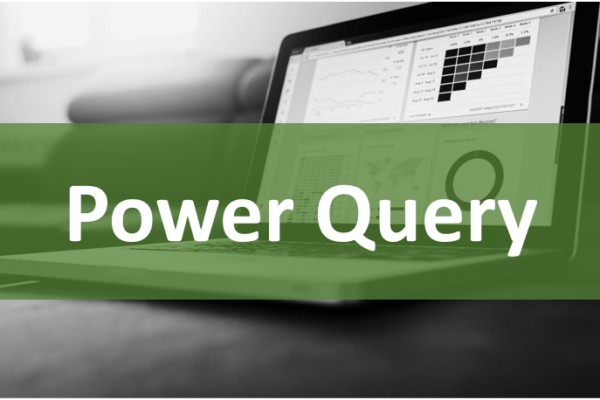

Very helpful content!