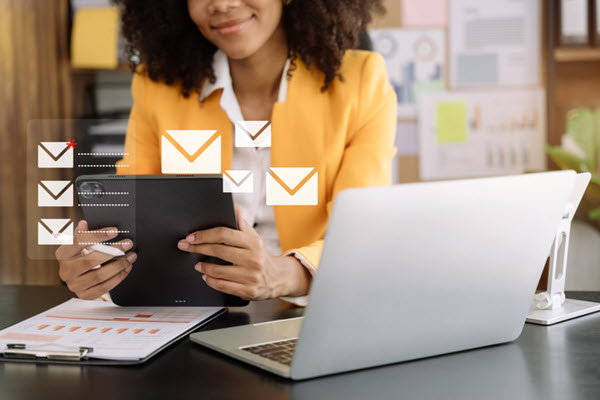Effective communication is key to engaging the audience in today’s fast-paced digital world. Whether sending newsletters, promotional offers, or internal updates, how we present the information can significantly impact the recipient’s engagement levels. One power tool that can help create interactive mail is Power Automate. This blog will explore how to leverage Power Automation to create emails with embedded images and links, enhancing communication strategy. I’ll walk you through two examples: one where we simply embed an image and another where we embed an image that links to a specific URL.
Why Use Interactive Emails?
Interactive emails are more engaging than traditional static emails. They include elements like embedded images and links.
- Embedded Images: Visual content can help convey the message more effectively and make emails more appealing.
- Links: It helps to redirect recipients to websites, social media, or specific landing pages.
Scenario Overview
Imagine yourself as the marketing manager of a company that keeps employees informed about company changes, training sessions, and new projects. By enabling employees to click on images that direct them to further resources or surveys, you may engage them in addition to providing information in your email. Here’s how to use Power Automate to accomplish this.
Step-by-Step Implementation
1. Create an Instant Flow
- Open Power Automate, create a new instant flow and name the flow.
- Start by adding a trigger. You can use the “Manually trigger a flow” option.
2. Get the Image File
- Next, we need to locate the image we want to embed. To do so, use the Get file content action from OneDrive.
- Click on the folder icon to browse and select the image from the folder.
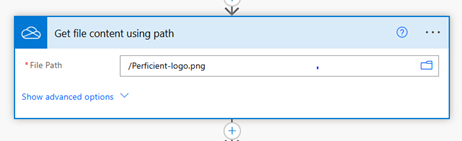
3. Initialize a Variable
- Add an Initialize variable action. Name it and set the type to String.
- In the value field, insert the following to embed the image:
< img src=”data:image/jpeg;base64, @{body(‘Get_file_content_using_path’)[‘$content’]}”alt=”My Image” />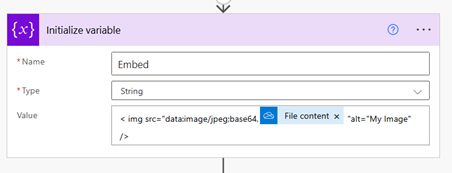
4. Send the Email
- Now, add an action to Send an email (V2).
- In the To field, enter the email address.
- Add a subject based on your requirements.
- In the Body, insert the following html code to display the embed image: <p class = “editor-paragraph”>This is image <br><br><img src=”data:image/jpg;base64,[‘$content’]”alt =”my image”></p>
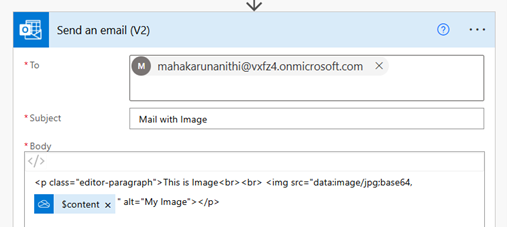
5. Test the Flow
- Save your flow and click on Test.
- Once the test is successful, check your email. The embedded image should be displayed directly in the body!
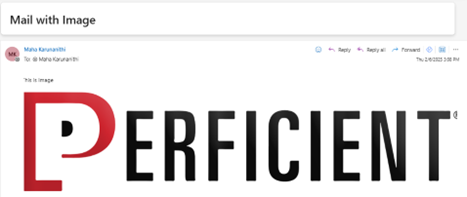
Real-Time Example of Linking an Image
Let’s move on to the second example, where we’ll embed an image that links to a specific URL.
Step 1: Modify the Email Body
- In the Send an email (V2) action, we’ll modify the body to include a clickable image.
- Switch to the Code view of the email body. You can do this by clicking on the code icon in the email body editor.
- Here’s the HTML code you can use to create a clickable image:<a href =”Link”><img src = “data:image/jpg;base64,[$content]”alt=”My Image”></a>
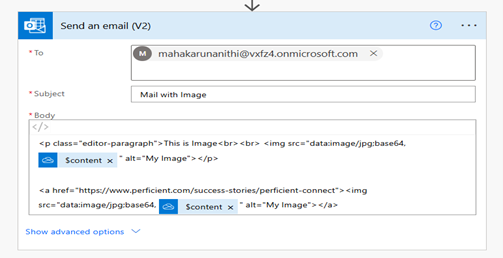
Step 2: Save and Test
- Save your changes and test the flow again.
- Check the email. You should see the image, and when you click on it, it will take you to the specified URL!
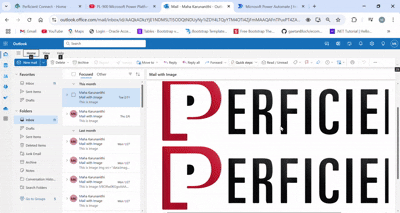
Pros of Embedded Images and Links
- Embedded images enhance email engagement, readability, and overall user experience.
- Clickable links within images enable viewers to go straight to relevant content without taking additional steps.
- Embedding images and links saves time and maintains consistency across several emails.
- Images can be encoded in Base64 format, removing the requirement for external image hosting and decreasing reliance on third-party servers.
Cons of Embedded Images and Links
- Embedding images directly in the email increases the email’s size, which may influence deliverability.
- If an email has too many links or photos, some email providers may block embedded images or flag it as spam.
Conclusion
We’ve successfully learned how to embed images in your emails using Power Automate, both as standalone images and as clickable links and you can significantly enhance your communication efforts within your organization. This approach makes your emails more visually appealing and encourages employee engagement through interactive elements.