Introducing Order Hub: Complete Fulfillment Network Management Solution
Order Hub, part of the IBM® Sterling Order Management System, is the ultimate tool for fulfillment and order management professionals. With its intuitive interface, contextual data, and key performance metrics, Order Hub empowers users to seamlessly translate business goals into actionable steps within their fulfillment network.
Monitoring Network with Ease
Order Hub allows users to effortlessly view various metrics and monitor nodes, orders, and shipments across the network. Stay on top of performance with customizable alert rules that help identify SLA and progress risks, all conveniently displayed on the workspace.
Take Control of Operations
Gain deep insights into nodes and orders with Order Hub’s extensive details. From changing node capacity to reassigning pending order releases, users have the power to optimize operations and maximize efficiency. Manage inventory effortlessly, from viewing item and SKU details to performing actions like moving inventory across nodes, adjusting safe stock, and setting fulfillment options.
Experience Seamless Management
With Order Hub, managing the fulfillment network has never been easier. Stay ahead of the curve and streamline the operations with this powerful interface designed to meet the needs of today’s dynamic business environment.
Unlock the full potential of fulfillment network with Order Hub – the comprehensive solution for modern order and fulfillment management.
Pre-requisite:
- Upgrade to IBM® Sterling Order Management System Software version 10.0.2209.1 or later: The latest version OMS software is required to access Order Hub, now available for on-premises installations since September 2022.
- Set up Nginx web server: Install Nginx on any server to serve the Order Hub UI content, allowing users to make REST API calls to the application server. Nginx’s efficient asset serving and caching capabilities enhance performance, while its deployment flexibility ensures seamless integration with the existing infrastructure.
A Step-by-Step Guide for Installation
- Install nginx web server.
- Install OrderHub:
- <INSTALL_DIR>/repository/orderhub
Here <INSTALL_DIR> is the Sterling OMS installation home directory.
- Extract the orderhub archive by running the following command:
tar xf orderhub.tar
- Grant the orderhub setup script the execute (x) permission by running the following command:
chmod +x orderhub-setup.sh
- Make a copy of the oh-setup.properties.sample file as oh-setup.properties by running the following command:
cp oh-setup.properties.sample oh-setup.properties
- Update the oh-setup.properties file.
- Uncomment the HTML_DIRECTORY and CONFIG_DIRECTORY properties that are applicable to the operating system. If necessary, update them to point to installed web server’s HTML and configuration directories.
- Update the OMS_APPSERVER_HOST property to point to the OMS environment.
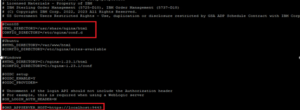
- Run the Order Hub setup script:
./orderhub-setup.sh
- Go to /etc/nginx/conf.d/default.conf and add server details:
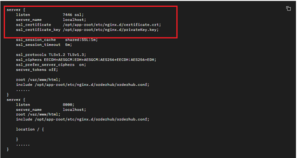
For https: add Port No., server_name, certificate and certificate_key for user application.
- Add below properties to:
<INSTALL_DIR>/properties/customer_overrides.properties
# Order Hub UI
xapirest.servlet.cors.enabled=true
xapirest.servlet.cors.allow.credentials=true
xapirest.servlet.jwt.auth.enabled=true
yfs.yfs.jwt.oms.verify.keyloader=jkstruststore
yfs.api.security.token.enabled=Y
- Configure JWT authentication:
- Locate or create a keystore.
- To create a keystore run the following command:
- Locate or create a keystore.
For example:
keytool -genkey -keyalg RSA -keysize 2048 -keystore jwtkeystore.jks -validity 365 -storetype JKS
-alias oms-default-jwt -storepass secret4ever -keypass secret4ever -dname “CN=oms, OU=oms, O=oms, L=oms, S=oms, C=US”
Where:
-keystore provides the keystore name, for example, key.jks.
-alias describes the alias name that is configured as part of JWT properties of Sterling Order Management System Software.
-storepass and -keypass provides the password for keystore.
- Add JVM system startup properties:
For example:
-Dycp.jwt.auth.keyStore=/var/oms/keystore/jwtkeystore.jks
-Dycp.jwt.auth.keyStorePassword=secret4ever
-Dycp.jwt.auth.trustStore=/var/oms/keystore/jwtkeystore.jks
-Dycp.jwt.auth.trustStorePassword=secret4ever
- Set property in customer_override_properties file as:
yfs.api.security.token.enabled=Y
- Start or restart the web server.
Access Order Hub from the applicable URL:
http://<hostname>:<port>/order-management
https://<hostname>:<port>/order-management
Where hostname is the host name where the web server is running, and port is the port number that is configured in the web server configuration.
References:
- https://www.ibm.com/docs/en/order-management-sw/10.0?topic=hub-setting-up-order
- https://nginx.org/en/linux_packages.html

