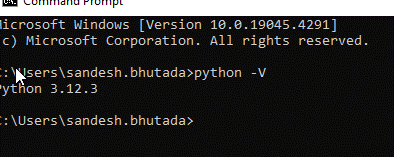Introduction to Selenium
Web application testing is the primary use of Selenium, an open-source program that may be used for various tasks, such as web scraping and automating tedious tasks. Apart from supporting multiple programming languages, including Python, Java, C#, and others, it provides a suite of tools for automating web browsers across various platforms.
What is the Page Object Model (POM)?
The Page Object Model (POM) design pattern enhances test automation by promoting readability, maintainability, and reuse. In POM, every web page in the application under test is represented as a class that offers methods to act on the page elements and records interactions with them. This abstraction simplifies maintenance because any changes to the user interface may be limited to the related page class.
Now that we have a fundamental understanding of Selenium and the POM, it’s time to start implementing. This section will provide a practical example of using the Page Object Model design pattern and Python to build a Selenium automation framework.
Setting Up the Environment
Ensure your development environment is set up correctly before we begin building the Page Object Model (POM) in Selenium. We’ll go over the prerequisites and walk you through setting up a Python project for Selenium automation.
Python: Make sure you have Python installed on your system. The latest version can be downloaded from the official Python website, https://www.python.org/downloads/.
Selenium: Install the Selenium WebDriver library using Python’s package manager, pip, by running the following command
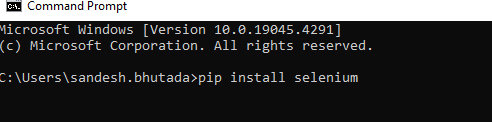
IDE: Install IDE Eclipse https://www.eclipse.org/downloads/
Create the First PyDev Project in Eclipse
Step 1: Eclipse > Help > Eclipse Marketplace Search for PyDev
Install PyDev and restart Eclipse.
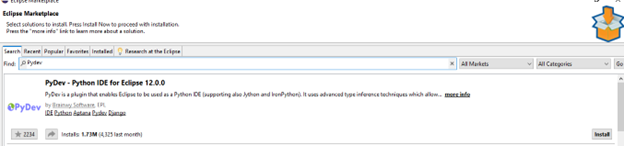
Step 2: Eclipse > Help > Install New Software PyDev – http://www.pydev.org/updates
Restart Eclipse.
Step 3: File>New>Others>Extend PyDev Folder> Select PyDev Project
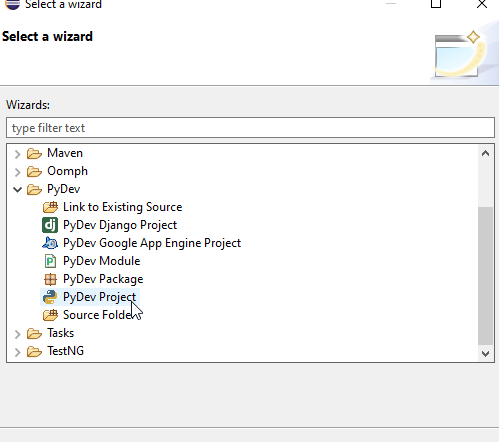
Step 4: Project name>Choose project type>Click Please configure an interpreter before proceeding>Select Manual config.
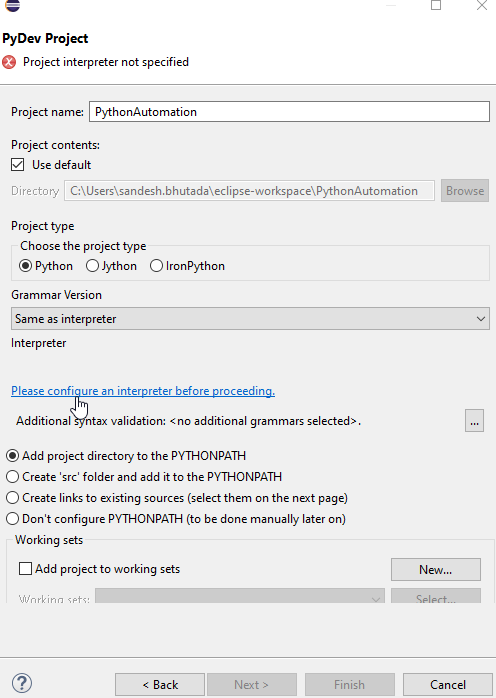
Step 5: New>Add python.exe file directory>Apply and Close
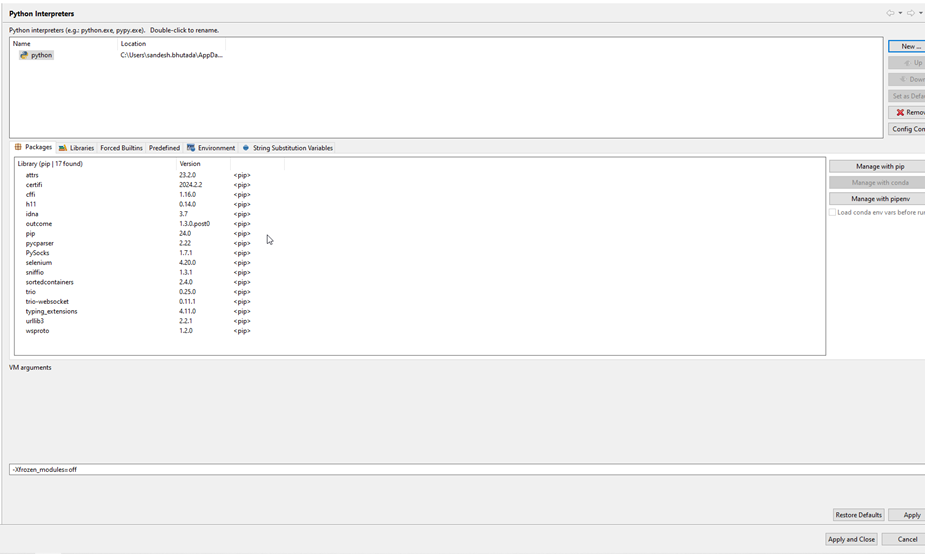
Step 6: Open Interpreter>Select python>Finish>Get Pop-up> Click Open Perspective
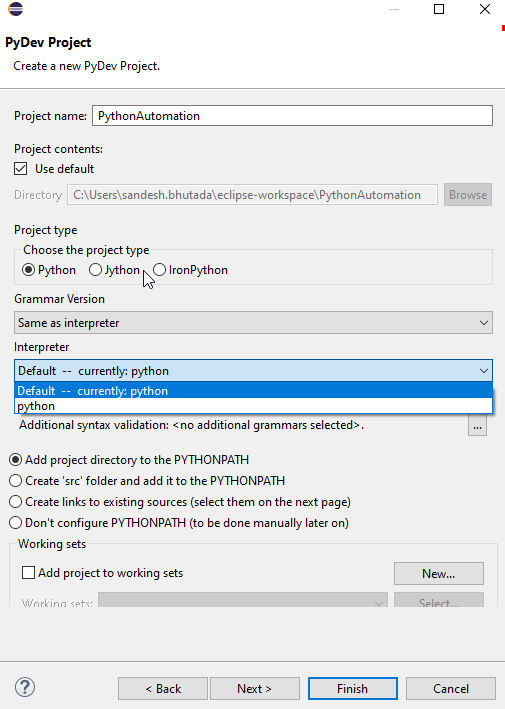
In the first part of this blog series, we laid the foundation for understanding Selenium Python and the POM within the context of PyDev in Eclipse. We explored Selenium’s significance in web application testing, its versatility across multiple programming languages, and the benefits of employing the Page Object Model for test automation.
For a deeper dive into implementing the Page Object Model with Python and Selenium within the Eclipse IDE, including practical examples and advanced techniques, continue reading Part 2: Understanding Selenium Python and Page Object Model Using PyDev in Eclipse.
Cheers to automation and happy testing.