Katalon Studio is a robust test automation tool that offers a range of features to streamline the testing process. One such feature is StudioAssist, which provides intelligent suggestions and code completion to help testers write tests more efficiently. This blog will explore how StudioAssist can enhance your test automation efforts and provide practical tips for using this feature effectively.
StudioAssist
StudioAssist is a powerful feature within Katalon Studio. It helps improve automated and manual testing for web, mobile, and desktop applications. Support for programming languages like Groovy and Java allows for the creation of intricate and adaptable test scripts. It leverages machine learning algorithms to analyze your test scripts and provide contextually relevant suggestions, saving you time and effort in writing and maintaining test scripts. StudioAssist is built based on OpenAI GPT API and is capable of intelligent code generation and explanation.
StudioAssist has two main features: it generates test script code from the prompt given in plain text and explains code from a test case script. We will dive into each concept one by one.
StudioAssist Prerequisites
- StudioAssist feature is available from Katalon Studio Version 9.4 and above. The feature is auto-enabled by default.
- To use the StudioAssist code generation feature with maximum efficiency, you need to have existing objects from previous record and playback sessions in your object repository.
Code Generation with StudioAssist
To understand the code generation feature of StudioAssist, we will use a sample website to create our test cases.
As stated in the pre-requisite, we need to store the test objects (web elements) in the Object Repository to use the code generation feature more efficiently. For the same, we can either record a test using the ‘Record Web’ feature, which captures all the web elements, or we can use the ‘Web Spy’ feature to capture the web elements individually and store them in the Object Repository.
You can refer to my blog series on Katalon Studio to learn more about Katalon Studio and its features Demystifying Test Case Creation in Katalon Studio: Record, Manual, and Script Modes / Blogs / Perficient.
Let’s use the recording feature, record a test, and try to capture as many web elements as possible. I used a sample website with a Registration page for our demo purpose.
Creating a Test Case Using the Recording Feature
- Create a demo test case > Click Record Web > Enter demo page URL > Click Record.
- Perform all actions like clicking buttons, clicking checkboxes, dropdown actions, error popup messages, entering details in the form, etc. > Save the script.
- All the web elements that interacted during recording will be saved as Test Objects in the Object Repository. Below is a screenshot of the interface. On the left side, under the Object Repository, we have all the Test Objects. We can also rename them to identify them easily and use them in our future test cases. On the right side, we have all the steps we have performed.
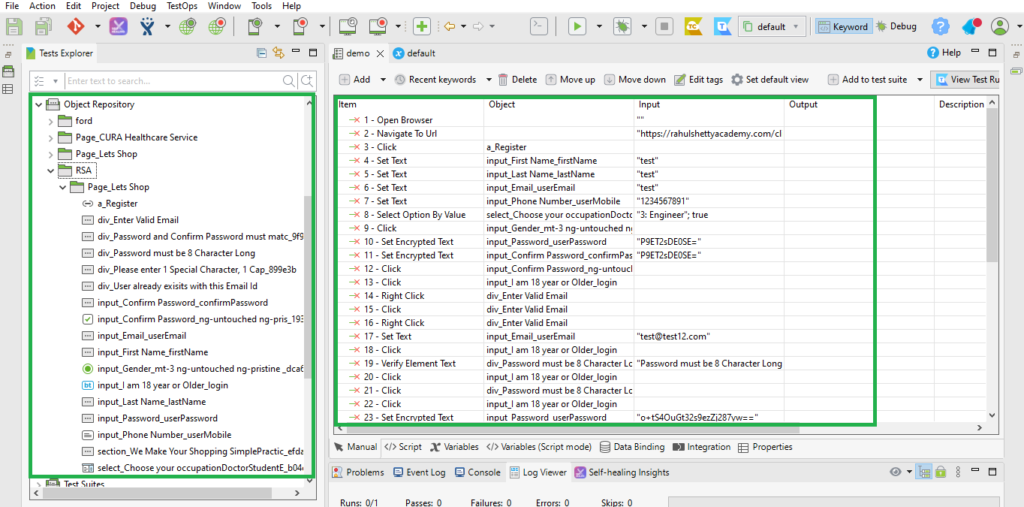
- Now, we will be using these Test Objects in creating multiple test cases using StudioAssist
Creating a Test Case Using the StudioAssist Feature
Now, let’s create a test case using the AI feature
- Create a new test case > Switch to Script mode.
- Write a prompt in steps for the test case in plain text.
- Select all the steps, right-click > Source > Add Block Comment. This will comment out all the text.
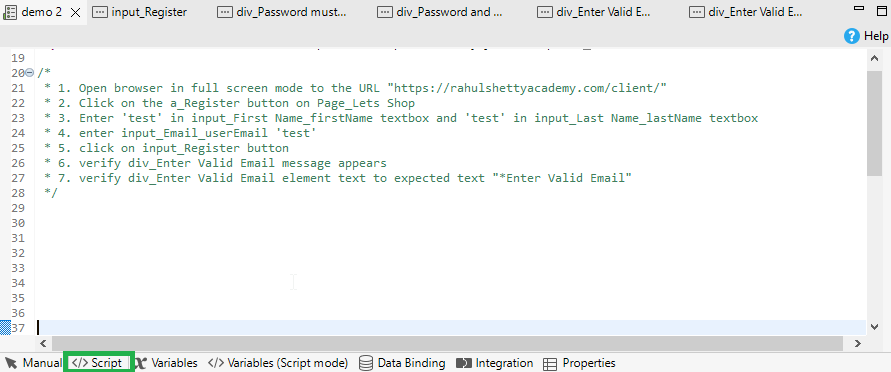
- Again, select all commented text > right-click > StudioAssist > Generate Code
- Now, it will create code for each step as below:
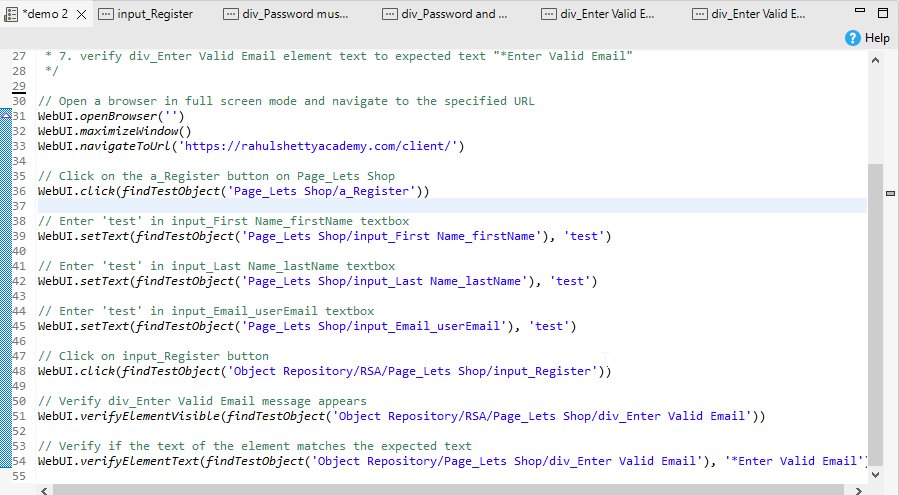
- Now we have our script ready, we can run the test and verify
Similarly, we can create multiple test cases by just writing a prompt and using the test objects.
Optimizing Test Development with StudioAssist
- Provide Clear Examples: Include specific examples in your prompts to guide the AI in generating the desired code.
- Direction for Formatting Responses: Specify the format you expect the response to be in, which helps maintain consistency across tests.
- Evaluate Quality Regularly: Continuously assess the quality of generated tests to ensure they meet the required standards.
- Enhance Clarity with Bullet Points: When detailing actions in your test scripts, use bullet points to outline each step. This method helps maintain clear and direct communication, ensuring that StudioAssist generates the most accurate automation scripts based on your input.
- Clearly mention the Test Object: When writing the step to interact with any element on a page, clearly mention the respective Test Object name stored in the Object Repository to avoid errors in finding the element on the page.
Code Explanation Capabilities
StudioAssist significantly enhances the understanding of complex test scripts by providing detailed, context-based explanations. When you select a snippet of code within Katalon Studio in Script mode, right-clicking and choosing “StudioAssist > Explain Code” triggers the tool to generate a comprehensive explanation below the selected script.
This feature is particularly beneficial for those new to the platform or non-technical testers who need to understand the functionality of existing code. It fosters greater collaboration across diverse team members by enabling a deeper understanding and self-sufficiency in handling test scripts.
Known Limitations and How to Navigate Them
While Katalon StudioAssist significantly boosts the efficiency of AI automation testing, it’s essential to be aware of its limitations and strategize accordingly to ensure optimal performance.
You can read more about it here: StudioAssist in Katalon Studio | Katalon Docs
Through this blog, we have explored the Katalon Studio and its StudioAssist features. We’ve traversed the cutting-edge intersection where AI and automation testing converge. StudioAssist’s capabilities, from automated smart test case generation to insightful code explanations, not only streamline the testing process but significantly elevate the quality of the end product.
By harnessing artificial intelligence, Katalon Studio empowers developers to tackle the complexities of software testing with unprecedented ease and efficiency, ensuring digital experiences are optimized across various platforms.
You can check out more AI features of Katalon Studio through the community forum and official documentation.

