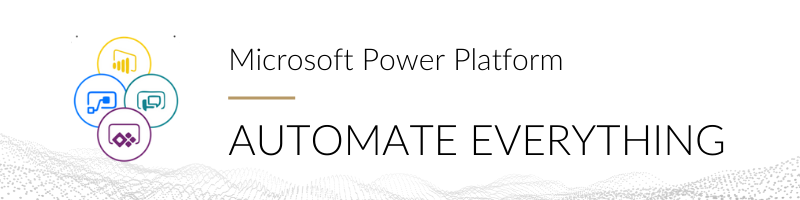
The Automate Everything series was written by Rebekah Williamson and Taylon Hammons
With Microsoft Forms and Power Automate, you can automate the creation of Teams channels and make life simpler for you and your Teams administrator. This tutorial guides you through a workflow that captures a new Teams request and sends it for approval.
Create your Microsoft Form
First, create a form that allows people to request a new Team by using Microsoft Forms.
- Go to https://forms.office.com/
- Change the Text Input to Name your Team
- Add a new input > Description of your Team
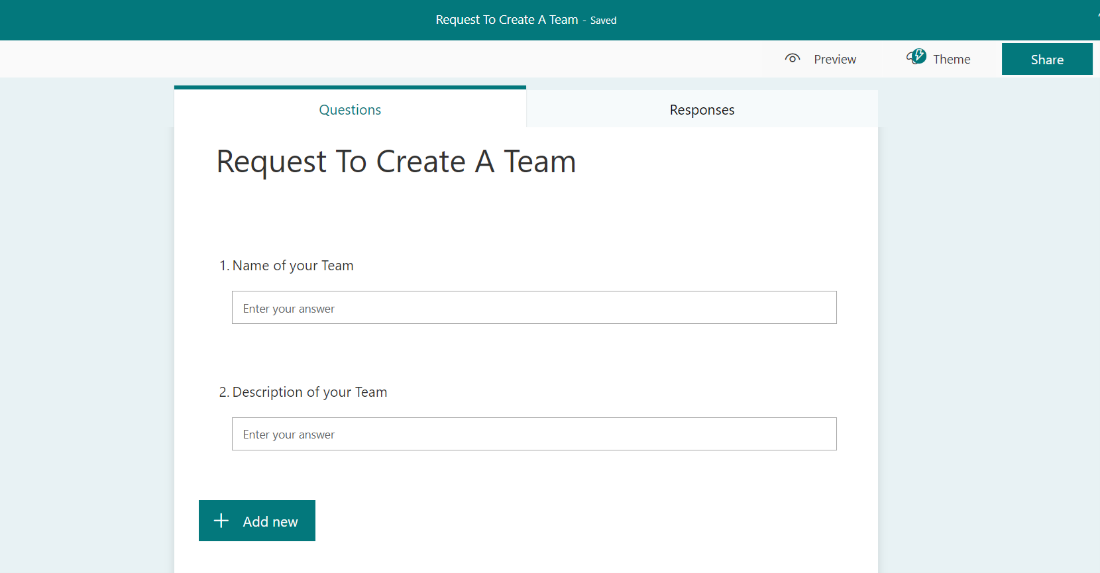
Create a Power Automate Flow to Start Approval Process
The Team’s administrator has to approve every request . So create an automated flow that will send an alert to the approver.
-
- Go to https://us.flow.microsoft.com/en-us/
- Search and Select the Start an approval process and send an email on Microsoft Form submission
- Set Form ID to the form created in the previous step.
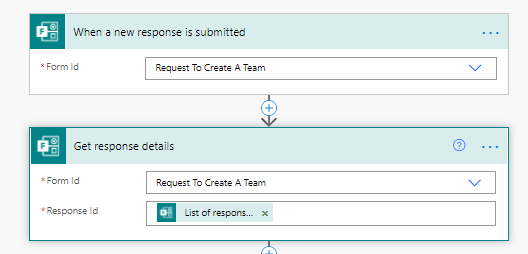
-
- Select Add an action > Select Initialize a variable > Set Name to Approver’s Email, Type to String, and Value
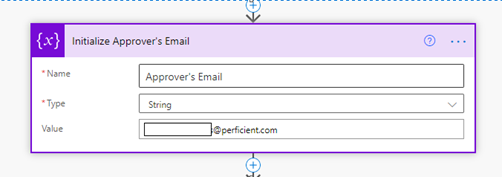
- Set Assigned To to the email of the Approver
- Set the conditional branches to send an email to the Requestor to notify them, of approval or rejection
This workflow sends a request to create a new Team to the account Administrator. Once the Team’s administrator approves the request, the approval triggers a workflow within the administrative account to create the new Team. To do this, store the approved request in a SharePoint list.
- Within the Yes conditional branch, select Add an action > Select Create a SharePoint Item > Set the Site Address and List Name
Within the Team’s administrative account, create a workflow to create Team when a new SharePoint item is added to a list.
Create a Power Automate Flow To Create a Team
- Create a New Flow > Add an Action > Search for Create a team
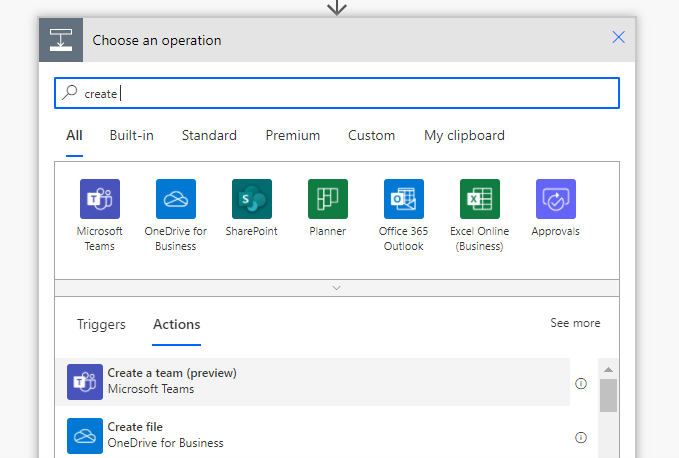
- Set Team name to your Form responses
-
Set Team visibility to either public or private
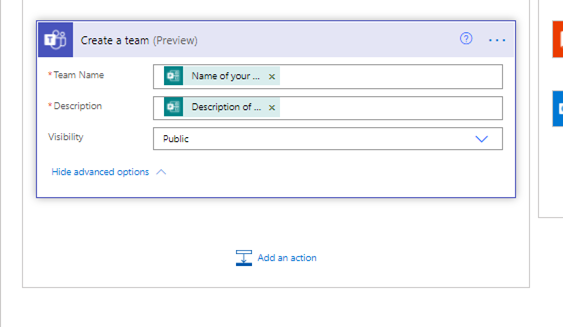
Now the creation of a new Team is completely automated. No more pinging administration and having to manually create the team! For more ways to automate your business processes, follow this blog series: Automate Everything.

