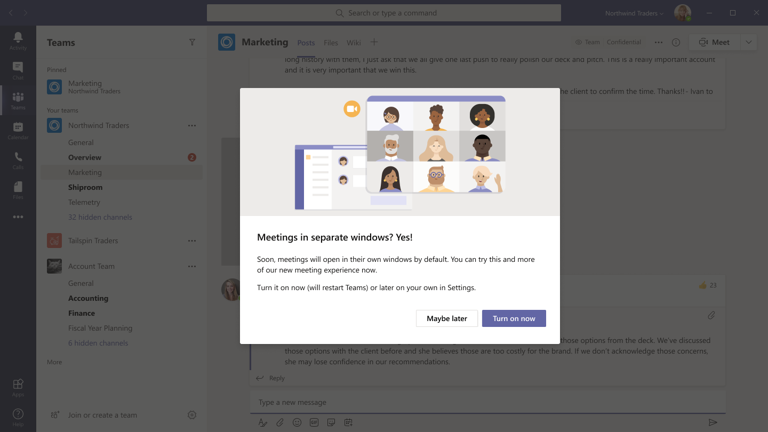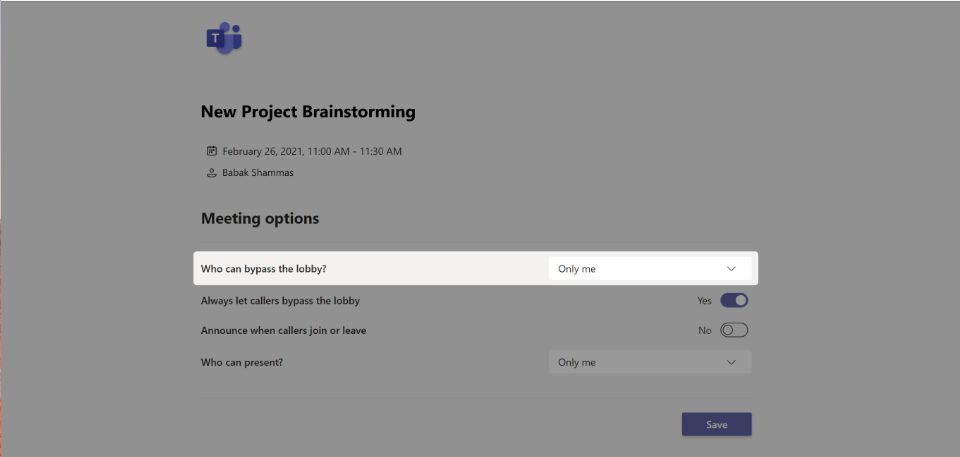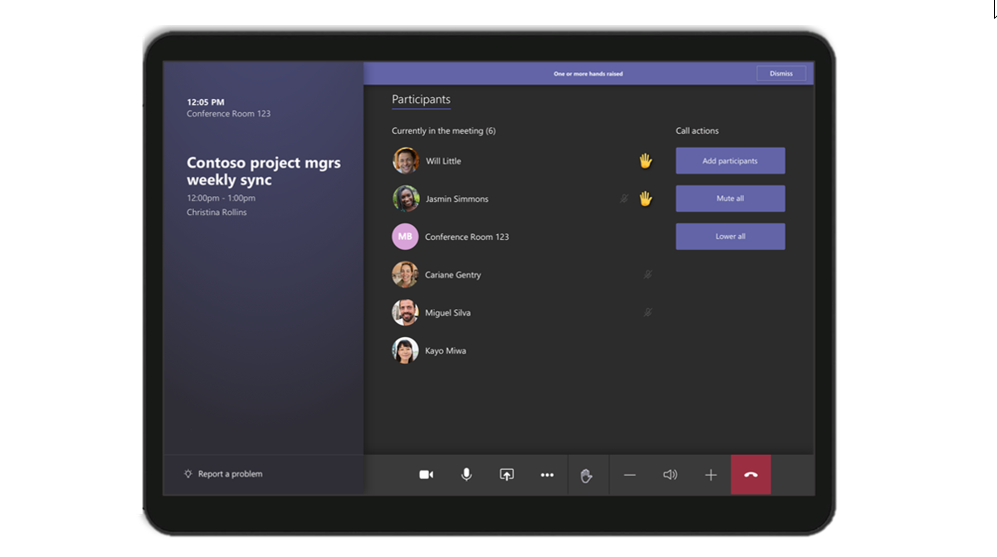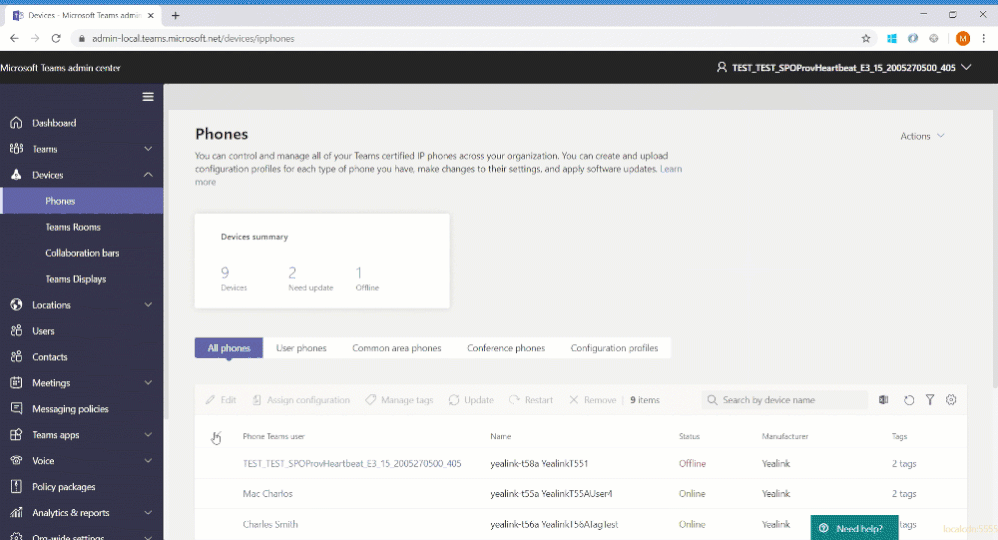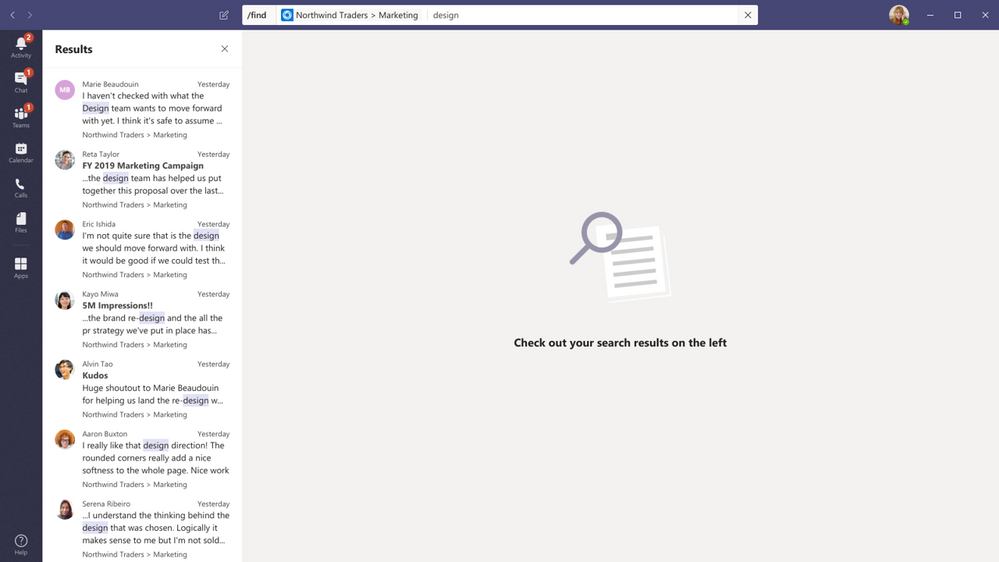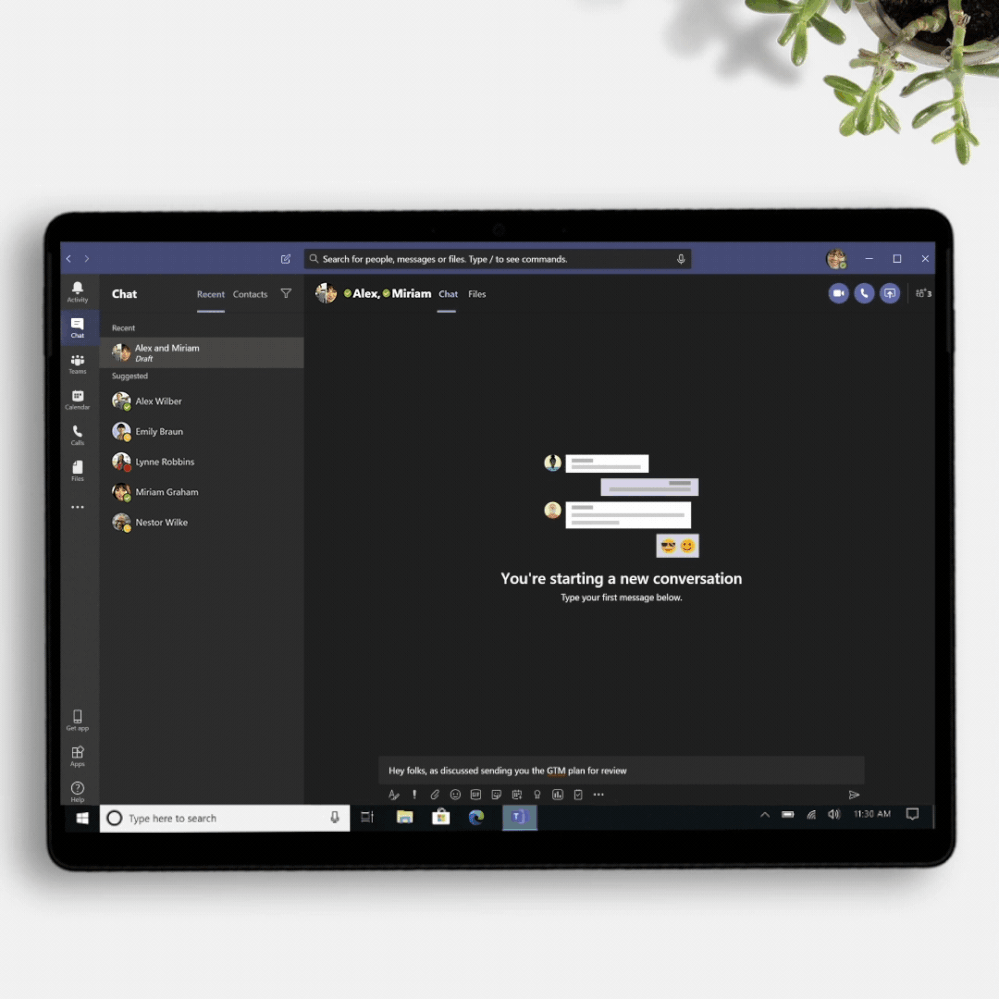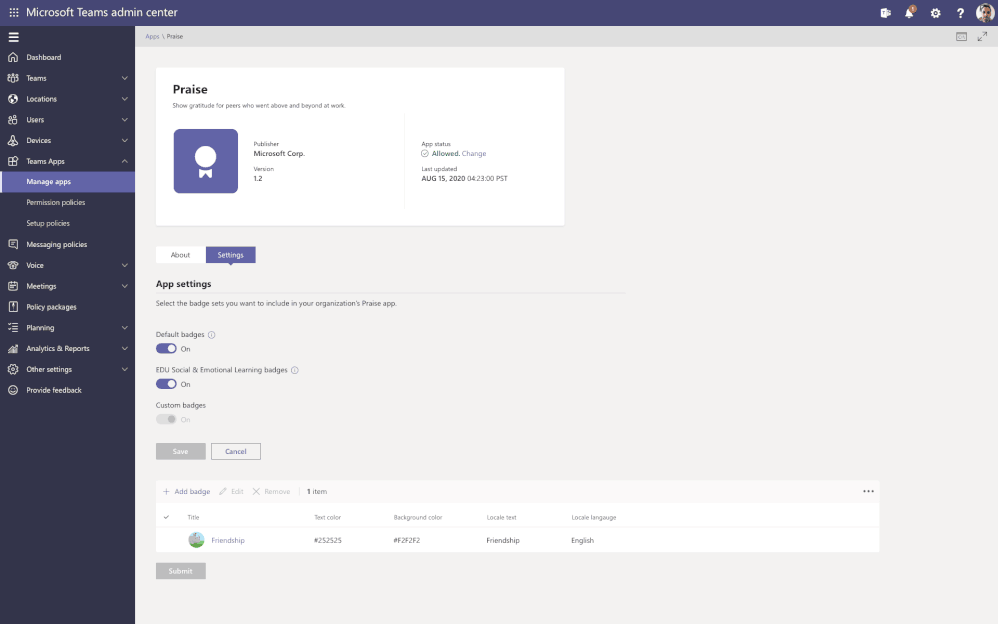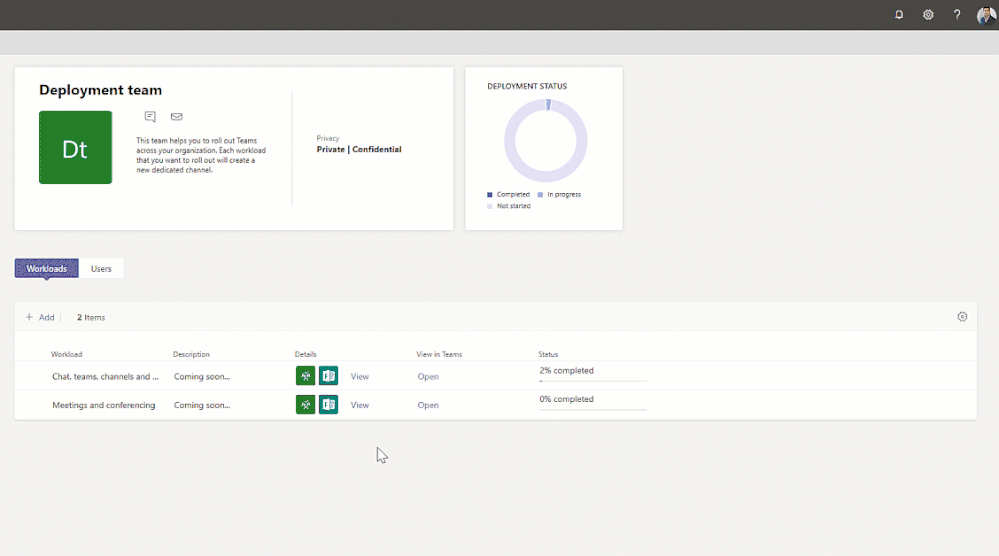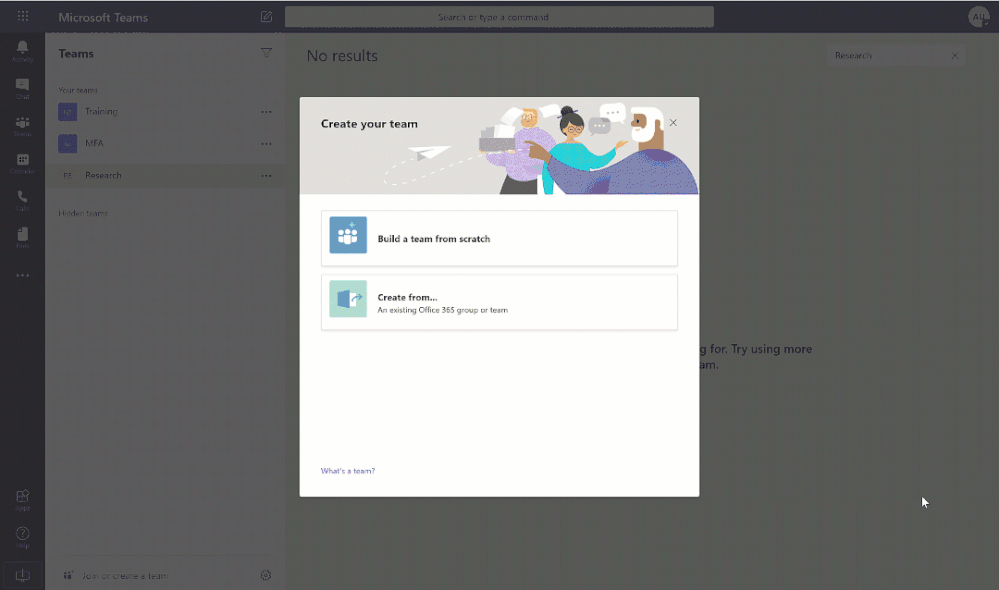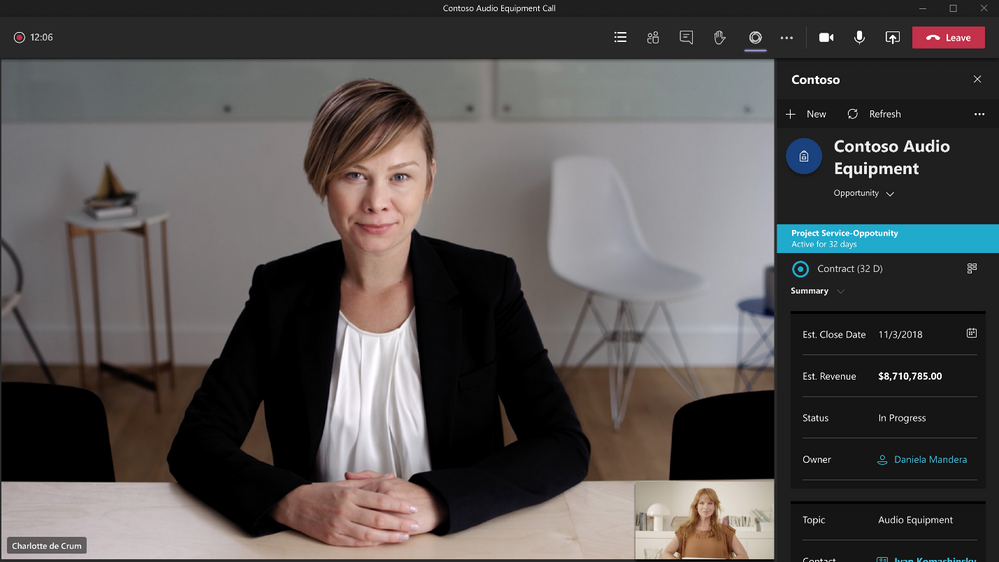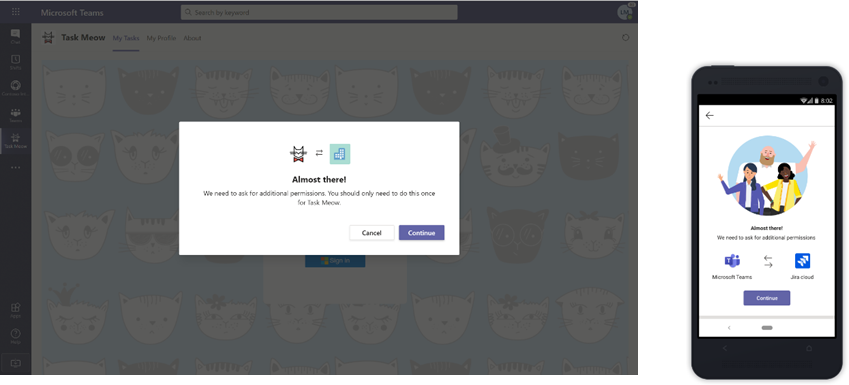Another month, another slew of Teams updates! In this blog, we’ll cover all of the features that Microsoft has recently announced for the month of August which covers a wide range of cool new capabilities! Without further ado let’s see what exciting news Microsoft has for us this month!
Meetings, Calling, & Devices
Multi-window meetings and calling experiences
If you’re lucky, you may already have this feature in your Teams client! This new meeting experience expands on the chat pop out capabilities by allowing you to now pop out your meetings and calling as well! I cover this new meeting experience in my previous blog, so if you’re looking for how to enable this new experience, I encourage you to check it out here!
New Teams Meeting Lobby Setting Option: “Only Me”
This has been a long-awaited feature that many meeting organizers have been asking for. With this latest update of “Only Me” as a lobby setting option, you now have greater control over who can enter your meeting. As the name suggests, for the “Who can bypass lobby” setting, you as the organizer would be the only person able to bypass the lobby and join the meeting directly. That means everyone else (including people from within your organization will be sent to the lobby).
Microsoft Teams Room (MTR) Updates
App Version 4.5.35.0 may just seem like a meaningless string of numbers to you. However, in reality, there are many great updates behind this new app version. Some of these updates include:
Support for video gallery-only layout
If you have a single front of room display, you will now be able to switch between viewing the video gallery and viewing content being presented. This can be done by simply tapping the layout icon on the Teams Room console where you will then see the option of selecting different views based on your meeting needs. These options include Video gallery-only, content-only, or combined video and content.
Raise hand
This feature is already available to your regular Teams client, but now you will be able to use the virtual hand raise feature on your MTR device. This option will be present on the center of the room console and once selected will let others in your meeting know you’d like to contribute to the conversation without interrupting. In addition, when someone raises their hand, you will see a notification on the center of the room console and in the video gallery view.
Default Speaker Volume Settings
As a device administrator, you will now have the ability to set a default volume for in-room conferencing and system speakers. This is a small update, but a helpful one nonetheless!
Direct Guest Join for Cisco Webex (and Zoom) Meeting and Devices
This is a massive update! Although Microsoft and Cisco hadn’t seen eye to eye in the past, they’ve set aside their differences and instead have chosen to put that effort towards giving all end-users a better meeting experience! Now MTR’s and Cisco Webex meeting room devices have the capability of connecting to one another’s meeting services via embedded web technologies. With this new experience, you can now use an MTR device to interact with the Cisco Webex app and control in-room audio and video devices! In addition, the Teams web experience is also available on web-enabled Cisco Webex devices giving you the ability to join a Microsoft Teams meeting from a Cisco Webex Room device. Although the meeting experience won’t be as robust as a native Teams meeting experience on a native Teams device, this will help bridge the gap when trying to join an external meeting that isn’t operating on the same meeting service. If after all of this you’re thinking, “well I use Zoom” so isn’t this kind of a moot point?” Well, I’d say you’d be correct in thinking that, however, Microsoft has also announced that this same Direct Guest Join feature will be coming to Zoom as well! Although this feature isn’t available for general availability, you do have the option of enabling this preview option here.
Auto-enrollment and device management from Teams Admin Center
Microsoft is bringing better device management to admins by adding MTR’s to the list of devices that can be managed through the Teams Admin Center. In an effort to give Teams administrators one place to manage all Teams devices, this latest update makes it easier to deploy and manage the plethora of devices you may have out in the wild. Microsoft has also made improvements across device set-up, bulk management, and health monitoring so you can ensure all of your devices are operating in a healthy and secure manner! For a deep dive into all of the latest and greatest administrative device updates, I encourage you to check out Microsoft’s latest blog here.
New ways to Enable and Manage MTR devices
Another great update to MTR revolves around the new enablement options at your disposal: Microsoft Teams Rooms Standard and Microsoft Teams Rooms Premium.
- Microsoft Teams Rooms Standard
- This has also been known as the Meeting Room SKU, which enables the inclusive and collaborative meeting room experiences across Teams Rooms, collaboration bars, and Surface Hubs. The “Standard” provides you with the necessary licenses for Microsoft Teams, Skype for Business Online, and Intune management. The offer also enables Phone System, PSTN integration, and Audio Conferencing when applicable. As part of the “Standard” option, customers have access to the new enhanced device management experience.
- Microsoft Teams Rooms Premium
- The “Standard” includes so much, what could it possibly be missing!? Well, the premium gets you everything the “Standard” has but gives you the added value through a cloud-based management service. This means that your customers can shift the operational responsibility of managing Teams Room devices to Microsoft so they can focus on other areas of the business. This service includes 24/7 management and monitoring of room operating systems and software, surfacing insights and alerts, and remote action on behalf of the customer (as permitted). Microsoft indicates this is just the beginning though, and they plan to expand the “Premium” experience in the future. If you’re looking for more information on either of these offerings, you can find it here.
Cloud Video Interop (CVI) for Cisco in preview
If you’re unfamiliar with Cloud Video Interop, basically it allows third-party meeting rooms (telepresence) and personal video devices (VTCs) to join a Microsft Teams meeting. This service provides an intermediate service while you transition to a full native MTR solution using Teams endpoints. Some of the existing partners that have video interop solutions for Microsoft Teams, include Polycom, Pexip, and BlueJeans. With this latest update, Cisco now joins that list as the newest certified partner for cloud video interop solutions!
If you want the full list of updates in this latest app version, you can check them out here.
Chat & Collaboration
Contextual Search
Finding information in Teams has never been easier with the new contextual search capabilities. You can now search content in a specific channel or chat simply by pressing CTRL + F. Searching is easy and results will only contain messages and files found in the selected chat or channel. This feature is already generally available, so start using it today!
New File Sharing Experience
In an effort to make things more consistent across the different Microsoft 365 workloads, Microsoft is rolling out a new sharing and access control experience in Teams which will provide the same file-sharing experience you have today in OneDrive, Outlook, and Office. In the near future, when sharing a file from within Teams, you’ll see the option to create a shareable link that will provide access to anyone, people within your organization, people with existing access, or specific people, including those in a private or group chat. I cover this in more detail here.
Yammer Communities coming to Teams Mobile App
If you’re using Yammer today for your company-wide announcements and live events then you’re probably familiar with the capabilities around the new Yammer. If not, you can learn more about the new Communities app here. For those with the Communities app installed in their Teams web or desktop client, now you should also see the Communities app on your mobile device.

Learn more about your Channel in Teams
Now you can see key channel details at a glance by simply selecting the  in the upper-right corner of a specific channel. Within the channel info, you’ll see a list of members which consists of those that have recently contributed as well as the overall channel member list. Additionally, you see the channel description and any recent updates to the team or channel (i.e. addition of new members). You can learn more about this nice little addition here.
in the upper-right corner of a specific channel. Within the channel info, you’ll see a list of members which consists of those that have recently contributed as well as the overall channel member list. Additionally, you see the channel description and any recent updates to the team or channel (i.e. addition of new members). You can learn more about this nice little addition here.
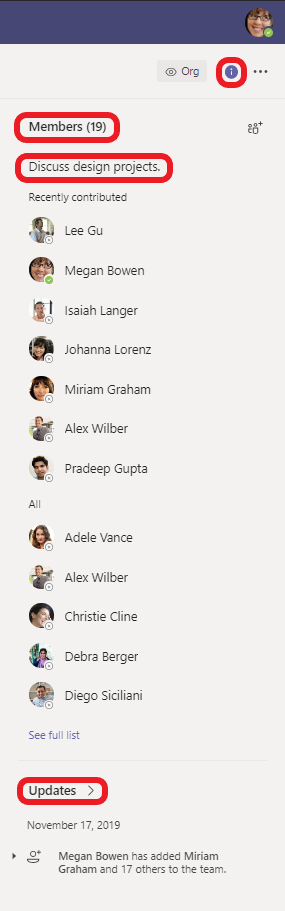
Filter out system messages from the “General” channel
If you’re tired of the constant updates popping into your general channel of your team, then you’ll be happy to hear that Microsoft is removing system messages from the General channel. Instead, information about who is a member of the team will be found in the Member List or within the information pane of the channel (see above).
IT Administrators
Although we’ve already covered some of the new management capabilities around MTR’s, there are a few other new updates that Microsoft has announced to address IT admin needs and make work more efficient. Here’s what else will be rolling out this month.
App Configuration in Teams Admin Center
App configuration is now available in Teams Admin Center for Teams and Microsoft apps. This new manageability experience enables you to configure App-specific settings that will streamline your management tasks and enable simple customization of apps to the organization’s needs.
Advisor for Teams
If you’re unfamiliar with Advisor for Teams, then I highly encourage you to start learning more about it. This helpful onboarding tool gives you everything you need to know about deploying Teams to your environment. With this latest update, Advisor for Teams is now generally available and has been shown to increase deployment velocity by upwards of 300%! What’s not to love about that!? Advisor for Teams offers 3 different plans to help you streamline your rollout of Teams. This includes:
- Chat, teams, channels, and apps
- Meetings and Conferencing
- Skype for Business Upgrade
In short, if you haven’t been using Advisor for Teams then you IT admins out there get in your Teams Admin Center and start using it! You won’t be sorry!
Sensitivity Labels in Teams now Generally Available
Sensitivity labels can be quite daunting to configure and scale the way you want. However, Microsoft is making this easier to ensure secure collaboration with Microsoft Information Protection (MIP) Sensitivity Labels. With sensitivity labels now being generally available, they can now be applied to teams created within the Teams Admin Center, so you can ensure a consistent application of policies across your Microsoft 365 Environment.
As you may already know, to secure your sensitive content in either teams, sites, or groups, you must first create a sensitivity label with defined policies. Additionally, you can configure your sensitivity label to include policies containing privacy, external user membership, and even unmanaged device access permissions. So, if you wanted to create a sensitivity label for all “Confidential” data, you can do that and specify any team, site, or group that this applies to. Once created, this would restrict the team or site owner from adding external users to the organization and unmanaged devices would be allowed web access only (if configured in this manner).
Filtering in Teams summary table
With this latest update to the Teams Admin Center, administrators will now be able to filter large data sets so you can more easily find the information you need. The Teams summary table allows you to view and manage all Teams configured in your tenant and allows you to filter the name & classification of a team (at this time). You can expect more filtering fields to come to your Teams admin center in the near future!
Communication Compliance in Teams
Way back in February, Microsoft announced the general availability of Communication Compliance in Teams. Well, Microsoft is making Communication Compliance more robust by making some improvements including better remediation actions through Teams. With these latest updates you can expect:
- New ability to remove Teams messages
- Teams chat support for on-prem mailboxes
- Ability to automatically add all user’s Teams memberships when creating policies
You can learn more about these updates here.
Developer and Platform
Create/Manage/Deploy Power Platform apps and Chatbots via Dataflex
There is a lot to unpack here, but to give you the short and sweet, Microsoft recently announced new capabilities that will allow customers to easily create, deploy, and manage apps and chatbots directly within Microsoft Teams all at no additional cost! With the release of Microsoft Dataflex (built atop of Common Data Service) you now have a built-in relational database at your fingertips! This can be used to build, deploy, and manage apps using Power Apps and chatbots using Power Virtual Agents so you can simplify and digitize the work you do every day.

Learn more about this exciting new update here.
Power BI app for Teams
Leverage data like never before with the new Power BI app for Teams! This new app enables you to access reports and dashboards within Teams and helps you make data-driven decisions with confidence!

Meeting Extensibility Points for Teams apps
Meeting extensibility points will allow developers to expand the Teams meeting experience by creating apps or integrating existing ones within the meeting surface. This can provide a better, richer, experience for the users joining the meeting and even allows developers to cover events and actions from before, during, and after the meetings so you can ensure no stone is left unturned.
You can learn more about meeting extensibility points here.
Single-Sign On (SSO) support for Teams tabs in Azure AD
Teams tabs support for SSO with Azure AD has now been made generally available for both desktop and mobile! What does this mean exactly? Well, this will give developers the ability to build their apps to sign-in their users using the same account used to sign into Teams. This gives the end-user a more enjoyable sign-on experience.
Teams Toolkit for Visual Studio and Visual Studio Code
Microsoft has recently unveiled the Microsoft Teams Toolkits for Visual Studio and Visual Studio Code. These toolkits provide a fluid Teams app-building experience and give developers everything they need to effectively build a Teams app. The Visual Studio Code toolkit is generally available and can be installed here. As for the Teams Toolkit for Visual Studio, this has been made available for developer preview and can be installed here. Lastly, if you’re looking to learn more about either of these toolkits, you can find a full breakdown at the Teams Developer blog here.
Teams Graph API updates
If you’ve used Graph API in your team creation process in the past, you’ll be happy to hear that POST / Teams API is now available in the Microsoft Graph v1.0 endpoint. Additionally, the New team membership API will be coming soon to preview which will allow developers to list members, add/remove members, and even change a member’s roles. Last but not least, granular permissions for proactive messaging available is now in preview. This allows apps to install only itself and provides developers a more appropriate way of retrieving the chat thread ID for bots to use.
User attribution for bot messages
Now generally available, this newest feature involves a scenario where you have a bot sending a message on behalf of a user, which in turn attributes the message to that user so they can help with engagement and showcase a more natural interaction flow. This also allows you to attribute a message from your bot to a user on whose behalf it was sent. You can find a full breakdown of this user attribution here.
Access/Manage Visio files in Teams with tabs
Accessing Visio in Teams is easier than ever with the new ability to add Visio as a tab. Visio tabs will allow not only you but all team members to access the content in either a channel or chat. With this latest update, you can add Visio as a tab feature from any type of Visio file, whether it be a new or existing one. The only caveat, adding a tab in Teams is available to all but if you want to edit the Visio, that’ll take a Visio Plan 1 or Plan 2 subscription. If you’re just looking to view the Visio though, then you’re golden!
Phew, that was a lot! I won’t be covering the latest updates for Government, Education, or Firstline Workers in this blog, but if you’re interested you can find those updates here. I hope you have found this blog helpful and I encourage you to check back soon, as I’ll be coving the latest Teams Admin Center management updates in more depth in a separate blog post in the coming days!
READY TO GROW YOUR MICROSOFT CAREER?
At Perficient, we continually look for ways to champion and challenge our talented workforce with interesting projects for high-profile clients, encourage personal and professional growth through training and mentoring, and celebrate our people-oriented culture and the innovative ways they serve Perficient and the community.
Visit our Careers page to see career opportunities and more!
Go inside Life at Perficient and connect with us on LinkedIn, YouTube, Twitter, and Instagram.