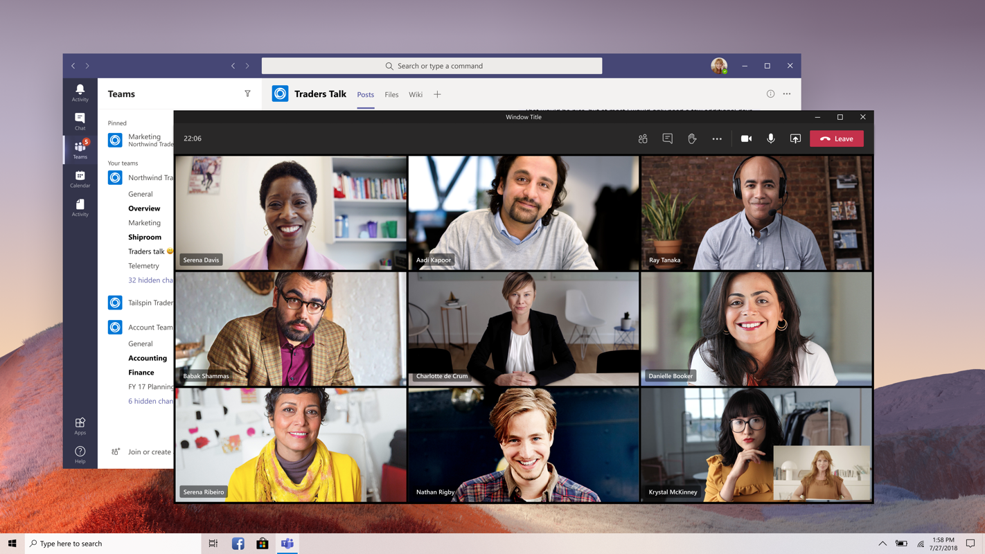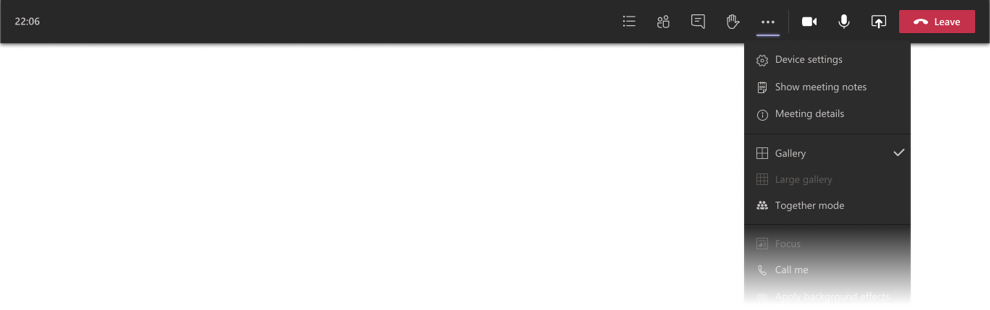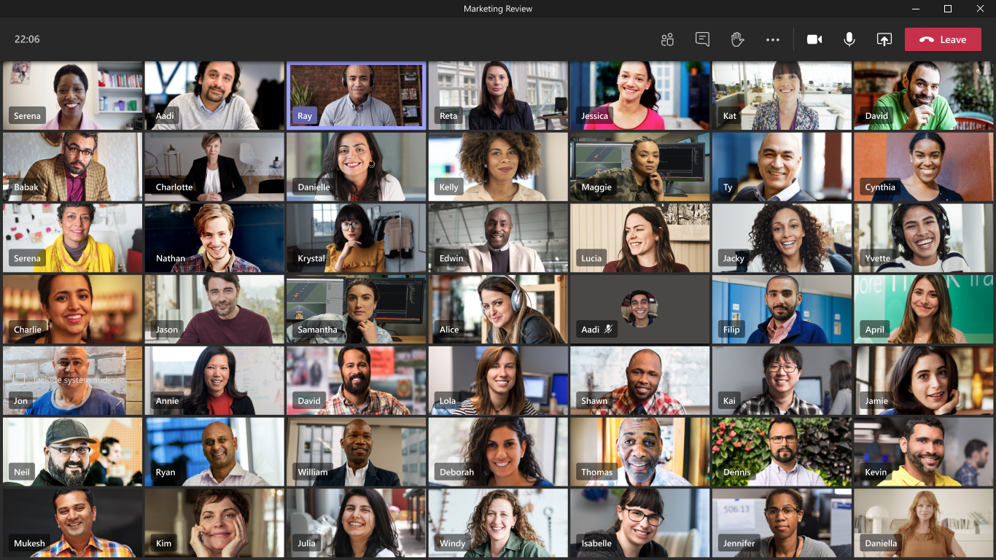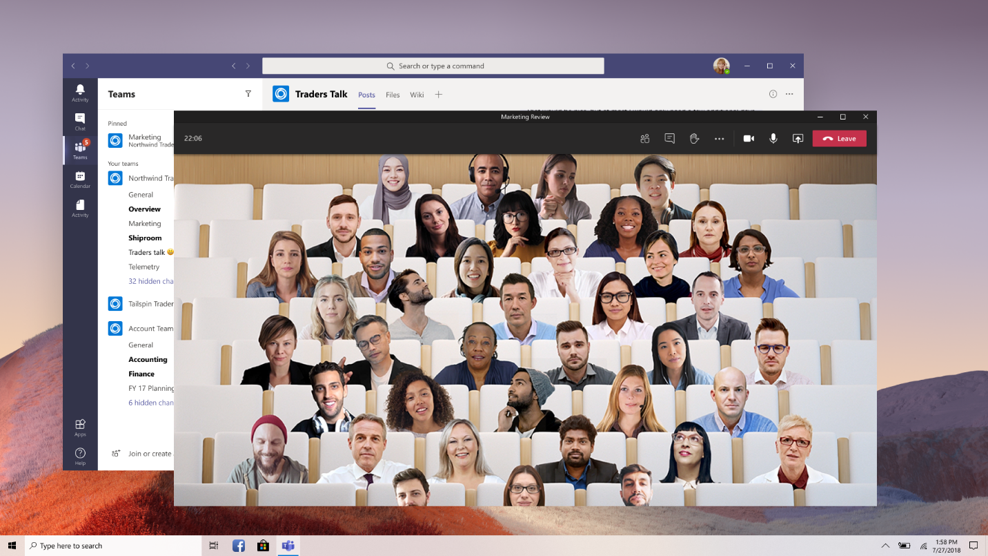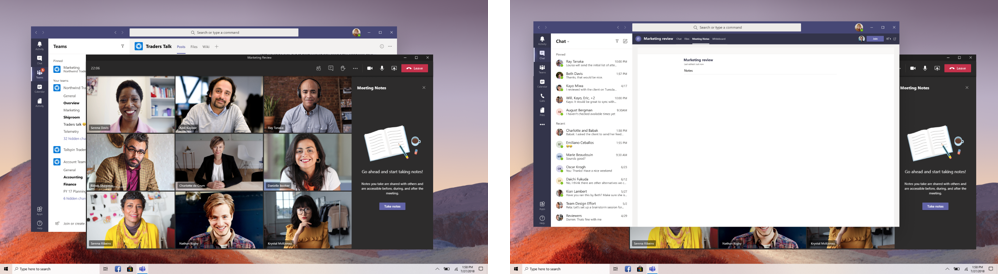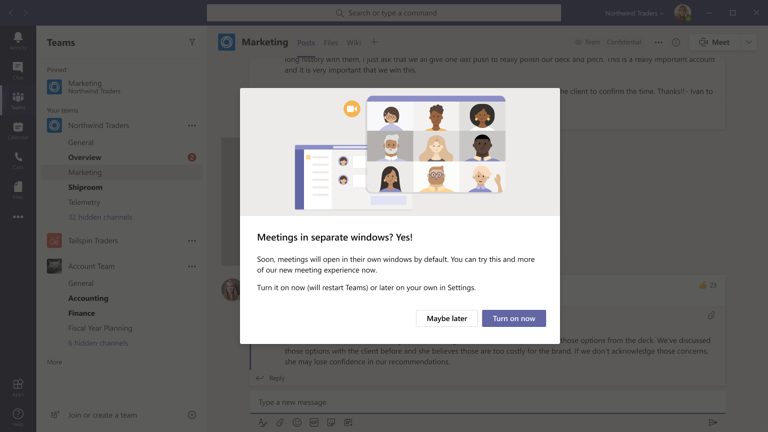A couple weeks ago Microsoft announced several new meeting features coming to Teams. Today, Microsoft announced that they are beginning to roll out many of these new features to tenants over the next few days. In this blog, we’ll cover what features are rolling out and how you can turn on this new meeting experience in your tenant!
What’s rolling out?
The following features are rolling out as we speak:
Calls and Meeting pop-out windows
If you’re familiar with the chat pop-out window capability then you’ll love this new feature! Now calls and meetings will pop out into their own windows, separate from the main Teams window.
New location for meeting controls
Meeting controls will now be located at the top of your meeting screen. This gives you easier access to them (without having to jiggle your mouse bath and forth for the meeting controls to become visible). They’ll also be out of the way so you won’t have to worry about the controls obstructing your view in the meeting.
Larger gallery view
If you thought the 3×3 grid view was nice, try 7×7! Now you’ll be able to see up to 49 video streams at once! This view will become available when there are at least 10 attendees who are sharing video in the meeting. To switch to the large gallery view you’ll just go to the More options (…) meeting control and then select Large gallery.
Once you’ve made this change in the meeting controls, it’ll look something like this:
Together Mode
This was one of the bigger announcements a couple weeks back, and now you can start using it (as soon as you have 5 or more participants sharing video in the meeting)!
Both Large Gallery view and Together Mode should be pushed out to your tenant over the next few weeks, so patience is a virtue!
New functionality for meeting notes
Meeting notes taken during a meeting will now be taken directly in a Meeting notes tab in the main Teams window. You will be able to easily get to your meeting notes by selecting the Main options (…) and then selecting Show meeting notes. From there you should see the usual side pane come up from the previous meeting experience. In the pane, you should see a Take notes option which will bring you to the Meeting notes tab.
Focus Mode
Don’t want the distractions of video feeds while you’re trying to focus on content? No worries, Focus Mode makes is designed for that exact purpose! You can enable this feature whenever someone is sharing content by going to More options (…) in your meeting controls and then selecting Focus mode. Say goodbye to all distractions…. well maybe not all…. but some!
How do I turn on this new experience?
Microsoft has made this new experience available for you to enable in just a few clicks! You can turn on this new meeting experience in your Teams settings by:
- Selecting your profile picture at the top of the Teams app and then selecting Settings > General.
- If this has rolled out to your tenant you should see the option to Turn on new meeting experience
- After turning on the new meeting experience you will need to restart Teams by right-clicking on the Teams icon in the Windows taskbar and then selecting Quit.
- Now start Teams back up and that’s it!
Note: You may also receive an announcement in your client announcing the new meeting experience. If you receive this announcement and haven’t yet turned on the new meeting experience, you can turn it on directly from this announcement window by selecting Turn on now.
Once that is complete you should be able to start using the features we mentioned above! Lastly, there are a few features that aren’t quite ready for roll-out. Let’s talk about those now!
What’s still coming?
The following features are still being worked on by Microsoft:
- Message extensions – extensions provide suggested check-in questions and the ability to add custom questions that team members can respond to in a poll-like experience.
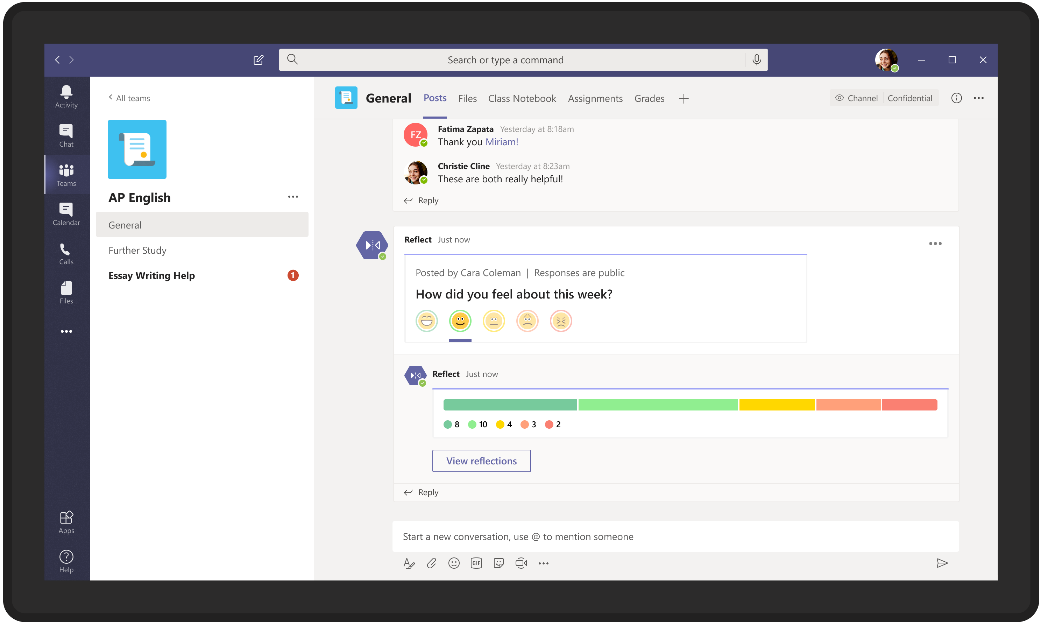
- InVision Freehand whiteboard – Freehand is a whiteboarding tool from Invision that you can use in meetings to sketch with other participants.

- Live Events pop out meeting window – Same new meeting pop-out experience but instead in a Live Event. Coming soon!
- Fullscreen view – This one is pretty much self-explanatory. Microsoft has indicated that this is only available in meetings that happen in the main Teams window. However, they are working on bringing this into the new meeting experience as well. That way you’ll have both Focus mode and Fullscreen view to choose from.
Final Caveats
Of course, with every new feature becoming available, there will always be a few caveats to throw into the mix. Some of those being:
- The new meeting experience won’t be available for the following license types: Teams for Government or Teams free. If you fall into one of these two licensing types you’ll just have to wait a bit longer, but rest assured you will be getting the new meeting experience soon enough.
- The new meeting experience won’t be available for Teams on the web. Sorry, you’ll just need to download the desktop client in order to use the new experience.
- If you choose not to enable the new meeting experience now, it’ll only be a matter of time before this becomes the default setting. So you might as well embrace the change now and get familiar with it so you can be on the bleeding edge of the latest and greatest features in Teams!
That wraps up today’s updates on the new meeting experience coming to a client near you (unless you’re using Teams on the web… 😉 )! I hope you have found this helpful and I encourage you to check back regularly as Microsoft will be pushing out many of these remaining features in the coming weeks and I’ll be sure to cover them in more detail at that time!