Hello again, and welcome back to part 2 of the “Creating Retention Policies for Microsoft Teams” blog series. Last time we discussed at a high level what retention was, and how it works within Microsoft Teams. This time, we’ll discuss where exactly your data is stored. So let’s start things off by showing you a breakdown of where each data entity is stored within Microsoft Teams!
Where is the data stored?
I’m so glad you asked! As you’ll see in the diagram below, different data entities will be stored in different locations.
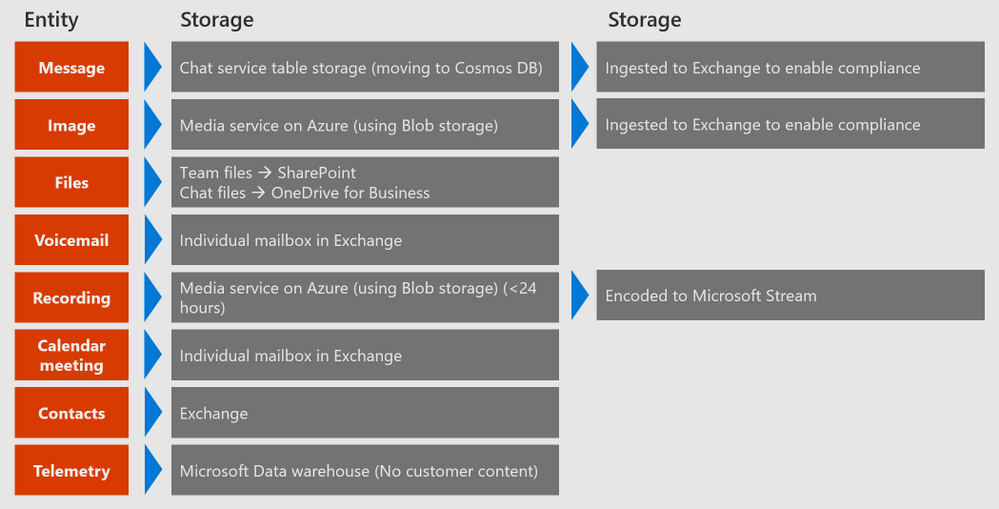
1:1 Chats & Group Chats
Let’s start with your 1:1 and 1:many (group) chats. These are chats that you start not in a specific channel i.e. going to the “Chat” tab and starting a conversation there. Although the messages are stored within the Azure chat service, they eventually are ingested and journaled into Exchange Online for compliance purposes. So where in Exchange Online? I can tell you one thing for sure, your end-users won’t be finding it since it is stored within a hidden folder of the user’s mailbox. Each member of the chat will have their own copy hidden within each of their mailboxes. However, the folder really only exists for data retention, litigation holds, and compliance purposes. So if the folder is hidden, then how do the admins find it? This is where your best friend eDiscovery comes into play. Within the Security and Compliance Center, you can perform an eDiscovery to find the contents of the chat messages. To do this, you’ll start a Content Search and then you’ll need to narrow down the search to look specifically within Teams and include the specific time and any additional conditions you’d like to set.
Channel Messages
Let’s say you created a new team along with a few new channels and chose to communicate with your team members there. When it comes to storage, messages within your channel are treated differently than your private messages that you sent within the “Chat” tab in Teams. These channel messages are stored in the group mailbox for the channel. You may be thinking “what group channel?” Whether you knew it or not, when you created that team an Office 365 Group with a group mailbox was provisioned on the backend along with a SharePoint site (we’ll cover SharePoint’s role shortly).
Images
Any in-line images that you paste into your chat will be stored within the Azure Media service (using Blob storage) and then just like with your chats, they are ingested into Exchange for compliance purposes.
Team/Channel Files
At the team level, your files will be stored within SharePoint Online. This means that any file that you attach within a channel will be sent to SharePoint.
Chat Files
Any file attached in a 1:1 or 1:Many (group) private chat will land in OneDrive for Business. So for example, if you were to go to your “Chat” tab in the Teams client and started a conversation with either one person or a group of people, and then decided to attach a file in that conversation, this means it’ll be stored within OneDrive for Business.
Voicemail
Voicemail is provided by the cloud voicemail service and the voicemail be stored at rest inside of the individual’s mailbox inside of Exchange.
Recordings
Microsoft Teams utilizes Stream for its recording capabilities. Just like with your images, recordings will use the Azure media service (using Blob storage) to generate the recording real-time which will then be encoded and placed into Microsoft Stream.
Calendar Meetings
Any meeting that a user schedules on their calendar will be placed into the mailbox of that user that scheduled the meeting.
Contacts
Contacts will be stored within Exchange.
Telemetry
Last but not least, we have telemetry. Telemetry data will be stored within Microsoft’s Data warehouse.
Why so many storage locations?
At this point, you may be thinking why the heck is data stored in so many different locations!? Simply put, Microsoft Teams is the wrapper for several different Office 365 services. Case in point, when you create a team in Microsoft Teams, you’re also creating a backend Office 365 Group, SharePoint site, and Exchange mailbox so this is why Teams needs to utilize those services to store data. As far as the physical datacenter location, Microsoft Teams stores data at rest in the following locations:
| Country or region | Datacenter location |
|---|---|
| Australia | New South Wales and Victoria |
| Canada | Quebec City and Toronto |
| France | Marseille and Paris |
| Germany | Berlin and Frankfurt |
| India | Chennai and Pune |
| Japan | Tokyo (Saitama) and Osaka |
| Liechtenstein | Geneva and Zurich |
| South Africa | Johannesburg and Cape Town |
| South Korea | Seoul and Busan |
| Switzerland | Geneva and Zurich |
| United Arab Emirates | Abu Dhabi and Dubai |
| United Kingdom | Cardiff and London |
| Americas – North, and South (AMER) | Bay, CA and Boydton, VA |
| Asia Pacific (APAC) | Singapore and Hong Kong |
| Europe, Middle East, and Asia (EMEA) | Dublin and Amsterdam |
Where is my Microsoft Teams data stored?
If you want to see where your data is housed you can find this within your tenant by going to Microsoft 365 admin center > Settings > Organization profile. From there just scroll down to Data Location.
Now that you know where Teams data is stored we can begin to discuss how retention fits into the mix. Retention policies can be used to retain your chats and channel messages in Teams. With that being said, try to remember where we said chat messages are stored. First, the message will leverage Azure’s chat service to store the data and then the chat messages will be journaled into either the hidden folder in the mailbox of each user (for 1:1 and group chats) or the group mailbox (for channel messages) for the team. For these reasons mentioned above, Microsoft advises that you use the Teams location to retain and delete Teams data when creating your retention policy. It is also important to understand that if the Teams location is set in your retention policy and you have the policy also set to delete the content after ‘X’ days/months/weeks/years this means the Teams location will permanently delete data from both the Exchange mailboxes and the underlying Azure-powered chat service.
Note: Any chat and channel messages won’t be affected by retention policies applied to user or group mailboxes in the Exchange or Office 365 groups locations. Even though Teams has chat and channel messages stored in Exchange, they will only be affected by retention policies applied to the Teams location.
So now you know what retention policies are and where the data for retention policies are stored. I’d say you’re well on your way to getting retention policies set up within your organization. All we need to do now is discuss how to configure the retention policy and the potential paths your private chats and team channels messages can take once the policy has been assigned. We’ll cover both of those things in our final blog of this series, so be sure to check back shortly! I hope you have found this helpful with understanding the complex world of governance in Teams and I encourage you to check out some of the other security and compliance topics since this just scratches the surface of what Microsoft offers!

