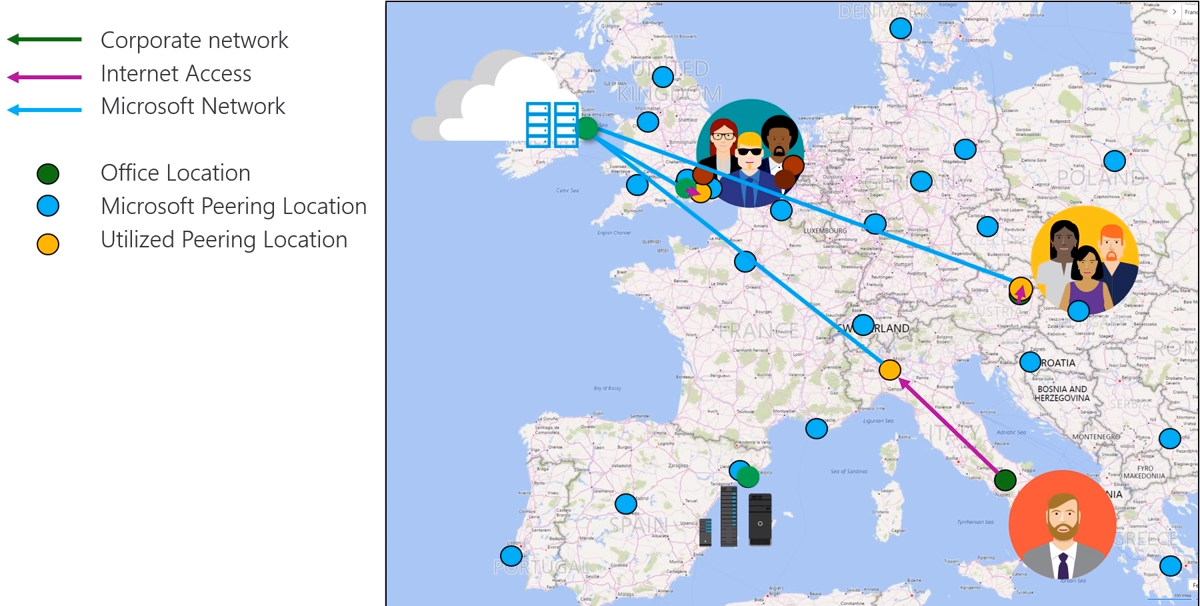Welcome back to part 5 of the “Plan Your Network in Microsoft Teams” blog series! Last time we talked about the different types of media flows in Microsoft Teams and how they work. This time, we’ll be breaking down the Office 365 network and how your users connect to the cloud over the internet.
Connecting to Office 365
Let’s say we have Alice whom works at Perficient Inc. and she wants to connect to Office 365 so that she can access Teams. You may be thinking, “well this is an easy one, Alice will just need to go from Perficient’s corporate network out to the internet and then terminate all the way over at the Microsoft data center wherever that may be.” Well, that isn’t really the case. As you may remember from the last blog, Microsoft has peering points to their worldwide global Office 365 network and these are often very close to ISP’s which means the internet leg will be significantly shorter thus improving latency and other types of potential network degradation. Once it leaves the ISP’s network and hits the services in Office 365 data center, you can ensure the best connection to Microsoft’s network. Microsoft’s network is built for zero jitter and zero loss. In addition, the only type of latency incurred will be from the distance and speed of light, which will be very minimal. For more information on Microsoft’s Global Network, please check out the connections and peering points here. Earlier when I say you can “ensure” you’re getting the best connection to Microsoft’s network, I wasn’t kidding. Microsoft’s Global Network provides the following:
- One of the top networks in the world
- 10,000+ miles of privately owned dark fiber
- 2700 ISP’s in 190 locations and 38 countries
- Available to 90+% of the internet connected population
- Metric comparable to Tier 1 ISP’s/Telcos
- Media Processors & Relays deployed to 50+ Microsoft data centers and edge sites
With a large global footprint like this, Microsoft can ensure that you media is optimized once it hits their network. Microsoft has built their infrastructure in this manner to provide the following:
- Reduced latency between regions due to the various fiber connections
- Reduced number of hops and latency due to the various edge sites being placed close to users
- Improved ISP peering performance
- Prioritized audio traffic
- Hosted meetings in close proximity to the participants
- Consolidated IP ranges for calling and media
Now let’s take a look at an illustration of why the Microsoft peering network is so important for a good, low latency connection. For this example, we’ll take a look at an example of users connecting via the centralized internet vs a local breakout.
Centralized Internet: From your Office to Office 365
In the illustration below you’ll see that we have several different offices throughout Europe (represented by green dots) with Spain being our data center.
If our users in the UK, Austria, and Italy wanted to jump on a conference call the traffic would take the following path:
- From each office over the corporate network to their data center in Spain
- From the Spain data center over the internet to the Microsoft data center
- From the Microsoft data center back out the internet to the Spain data center
- From the Spain data center over the corporate network out to all participants
If that seems like a very long process with lops of network hops, you’d be absolutely correct! What’s the fix for this? Localized breakouts!
Local Breakout: The Ideal Connection to Office 365
In this illustration below we have the same office locations but we won’t need to go to the Spain data center anymore. The blue dots illustrated below represent all of the different Microsoft Peering Locations, however these users will connect to the peering location in the closest proximity to their office location which are illustrated in yellow.
Now, if our users in the UK, Austria, and Italy wanted to jump on a conference call the traffic would take the following path:
- From each office over the internet to its closest Microsoft Peering Location
- From Microsoft Peering Location over the optimized Microsoft Network to the Microsoft data center
- From the Microsoft data center back out the optimized Microsoft Network to the Microsoft peering location
- From the Microsoft peering location to that particular office location
If that sounds like a lot less network hops and less latency, you’d be absolutely correct again! As you can see local breakouts will help you reduce your latency greatly thus optimizing your call quality and end user experience. Now that we know how Microsoft’s Global peering network works, let’s take a look at how you as a customer can optimize your connection to Office 365 network.
Optimizing your Connectivity to Office 365
In order to ensure the best connectivity to Office 365 you should try to do the following:
Corporate Network Optimization
- Provide local breakouts for Office 365 traffic
- Especially traffic in the “Optimized” category
- Reduces latency by ensuring most direct connection to Office 365 network
- Especially traffic in the “Optimized” category
- Optimize your internal routing
- Make sure you’re not sending everything to a centralized location
- Make sure you’re not sending traffic on any detours
- Reduces latency and saves bandwidth you’re using on your internal network
- Allow local DNS resolution
- Make sure users can resolve DNS locally to ensure they are using services as local to them as possible
Internet (ISP)
- Influence your ISP to optimize routing to Office 365 network
- PeeringDB lists all peering:
MSFT Network
- Nothing 🙂
- As soon as you optimize your traffic locally and over the internet, Microsoft can guarantee that after it hits their network, traffic will be as optimized as possible.
This concludes today’s blog article on planning your network for Microsoft Teams. Check back soon for the next article in the series where we’ll be discussing Microsoft’s peering network and how it works!