Last November Microsoft released the Meeting Migration Service (MMS). MMS is a Skype for Business Online service that automatically updates Skype for Business meetings for users. MMS will identify any future single and recurring meetings for a meeting organizer, replace the meeting information block with new conference information, and send out meeting updates to all recipients. Previously this functionality was provided by a client side tool called the Meeting Migration Tool (and will continue to be used in certain scenarios). The release of MMS provides a great tool to Skype admins and end users as it takes away the burden of updating Skype meetings when something like a conference dial-in number changes. In this post I’m going to cover the basic configuration as well as show an example of the service in action.
First, MMS requires that the meeting organizer’s mailbox be hosted in Exchange Online. Unfortunately the service does not work for Exchange on-premises mailboxes (with or without hybrid). Along those lines, the service will also only apply to a meeting organizer hosted in Skype for Business Online, but it can be triggered when the user is migrated from on-premises Skype for Business Server to Online. MMS only applies when Microsoft is the dial-in conferencing provider and does not support third-part dial-in conferencing providers. MMS also does not apply when migrating from Skype for Business Online to on-premises. In summary, for MMS to work:
- Meeting organizer’s mailbox in Exchange Online
- Meeting organizer hosted in Skype Online (or recently migrated from on-premises)
- Meeting organizer uses Microsoft dial-in conferencing
MMS will trigger and update Skype for Business meetings when:
- Assigning or removing a PSTN Conferencing license to a user
- Enabling or disabling dial-in conferencing for a user
- Changing or resetting the Conference ID for a user
- Moving a user to a new dial-in conferencing bridge
- Removing a phone number from a dial-in conferencing bridge
Unfortunately, changes to the SIP username or SIP domain do NOT trigger MMS, and these meetings will still require running the client-side Meeting Migration Tool.
Unfortunately, MMS is not perfect and has a few limitations and caveats:
- Only meetings scheduled using the “Add Skype Meeting” button in Outlook or Outlook on the Web will be migrated. If the meeting organizer copied and pasted the meeting information from an old meeting, the meeting will not be updated.
- The content in the meeting information block will be removed and replaced with new meeting information text. This means any customizations will be lost (see the example below).
- Meeting content created or attached (documents, whiteboards, polls, etc.) will not be retained after MMS runs.
- Links to shared meetings notes will be overwritten. The content in OneNote will still be there.
- Meetings with more than 250 attendees (including the organizer ) will not be migrated. This is especially important when migrating from on-premises to Skype Online.
MMS is currently only configurable through PowerShell. First, verify if MMS is enabled for your tenant by running the following command:
Get-CsTenantMigrationConfiguration
If MeetingMigrationEnabled is set to $false, enable it by running the following command:
Set-CsTenantMigrationConfiguration -MeetingMigrationEnabled $true
It is also possible to disable MMS for dial-in conferencing changes only. MMS will still run when a user is migrated from Skype on-premises to Skype Online. To check this configuration, run the following command:
Get-CsOnlineDialInConferencingTenantSettings
And verify if AutomaticallyMigrateUserMeetings is set to $true or $false. To configure MMS for dial-in conferencing:
Set-CsOnlineDialInConferencingTenantSettings -AutomaticallyMigrateUserMeetings <$true | $false>
Alright, enough talk, let’s see what MMS looks like in action.
First, here is a basic meeting invitation. Notice I have text inside and outside the meeting information block. As the red text says, this should disappear when the meeting is updated by MMS.
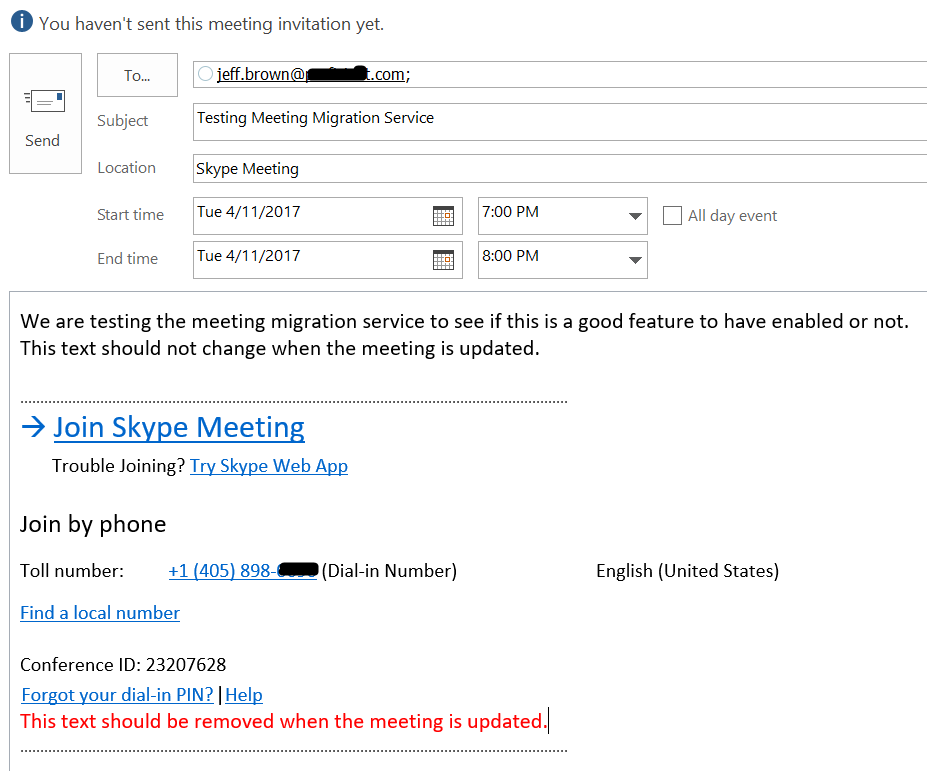
Once the meeting invitation was accepted, I changed the service number for the meeting organizer by using the Set-CsOnlineDialInConferencingUser command. Next, I manually triggered a meeting migration for the meeting organizer by using the Start-CsExMeetingMigration command. I checked the status of the meeting migration using the Get-CsMeetingMigrationStatus command (note the “Pending” status):
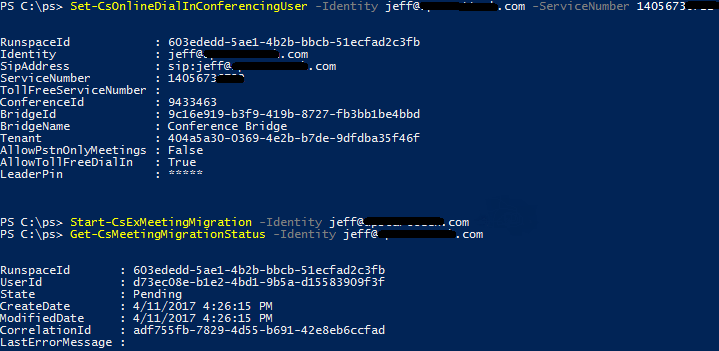
After about 10 minutes, the meeting update was sent to the attendee, and the meeting migration status now shows “Succeeded”:
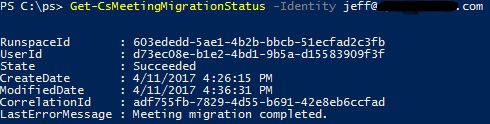
Opening the meeting in Outlook shows the red text is gone (as expected), and the conferencing number and ID have changed:

Also of note, the URL text has changed from “Join Skype Meeting” to “Join online meeting”, much like creating a meeting from Outlook on the Web. Also lost are the option to reset your dial-in PIN and some formatting on the dial-in number. The dial-in number hyperlink also did not retain the new formatting for single click meeting join for a PSTN caller. It would be nice if MMS could mirror the formatting a little bit more, but overall having the meetings automatically migrated is a good trade-off.
Another aspect to MMS is end-user training. When meetings are automatically updated, MMS sends out an updated meeting invite on behalf of the meeting organizer, but these updated invite emails will not show up in the meeting organizer’s Sent Items in Outlook. This could cause some confusion as the meeting organizer may suddenly start receiving meeting acceptance replies when they didn’t do anything. If a user has a lot of Skype meetings, this could cause an influx of these updates to their Inbox as well as to the recipients in the meetings. Before making changes to someone’s dial-in conferencing number or ID, I would suggest giving the meeting organizer a heads up before continuing.
More information and references for MMS:
Setting up the Meeting Migration Service (MMS)
Skype Academy: Meeting Migration Service
Did you find this article helpful? Leave a comment below or follow me on Twitter (@JeffWBrown) for more information on Skype for Business.

How about tenant to tenant migration.Whether MMS can be used.