There has been an influx of advertised browser extensions that enhance your email. With names such as ”Boomerang”, “WhoReadMe”, “RightInbox”, and others; these extensions are offering handy features. You are enabled capabilities such as knowing when your email has been read, delaying when emails are sent, or setting reminders. Forbes Tech recently said a bit about these here: “Clever Gmail Extensions…”.
Such features can be useful and are offered at low subscription prices ranging from 5 to 10 dollars per month. Unfortunately, many of these features are already readily available for free if you already have a version of Microsoft Office (or Office 365) that has been released within the past 8 years.
Google has continued to invest in how we work. These extensions are not developed by Google. Research thoroughly before utilizing young 3rd party extensions with your daily business.
You can use nearly any email with Outlook, including Gmail. Before experimenting with 3rd party browser extensions, evaluate navigating around Outlook. There are tons of online materials to help guide you. A quick search usually unfolds step-by-step how to articles and tutorial videos for your needs.
Nevertheless, here are a few quick tips to guide you:
Delaying an email:
Step 1: Start composing a new email
Step 2: Click the “OPTIONS” tab
Step 3: Click “Delay Delivery”
Here’s a visual of the menu you will receive for the delay sending options. Another feature you’ll notice is that you can have replies sent to others as well. This eliminates the need to forward replies later on.
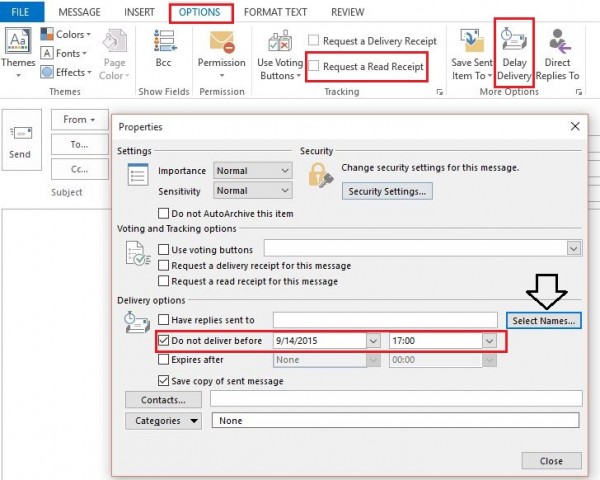
Know when an email is read (or deleted without being read):
Step 1: Follow Steps 1 and 2 from above
Step 2: Select the “Request a Read Receipt” check box (shown in photo above)
You will receive an auto generated reply email when the recipient or recipients open your email. If you are sending to multiple recipients you will be alerted when each individual opens the email.
