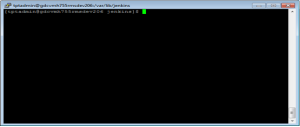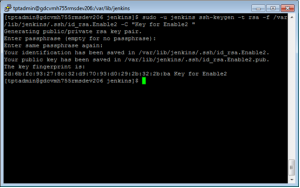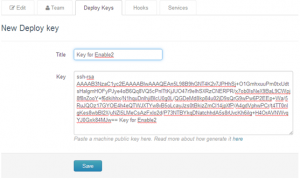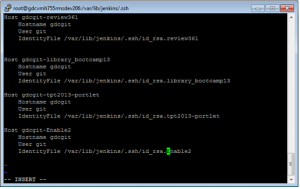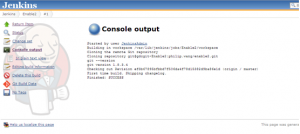This post is an introduction for who want to use Jenkins manage multiple project, using GIT as version control.
Of course! We can use SSH-KEY mapping GIT server and CI server together. But that means we must use same SSH-KEY in different projects and some guys can run command “commit” and “push “commit code to GIT repository through CI server. To avoid this, GIT give out a solution for this scenario: Deploy Key. We can create deploy key for each project and add those keys to GIT server. Those deploy keys only can run command “clone” and “pull”. That’s enough for CI environment such as “Jenkins “.
Example: How to use GIT deploy key to fetch code from GIT repository.
Step1: Create a freely Jenkins Job
Step2: Select GIT and input repository URL
You may get an error here, but don’t worry we will resolve it later, click save.
Step3: Go to Jenkins Home
Step4: Generate SSH Key:
sudo -u jenkins ssh-keygen -t rsa -f { jenkins_HOME }/.ssh/id_rsa.{projectName} -C “{Comments}”.
PS: The bold part means it runs follow command as user “Jenkins”. Otherwise we may get some permission error.
Step5: Add key to GIT Project as deploy key
Open public key “vi id_rsa.projectA.pub”.

Copy and add it to GIT project as deploy key:
Here, you should be a master of this project.
Step6: Map deploy key and local private key
Go to {jenkins_HOME}, create config file and add following code.
Host {git_home}-{project_name}
Hostname {git_home}
User git
IdentityFile { jenkins_home}/.ssh/id_rsa. {project_name}
Example:
Host gdcgit-Enable2
Hostname gdcgit
User git
IdentityFile /var/lib/jenkins/.ssh/id_rsa. Enable2
Step7: Update repository URL
Update repository URL from git@gdcgit:philip.wang/enable2.git to git@gdcgit-Enable2:philip.wang/enable2.git.
The repository error would be resolved.
Build job, we can use deploy key get code from GIT repository now.