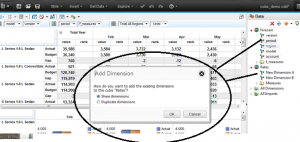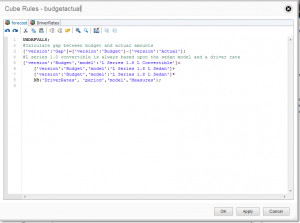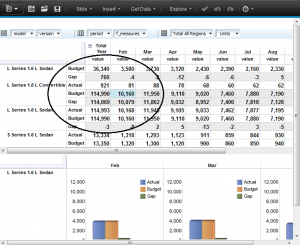So just how easy is it to perform simple forecast modeling using Cognos Insight? Let see.
First, I took an MS Excel file and did a “Get Data” and “Import Data…”
On the “way in”, Insight let me examine my file and exclude fields I didn’t care about and also (most importantly) tell it which fields I wanted to use as:
- dimensions and which would be my
- measures.
After the import completed, Insight automatically creates a cube for me and displays it in the Data panel of my desktop. From there, it was easy enough to do some “cleanup”. For example, right-clicking to rename the cube and its dimensions to what makes more sense to me (Insight based its names on the first row of my file) and I was also able to “rearrange” my cube dimensional order to a more “optimal” order.
Then, I reviewed each of my cube dimensions and edited them to add or rename appropriate roll-ups, add additional elements, etc. (Note: you can “key in” values or even import from exterior data sources):
The data I imported included a value for actual (sales) and a budget. I wanted to add a new value to calculate any “gap” between what the budget was and what the actual value was, so I edited the version dimension and added “Gap” as a new element:
My last step was to add some rules to the model.
But, before I start coding my rules, I know that I will want to be adding some “budget drivers” – to automatically create a budget for certain accounts – based upon a rate, so I created my own rate cube.
Again from the Data panel, I choose “Blank Cube”. Insight gives me a blank cube with 2 dummy dimensions (all cubes require at a minimum, 2 dimensions) and from there, I simply “dragged” the period and model dimensions from my forecast cube to my new “DriverRates” cube (Insight asked me if I wanted to share or duplicate the dimension and I chose “share”).
Now I need some rates, so I clicked over to “Tab 2” (on the Insight desktop) and “dropped” my new cube there. It was easy and fast to “past in” some driver rates.
Now the rules. From the desktop I selected “Set Cube Rules…” to access the Insight rules editor.
The rules editor allows me to add my rules – the first to do a simple gap calculation (actual less budget) and the second to drive the budget amount for a particular account (in my example I simply choose to use a similar model as a base line and apply a particular rate pulled from my rate cube:
So, now with some quick ”dragging and droping” on the Insight desktop, I have a forecast model showing my results with the calculated budget vs. actual “gap” and a budget driven a rate for a particular account:
There are so many features offered in Insight – so much to explore (I feel more blog posts to come), but for now, in about 20 minutes, I have created a simple model I can use to monitor and adjust my budget!
I give IBM Cognos Insight “two thumbs up!”…