1. Create at least two site collections – authoring site collection called ‘Authoring’ where content exists and publishing site collection called ‘publishing’ where content will be published.
2. Turn on Cross Site Collection Publishing(XSP) feature on authoring site collection. [Site Settings -> Site Collection Features -> Click Activate right next to XSP feature]
3. Go to the list or document library in authoring site collection you want to publish.
4. Make sure that the list/library contains items and the crawler has indexed them. If not, run full or incremental crawl.
5. Go to Catalog Settings under List/Library Settings and share it as Catalog. Here I am granting anonymous access on the content as authoring site collection is meant to be consumed by all publishing site collections I have. Catalog sharing warning dialog will be displayed on clicking ok. Click ok to close the dialog.
6. Go to publishing site collection. Click on Catalog connections[Site Settings -> Catalog Connections] . All available catalogs will be listed here. Click on ‘connect’ next to the catalog you want to publish.
7. Configure the connection details. Select the tagging field, choose navigation settings and fields to be included in the url.
8.Add a web part page in Pages library or any other library and insert a Content Search web part. Configure it to display contents from the shared catalog
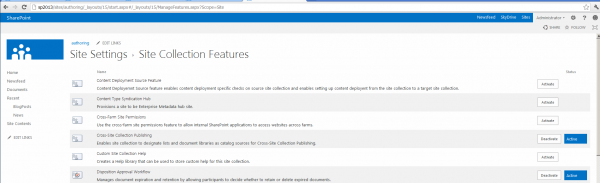










When I go to the Catalog Source Settings. I have an error
We could not find the navigation term set for this site. Navigation integration and friendly URLs will not be configured.