I’ve been looking at Beta 2 of WebSphere Portal 8 and today I am going to review the new Configuration Wizard feature.
If you have had to do any administration of WebSphere Portal, you are probably aware of the command line interface ConfigEngine. This tool has been around with various names since at least Portal 5. ConfigEngine lets you make pretty complex changes to portal with a simple command. For example, you can export a content library to the file system by running ‘ConfigEngine.bat export-wcm-library’. IBM has created lots of ConfigEngine scripts to make life easier for administrators.
Yet, there are a couple of problems with ConfigEngine. The first problem is that it is a command line interface, so you have to get to a command line on your server to execute it. That’s not much of a problem, but it means you have to remember how to run a terminal on Linux, or do a remote desktop on Windows.
A second and bigger problem with ConfigEngine is that often times you have to execute several tasks in a row in order to accomplish what you really want. For example, when we export a content library, we should first turn off the JCR indexer, then export the library, then re-enable the indexer. So now we have three commands to remember and make sure we issue them properly in the right sequence.
Here is where Configuration Wizard comes into play. This is a new feature that runs as a console application on the WebSphere Application Server. 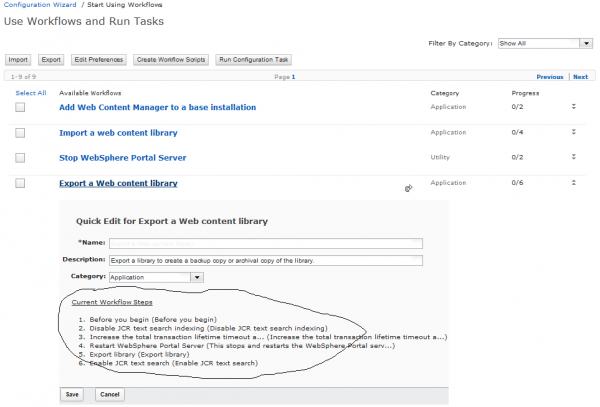
First, you log on to the console through your browser and run the wizard. This takes care of the command line interface issue.
Second, IBM is including what they call workflows in the wizard. I don’t like the term workflow because that usually implies an approval process to me. These workflows are pre-built sequences that execute necessary commands in the right order.
In the picture here, I have expanded the entry for Export a Web Content Library in the Configuration Wizard. You can see that this workflow consists of six steps. When you run this workflow, the wizard will run each step, ensure that the step completes successfully before going on to the next step, and it will keep you updated along the way via the Progress column.
If you want to just run a simple task that doesn’t require a workflow, you can do that through the wizard too. The configuration wizard provides a nice screen to allow you to run any of the tasks through the browser.
We often need to check the log when something goes wrong, so how do you do that? The wizard provides access to the configuration logs too. Off the main screen, you can open the log files right in your browser.
In this beta version, IBM included 9 workflow tasks, but they promise a complete set by the time Portal 8 ships. Here are the ones available now:
- Document Conversion – converts documents from standard formats into HTML
- Import Library – imports a WCM content library
- Export Library – exports a WCM content library
- Stop Portal – stops the portal server
- Start Portal – starts the portal server
- Restart Portal – stops, then starts the portal server
- Recycle Managed Cell – recycles the deployment manager, any nodes and any portal servers in the cell
- Collect diagnostics – gathers up all diagnostic information for problem reporting to IBM
