Create keystore using Oracle fusion public certificate
In order for the client to authenticate to Fusion services, the server-side certificate needs to be obtained and added as a trusted certificate entry to a keystore used by the client. Public certificate for Fusion can be obtained by navigating the Fusion services WSDL in the browser.

Certificates can be viewed using the View Certificates link shown in the above image.

This certificate can be imported by clicking on the Install Certificate button



Now export the certificate to by navigating to Internet options -> Content -> Certificates
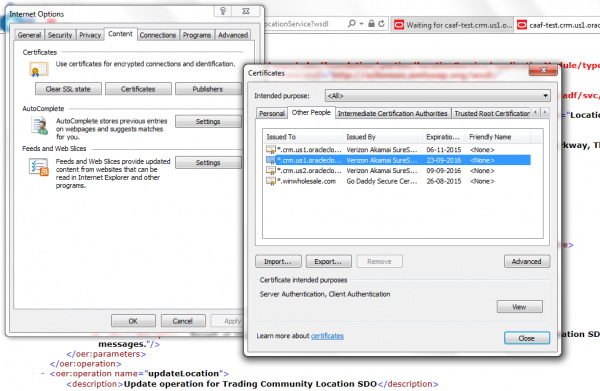
Click on the Export button and use Certificate Export Wizard to export the certificate.


Import Oracle Certificate File to KeyStore
Keytool utility is used to import a certificate file in to a Keystore. Keytool utility will be available in the JDK bin folder.
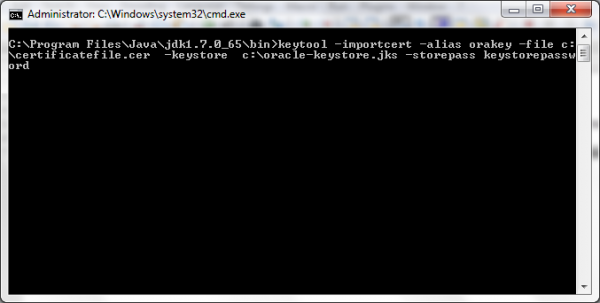
keytool -importcert -alias orakey -file c:\certificatefile.cer -keystore c:\oracle-keystore.jks -storepass keystorepassword
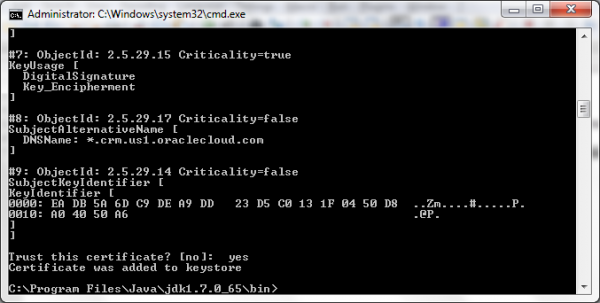

Configure Client Keystore in JDeveloper
Open JDeveloper Studio -> Tools -> Preferences
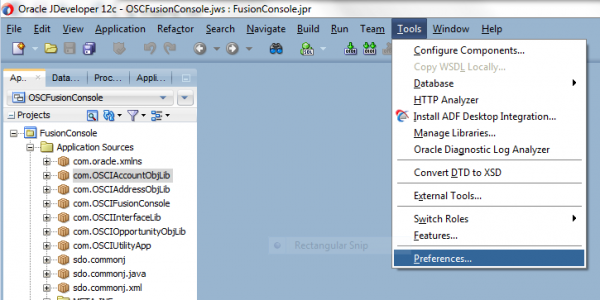
Select Credentials in the left pane and set the values for Client Trusted Certificate Keystore and Client Trusted Keystore Password.
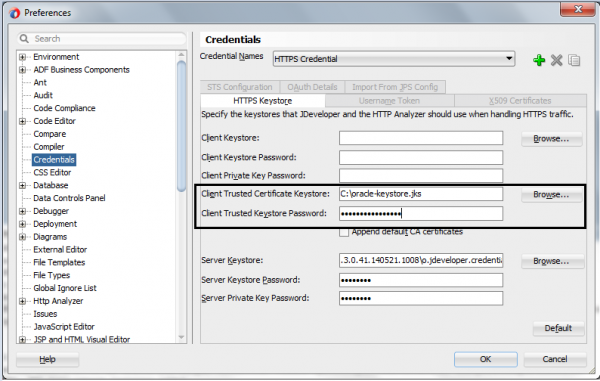
With this we are now ready to integrate our application with Oracle Fusion Services using JDeveloper Studio.
