Microsoft Copilot Studio is a low-code/no-code workspace from Microsoft that helps you build, customize, and manage AI-powered assistants (called copilots or agents) for your organization. Think of it as a visual toolkit that connects large language models (LLMs) to your data sources (SharePoint, OneDrive, Dataverse, etc.), custom logic, and UI behaviors, enabling you to create helpful assistants that understand your company context and answer real workplace questions. Why it matters (in plain layman terms) Copilot Studio lets non-AI experts create assistants that do real work — summarize documents, answer policy questions, extract data, or route requests — without writing massive amounts of code. For beginners, it’s a gateway to real-world AI: you don’t need to manage models or infra; you focus on prompts, connectors, and experience.
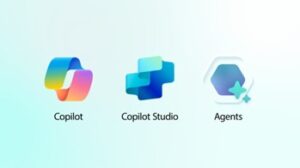
Key Uses and Benefits of Copilot Studio
- Create knowledge assistants that read your SharePoint/OneDrive files and answer employee questions.
- Build task-oriented agents that can schedule meetings, draft emails, or generate reports.
- Customize tone and behavior (persona) so the Copilot matches your team’s voice.
- Control security and data access through Microsoft 365 connectors and policies.
- Rapidly prototype and test in a playground, then publish to users.
A Beginner-Friendly Guide to Creating Your First Agent in Microsoft Copilot Studio
Prerequisites
- A Microsoft 365 account with admin/user access where Copilot is enabled.
- Appropriate licensing that includes Copilot or Copilot Studio access.
- Basic familiarity with SharePoint/OneDrive if you want to connect document data.
- Browser access to Copilot Studio (works best in Chrome/Edge).
Step 1 — Open Copilot Studio
- Go to the Copilot Studio URL (copilot.microsoft.com) provided by Microsoft for your tenant, or sign into Microsoft 365 and navigate to Copilot Studio from the apps list.
- If it’s your first time, the studio may prompt permission; approve the necessary consent for your account.
Step 2 — Start a New Agent (Copilot)
- Click “Create” or “New Copilot/Agent”.
- Enter a name (e.g., “Sales Helper”) and a short description of what it should do.
- Optionally upload an icon or image to help users recognize it.
Step 3 — Define the Copilot’s Persona and Behavior
- Choose a persona/tone: professional, friendly, concise, etc.
- Create a few example prompts or instruction templates that guide how the Copilot responds (e.g., “Summarize this document into 3 bullet points focused on action items.”).
- Set limits for response length and determine whether to ask clarifying questions.
Step 4 — Connect Data Sources (Skills/Connectors)
- Click “Add Connector” or “Add Skill”.
- Choose from built-in connectors like SharePoint, OneDrive, Teams, Dataverse, or custom connectors.
- Authenticate the connector and select which sites/folders or tables the agent can access.
- Optionally configure indexing or metadata settings to enable the Copilot to find relevant content quickly.
Step 5 — Add Actions and Tools (Optional)
- Add any task-specific tools, such as calendar access, email drafting tools, or approvals.
- Map triggers (for example, if the user asks “create meeting,” the Copilot can open a meeting draft).
- If you have developer resources, you can add custom actions via low-code flows (Power Automate) or APIs.
Step 6 — Test in the Playground
- Use the built-in test/playground area to ask sample questions.
- Try different prompts and tweak persona or data scope based on the results.
- Check for hallucinations or wrong data access; adjust the connector or prompt controls.
Step 7 — Set Security and Governance
- Configure user access to determine who can use and edit this Copilot.
- Define data usage settings and retention as per your org policies.
- Enable logging and monitoring to audit queries and outputs.
Step 8 — Publish and Share
- When satisfied, click “Publish” or “Deploy.”
- Share the agent with users or teams (via Teams, SharePoint, or a link).
- Collect user feedback and iterate—improvements are usually quick and ongoing.
Simple Prompt Examples to Get Useful Answers
- “Summarize the attached policy into three key action points for frontline staff.”
- “Find mentions of ‘budget’ in these documents and list the related amounts and dates.”
- “Draft a 150-word email to schedule a follow-up meeting next Wednesday.”
Common Beginner Mistakes and Tips
- Too broad data access: limit connectors to only the sites/folders needed.
- Vague prompts: provide examples and templates to help the assistant understand the expected format.
- Skipping governance: always set clear permissions and logging for sensitive data.
- Expect iterative improvement: start small, test often, and update prompts and connectors.
Conclusion
Microsoft Copilot Studio makes creating AI assistants approachable even if you’re new to AI, and it combines model power with your company data, connectors, and low-code tooling so you can craft copilots that actually solve workplace problems. Start with a small, focused agent (one data source, one use case), test it in the playground, tighten security, and expand from there. With the official docs and community articles as guides, you’ll be iterating and improving helpful assistants in no time.



