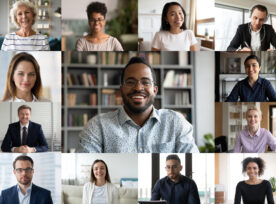Retire and Repurpose SharePoint Site
Across most organizations, classic SharePoint sites have been converted to the modern SharePoint experience. The modern experience is designed to be compelling, flexible, mobile, and user-friendly, and is available in SharePoint in Microsoft 365. However, many users still prefer to access classic sites. To address this, we can retire a classic site or a modern site, depending on the scenario. In either case, instead of deleting a modern site, we can repurpose it.
- Go to SharePoint site.
- Go to Site information from setting gear, Check if the site is associated with the Hub Site Let’s say Corporate Communication is Site name. Select None from the Hub site association dropdown.
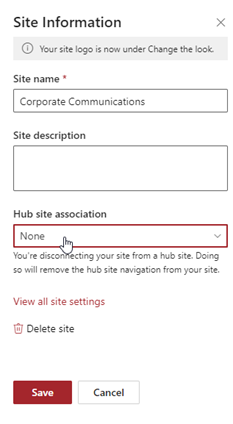
- The next step will be to delete groups from Site Permission. Before deleting all groups make sure your name is added in Site Collection administrators or at least one person’s name is added to the site and must have full control)
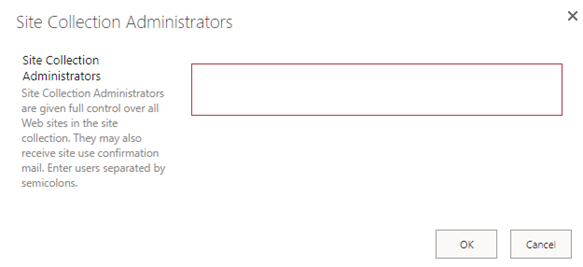
- Go to Site Permission, select all groups including Owner, member, and Visitor, and click on Remove User Permissions.
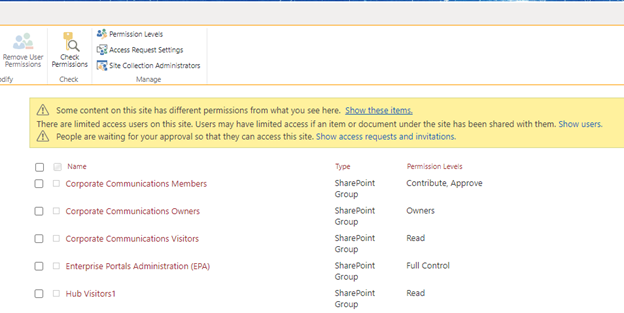
(If you want to add default groups, add existing groups from this URL https://your-sharepoint-site.com/_layouts/permsetup.aspx )
- Check for Unique permissions. Go to Site permission and click on Show these items.

- Check for unique permissions for all libraries and click on manage permission.
- Select all users from the list and remove unique permissions. Do the same process for all libraries that show items.
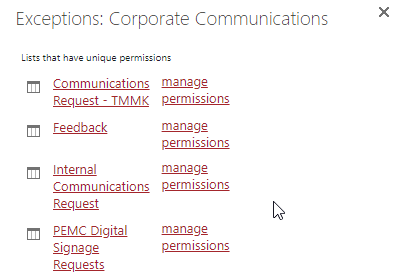
- Prohibit all access requests for the SharePoint site. Go to Access Requests Setting and uncheck allow access requests.

You can also decline all pending requests and external user invitation from same window.
- Remove admins from Site collection administrators.
- Wipe out data from Site Contents.
-
- Go to the Site page and delete all site pages except Home.aspx.
- Go to the Documents library and delete all documents.
- Check any additional library present under site content.
- Delete links added to local navigation using the edit option.
You have successfully repurposed and retired a SharePoint site.