As organizations strive to create a more engaging and connected workplace, Microsoft continues to evolve its Viva platform, with Viva Connections taking center stage in providing an integrated experience within Microsoft Teams. In recent announcements, Microsoft has unveiled exciting updates and features that promise to enhance the employee experience and foster a more collaborative digital workplace.
Introduction
With Announcements in Viva Connections, you can easily create and share important, time-sensitive messages. These messages can be managed and scheduled directly from your organization’s SharePoint home site, making it simple to keep everyone informed and up to date. Whether you need to share news about upcoming events, changes to policies, or other important updates, Announcements in Viva Connections provide a powerful tool for effective communication.
How to Access the Announcements Page
Owners can create announcements from the Viva Connections desktop or SharePoint home site using the announcements page.
Two ways to access the announcement page:
- Select the ellipsis in the upper-right of Teams Viva Connections then select Announcements.
- Open the SharePoint Hub site select the gear icon (setting) click on Manage Viva Connections and click on Manage Connection.
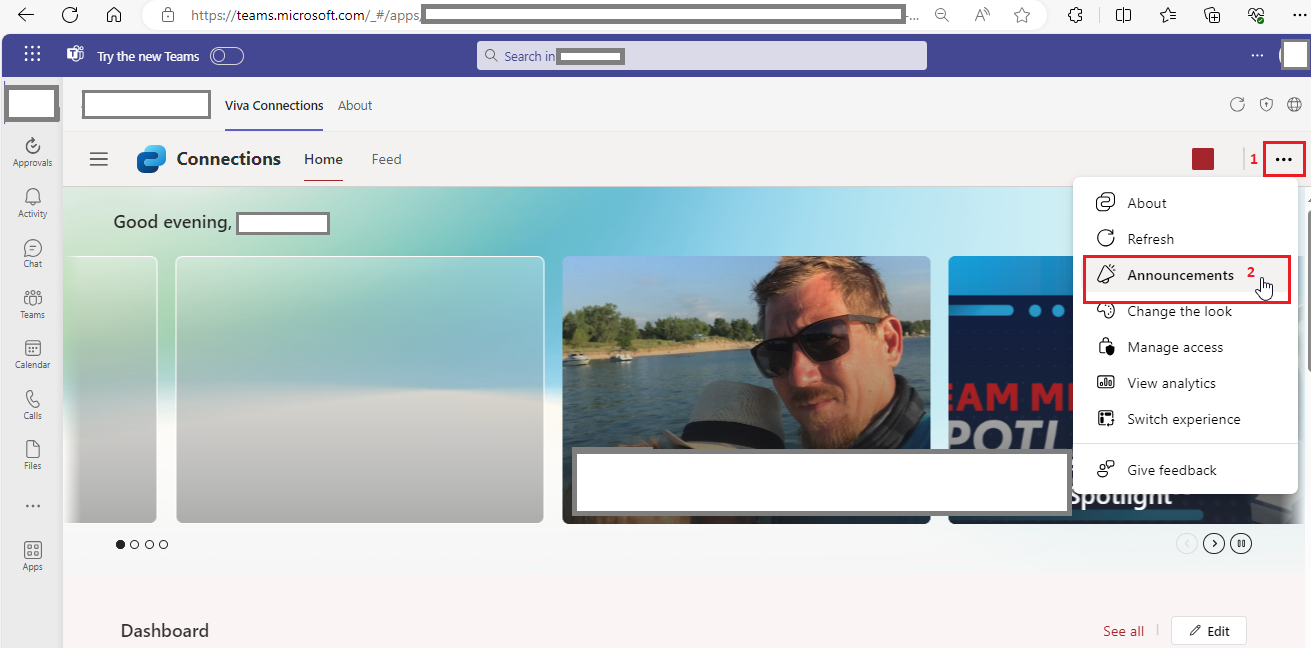
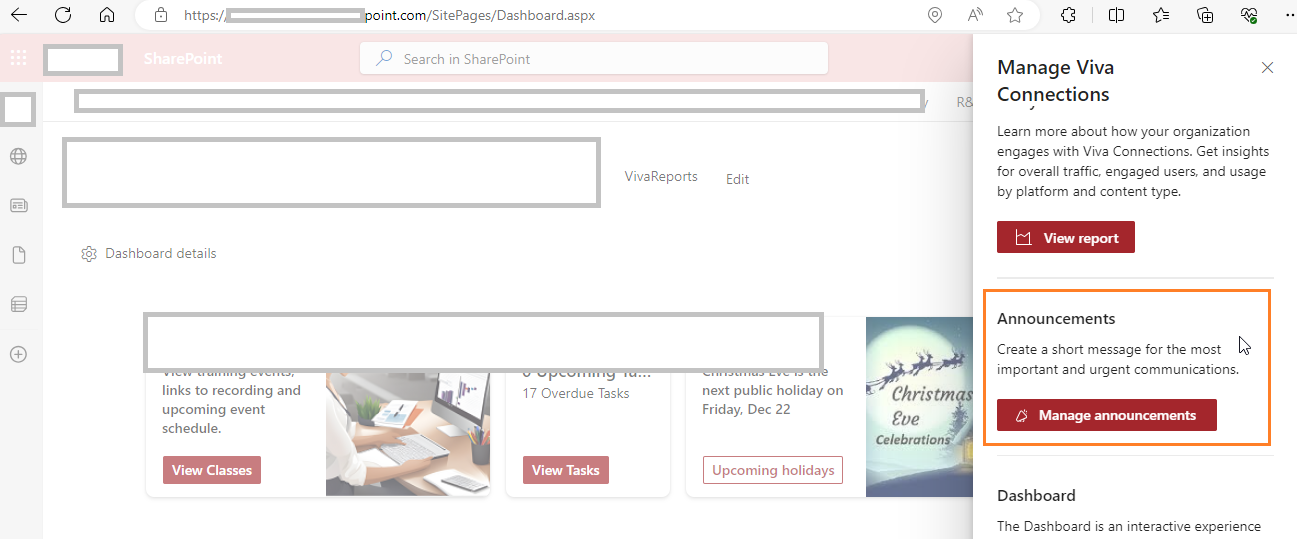
How to Create a New Announcement
Owners can create new announcements from your Viva Connections experience or from the SharePoint home site.
- Add a title and message.
- Select Audiences.
- Select an end date and time.
- Add a URL and label for the link under more options.
- Select Next to review.
- Once your announcement is ready to send immediately then select the Send announcement.
- If you want to Schedule, then click on Toggle on the Schedule to send later and enter a date and time.
- Select Next to review.
- Once your announcement is ready to be scheduled, select Schedule Announcement.
- The scheduled date and time can be edited any time before the announcement has been sent.
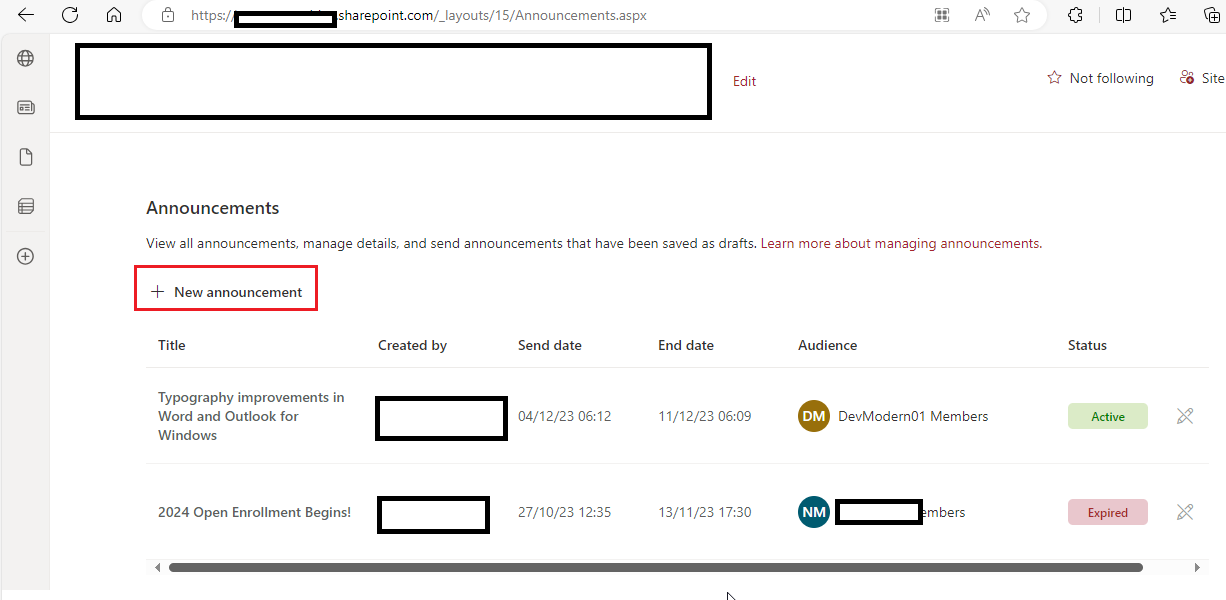
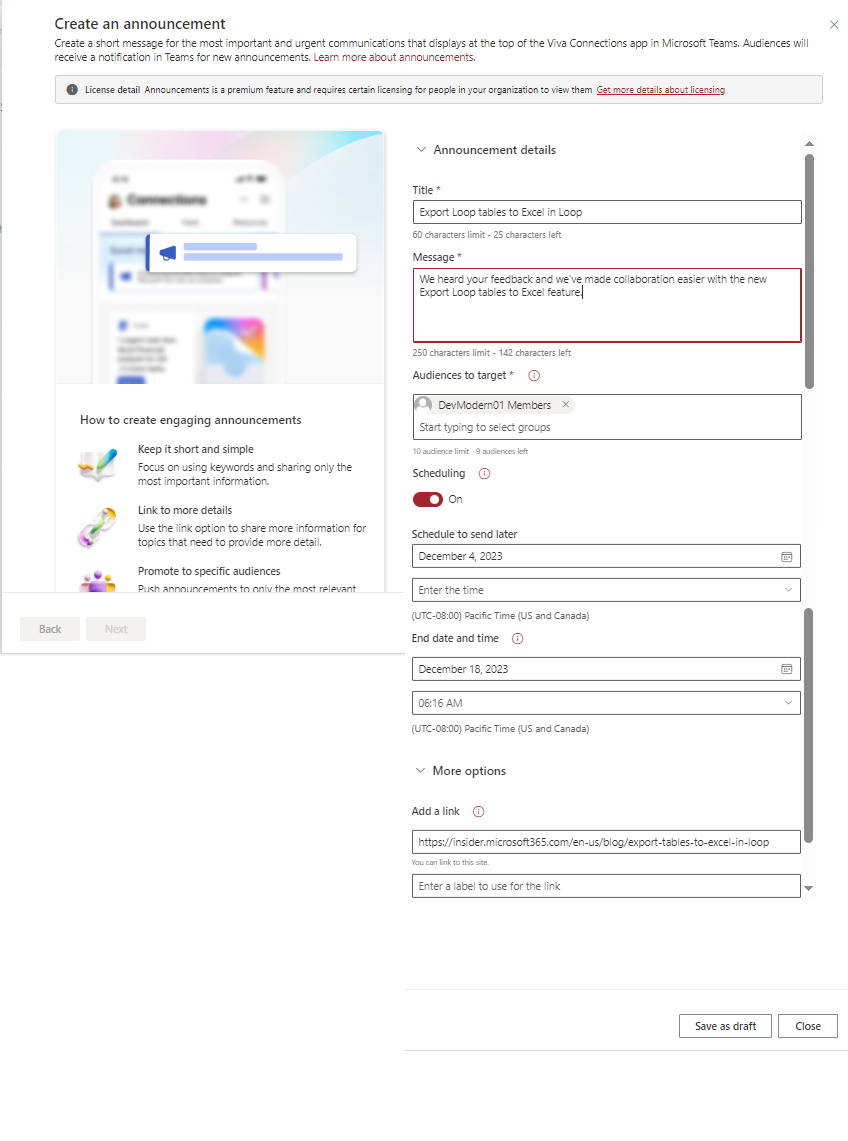
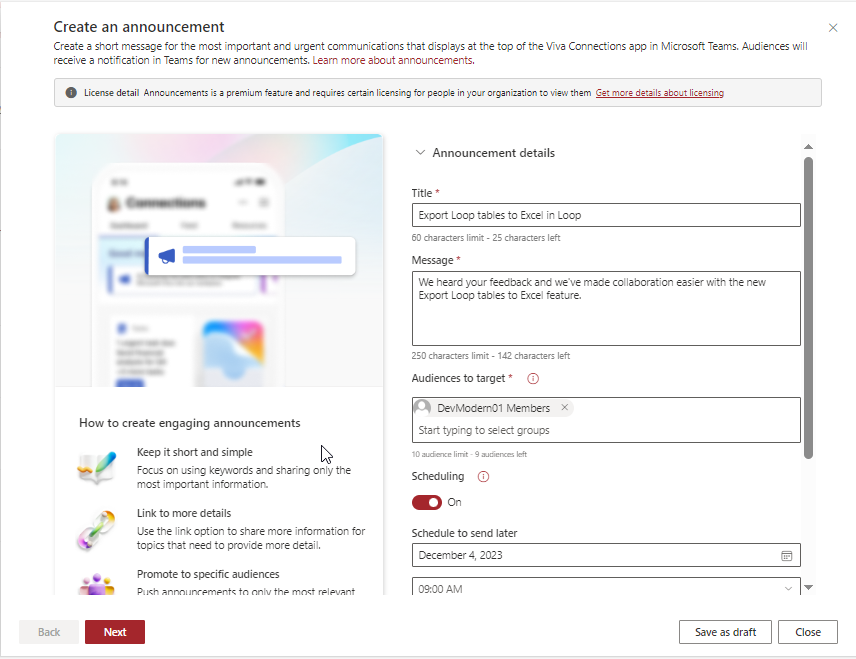
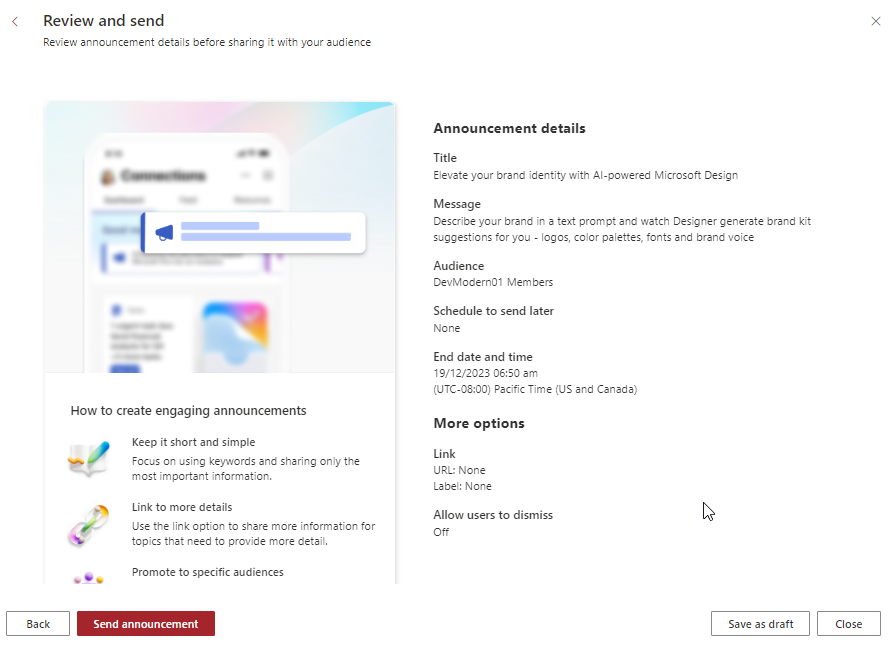

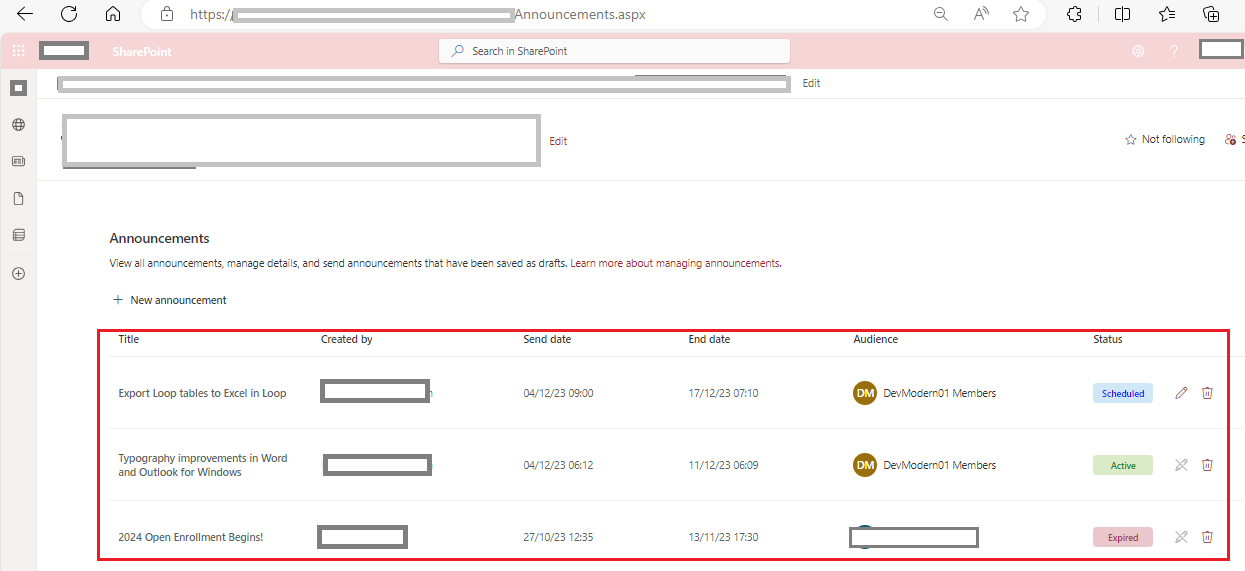
How to Display Announcements in Viva Connections
Announcements show up to users using desktop, tablet, and mobile experiences through Viva Connections.
Announcements will be displayed towards the top of the Viva Connections experience where more details can be viewed.
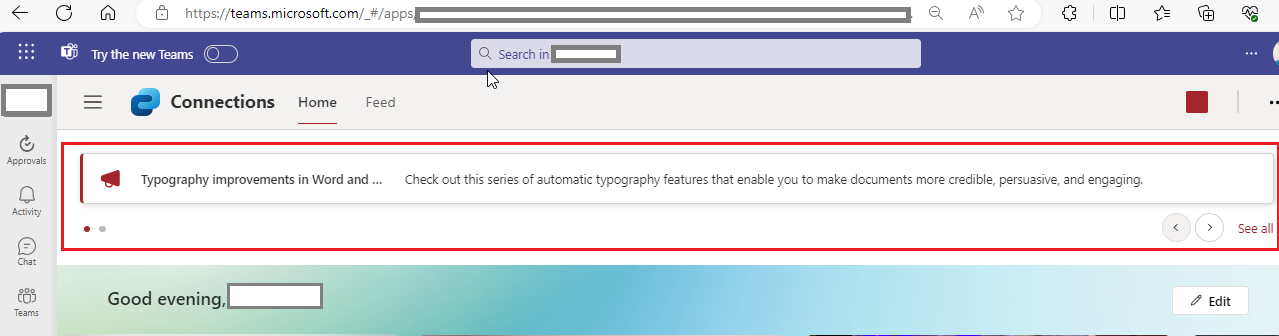
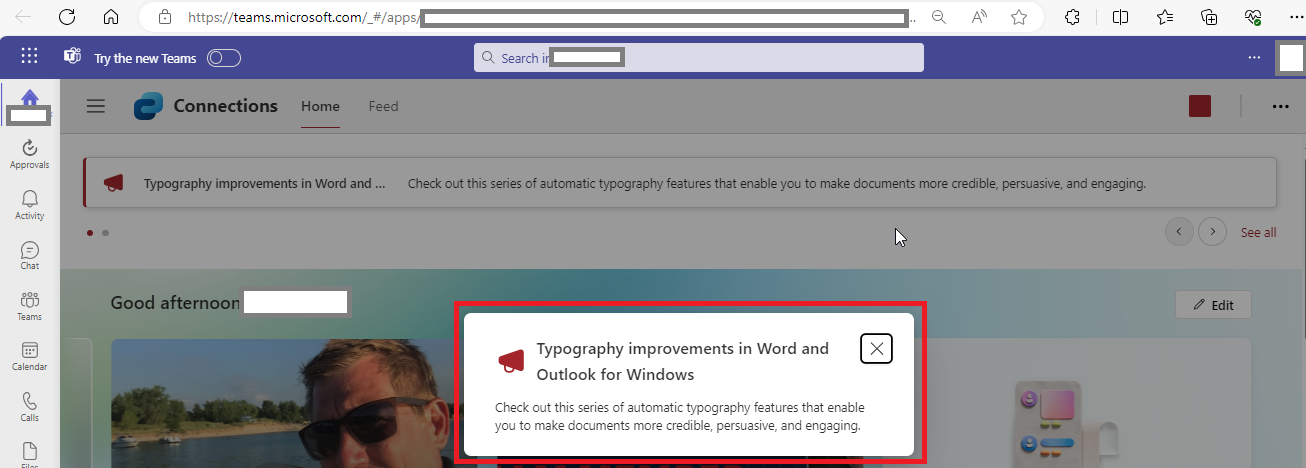
Conclusion
The recent updates in SharePoint Viva Connections represent a significant leap forward in transforming the digital workplace. With a strong emphasis on personalization, seamless integration, and advanced analytics, Microsoft is reshaping the employee experience within Teams. These enhancements not only empower individuals to tailor their digital workspace but also streamline collaboration and communication across the organization. As we navigate the evolving landscape of the modern workplace, these latest announcements underscore Microsoft’s commitment to fostering a more connected, engaging, and productive work environment through Viva Connections.


Thank you for sharing good information.