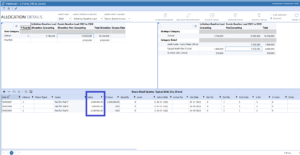Perficient was engaged with a client that wanted to be able to drill down from a summary report into the details in their Thing Planning database. This was done in OneStream using linked cube views and bound parameters. The project team created 2 separate drill downs:
- From summary information to detail within the cube.
- From detail within the cube to individual transactions within the Thing Planning database.
The project team set this up using:
- Bound parameters
- Linking cube views
- Creating a dashboard with both cube views
- Adding another dashboard with the detail from Thing Planning
Bound Parameters:
Both drill downs were done using Bound Parameters in the Cube View. Bound Parameters are setup in the cube view under General Settings/navigation links.:
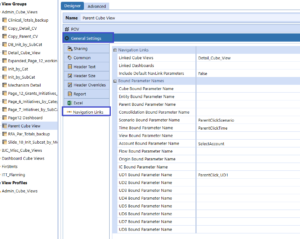
Bound Parameter names are entered under each dimension that needs to be drilled down on. Any combination of numbers, letters and underscores (_) can be entered as a bound parameter name (No special characters or spaces). For example, the project team came up with “ParentClick_UD1” for the UD1 dimension:
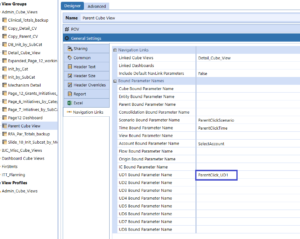
Linking Cube Views:
Select the cube view to link to in the Linked Cube Views section:
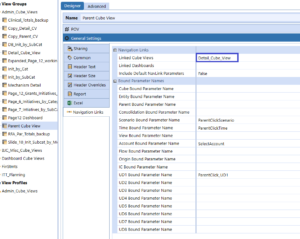
The Bound Parameter is used as a parameter in the linked cube view by enclosing the name with solid lines and exclamation points (|!). The project team put the parameter on the Point of View (POV) in the linked cube view:
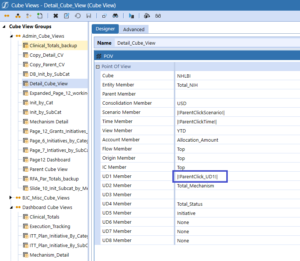
We used the variable |CVUD1| in the total and detail rows:
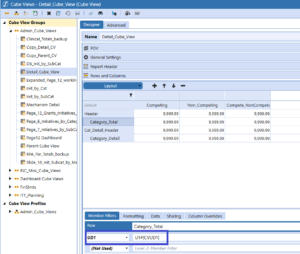
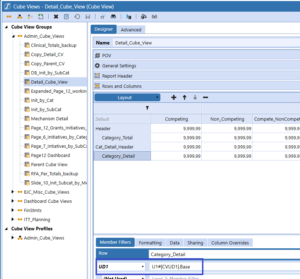
This allows the UD1 member to be updated in 1 place (point of view) instead of on each row.
Run the Summary Cube View and it looks like this:
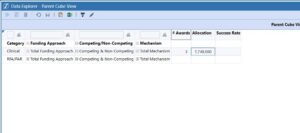
Right-click on a cell and Navigate to the linked cube view (Detail_Cube_View):
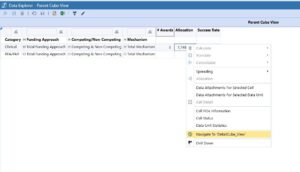
To see the detail in the cube:
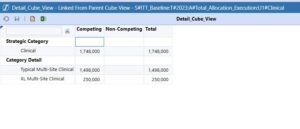
Parent to Detail in a dashboard:
Attach the cube views in Cube View dashboard components:
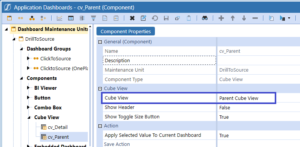
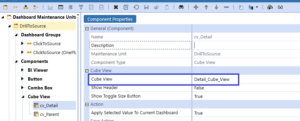
Put the cube view components into separate dashboards:
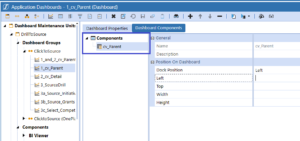
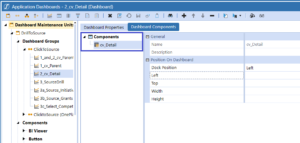
Set the detail cube view to refresh and redraw the detail dashboard:
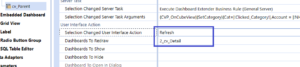
Combine the 2 dashboards into 1 dashboard:
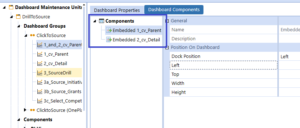
Run the combined dashboard:
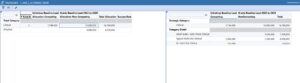
The detail cube view will now update based on the number that the user clicks on in the parent cube view/ dashboard:
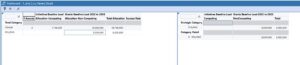
Adding detail from Thing Planning:
Setup the bound parameter for Scenario, Time and UD1 on the Detail Cube view:
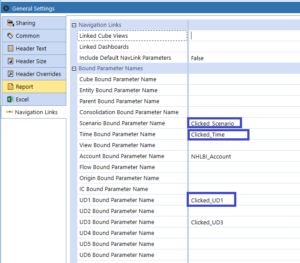
The project team copied the SQL Table Editor Register component from Thing Planning to another dashboard:

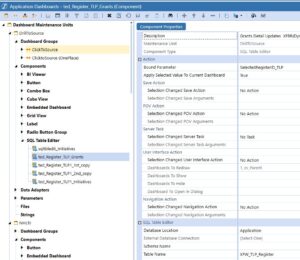
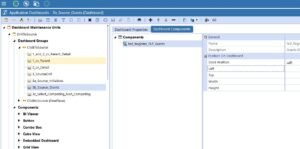
Used the Bound parameters from the Detail Cube View in the Where clause on the SQL table editor:
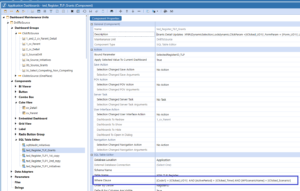
Set the Thing Planning dashboard to refresh when the Detail Cube View component is clicked on:
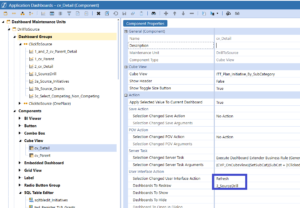
Note: 3_SourceDrill contains the 3b_Source_Grants dashboard and they will both be refreshed.
When clicking on a number in the detail cube view the detail appears in the table below it: