Introduction about Taxonomy
Taxonomy can be viewed as a classification system for website content that displays specific material according to taxonomy keywords. The Drupal taxonomy consists of-
- Term− It serves to control or narrate the content.
- Vocabulary− It is a group of terms.
How Can Vocabulary Be Added to a Taxonomy?
This chapter will cover the process of adding vocabulary to Drupal.
The easy steps to Add a Vocabulary are listed below.
Step 1 – Click on Structure, as shown on the following screen.
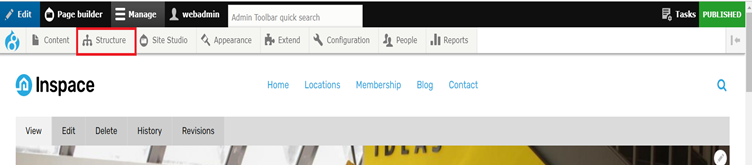
Step 2 – Click on Taxonomy, as shown in the following screen.
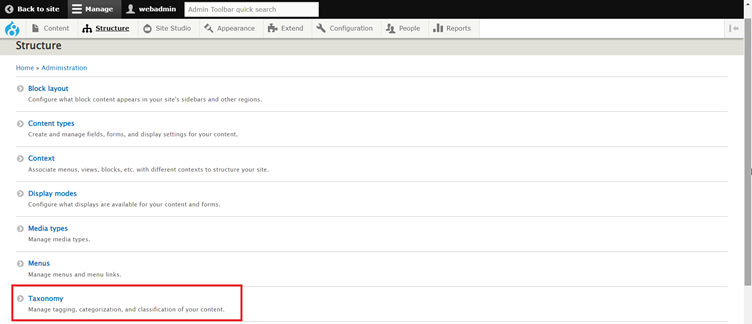
Step 3 – By selecting the Add vocabulary option, you can add a new vocabulary for the Drupal taxonomy.
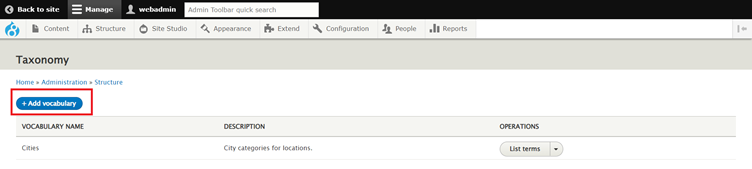
Step 4 – You will be presented with a screen that includes a Name field for entering the vocabulary’s name, which is required, and a Description field for adding the vocabulary’s description. Click on the Save Button.
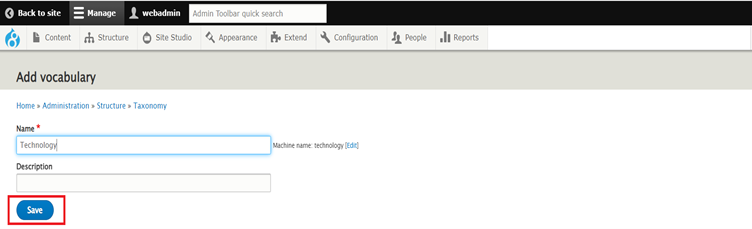
Step 5 − The next screen will display newly produced vocabulary.
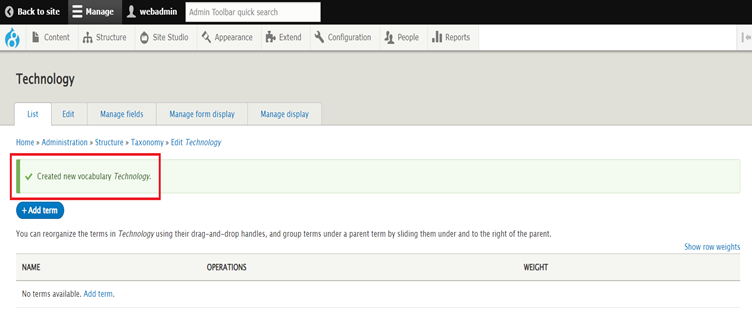
How Can Taxonomy Vocabulary Be Modified?
This chapter will cover how to edit the vocabulary in Drupal.
Following are the simple steps to Modify a Vocabulary.
Step 1 − Go to Structure and then to Taxonomy List of Vocabulary displayed. Click on the Dropdown arrow which vocabulary you want to edit.
The dropdown arrow is highlighted in the following screen.
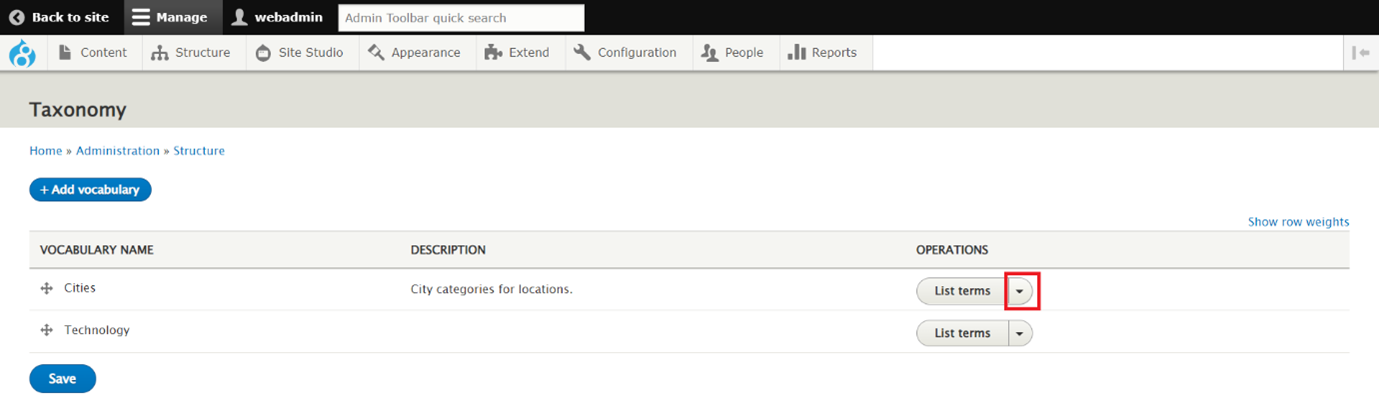
Step 2 − After clicking on the dropdown, Multiple options are displayed. Click on Edit Vocabulary.

Step 3 − After clicking on the Edit Vocabulary Edit page, you will be able to enter or edit values in the fields.
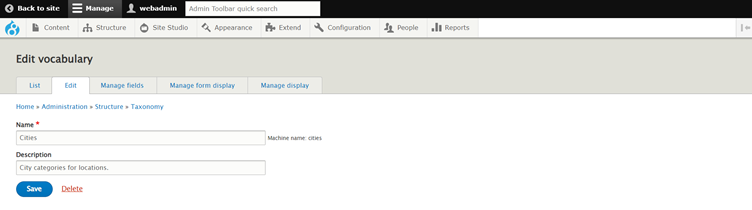
Step 4 − Click on Save Button shown on the following screen.
After pressing the Save button, the changes are updated.
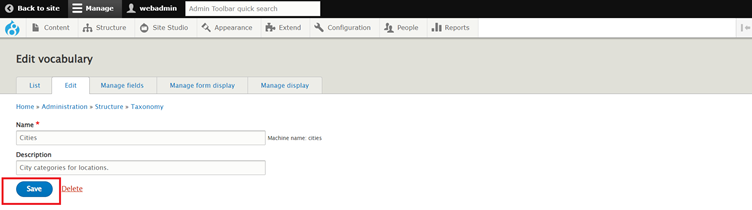
How Can Vocabulary be Removed from Taxonomy?
This chapter will cover how to delete vocabulary from Drupal.
Following are the simple steps to Delete a Vocabulary.
Step 1 − Go to Structure and then to Taxonomy List of Vocabulary displayed. Click on the Dropdown arrow which vocabulary you want to edit.
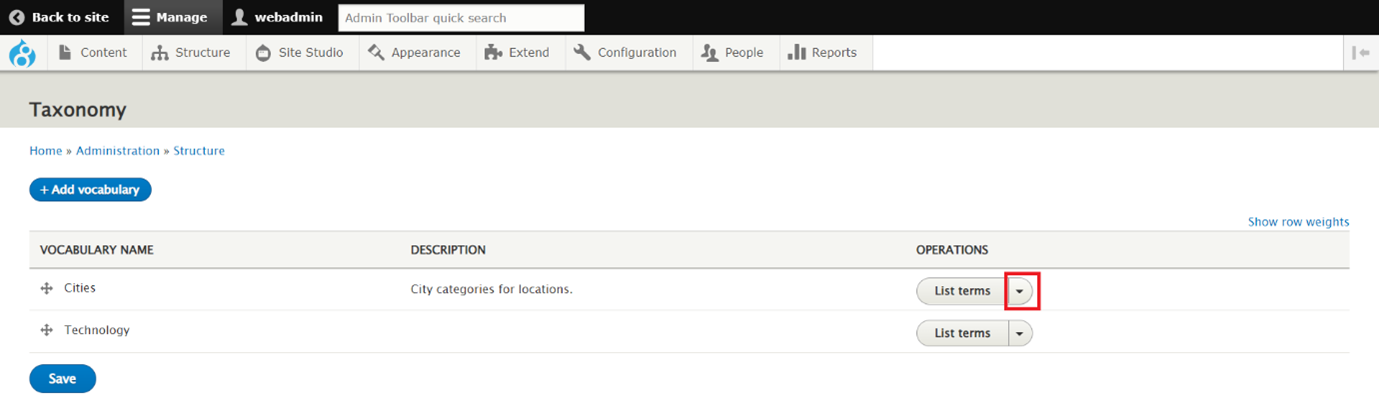
Step 2 − After clicking on the dropdown, Multiple options are displayed. Click on Edit Vocabulary.
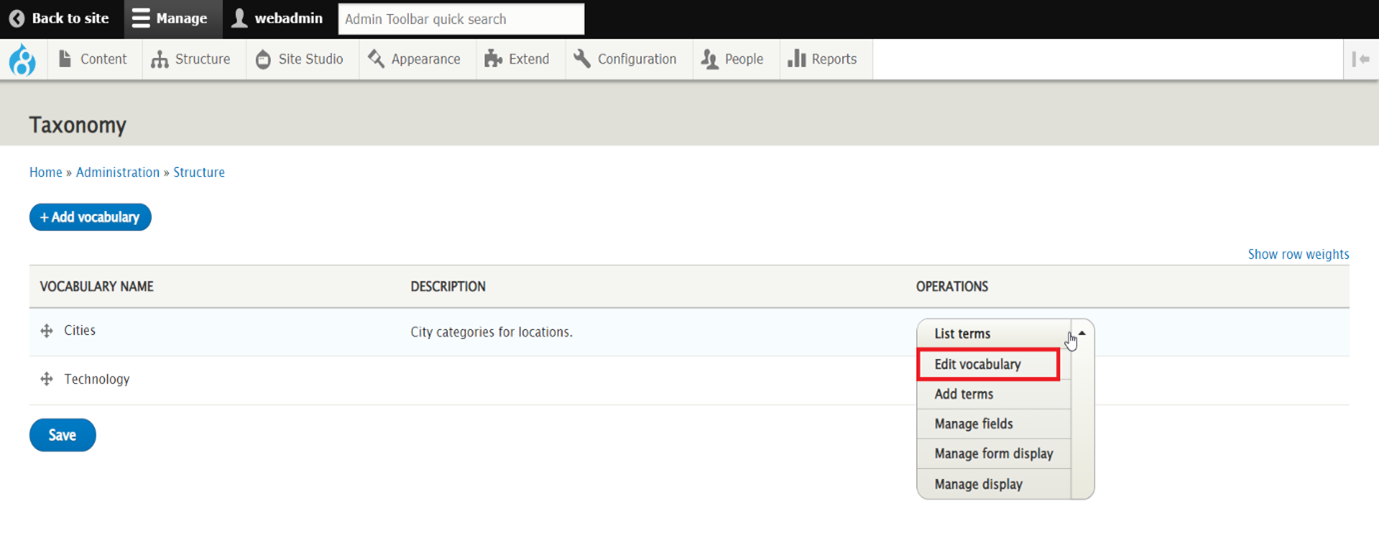
Step 3 – Click on Delete Button shown on the following screen.
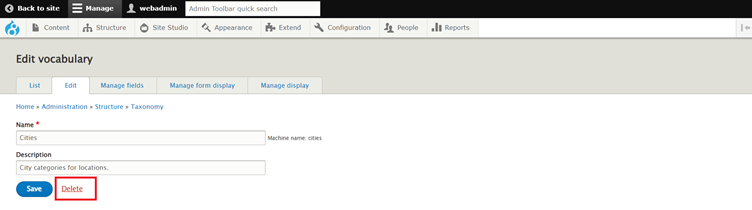
Step 4 – Again, click on Delete Button shown on the following screen.
After pressing the Delete button, the vocabulary will be deleted.

Conclusion:
We learned how to add vocabulary in Drupal, modify added Vocabulary in Drupal, and Delete Added Vocabulary in Drupal. We also briefly introduced the vocabulary and performed basic actions on vocabulary.
That concludes our discussion of the vocabulary basics actions in part 1; we will return to this topic in the upcoming blog post about Vocabulary Terms.
Happy Reading !!


Great Content, Thanks for sharing!
Good content Mangesh!
Thanks Sanket !
Thanks VT Sir!
Thank you – how do I delete a taxonomy I accidentally created?