In this first part of my Maximo Data Loading series, I will cover the Maximo Application Data Import Export functionality. This is great functionality that was introduced in version 7.5, and many today still do not utilize it’s functionality. This allows you to go into any Maximo application, and export data from a query or import new records in a proper Object Structure format.
To enable this functionality, we will start with the setup. We will use the Asset application as the reference for this article.
1. From the GoTo menu, select Integrations –> Object Structures
Open the MXASSET object structure (to match the application we will be using).
to use the FlatFile format, you will need to check the ‘Support Flat Structure’ checkbox.
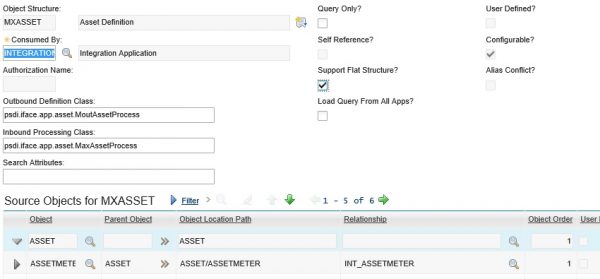
2. Next you need to enable the Object Structure for Import and Export. On the left menu, you will need to select the Add/Modify application Import and Export options.
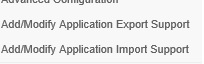
For each, you will need to select the main application and the Flat File option as below:
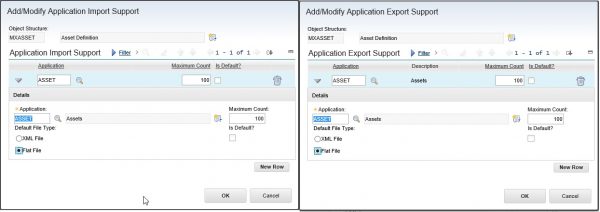
The Maximum Count is the max number of rows you wish to be able to handle with each process. Make sure you do not increase the size too high to create load or export issues based on your system.
3. Next you will need to grant security privileges for the Import/Export functionality.
Go to the Security Groups application.
Select the security group you want to grant rights to import and export data.
Select the Application Export and Application Import options and grant them to the security group.
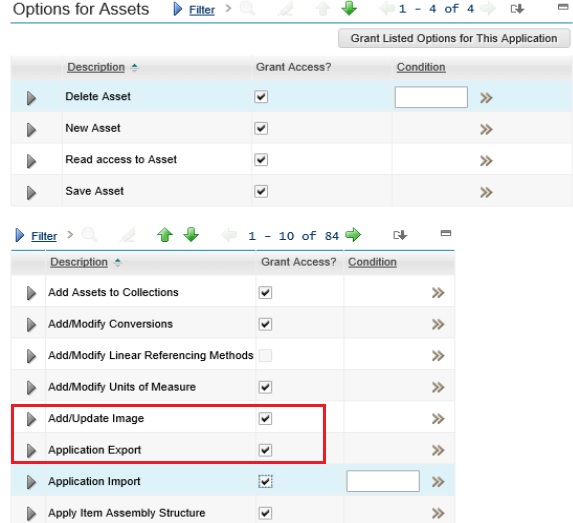
4. Save the record. If necessary, log out and back in.
Navigate back to Assets and verify the Application Import and Export functionality is available.
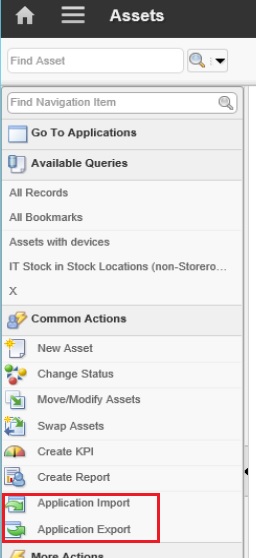
More Data Loading methods to come. I hope this was helpful.
Previous Articles
Are you using Maximo Work Centers and Inspections yet? If not, we can help!
Are you using Public Queries within Maximo correctly? We can get you headed in the right direction!

