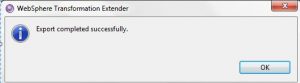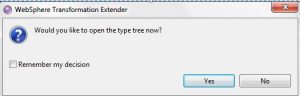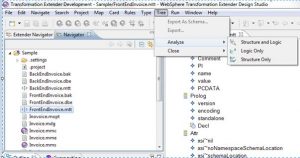Let’s assume the scenario where we have to format the Date values or Decimal values for a number of elements. Updating the type tree for each and every element manually in the type tree consumes a lot of time.
The below approach will save you a lot of time for type tree customization.
Below are the steps to customize Type Tree in IBM Transformation Extender.
- Open Design Studio and right click on the Type Tree you wish to customize and Click on Export Type Tree.
- Save the Type Tree to a local file system.
- Open the Type Tree in Notepad++.
- Customize the values you wish to change. (For Example: DecimalFormatString as shown in the below screen shot) Save the changes.
<NetAmount>15</NetAmount> change to <NetAmount>15.00</NetAmount>
Replace {L[+]-####['.']##} with {L[+]-####'.'2##} to mandate decimal zeros.
- Click on Import to import the customized Type Tree to design studio.
- Click on the Type Tree Maker and Click on Next.
- Select the Type Tree from the local file system and Select the respective project folder to import.
- Click on Next to override the existing Type Tree with the customized Type Tree.
- The Type Tree should import without Errors and Click on Finish.
- Click on Yes to open the Type tree.
- Analyze the Type Tree and Save.
- Open the map file and rebuild the map to refresh the Type Tree changes.