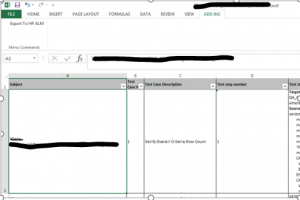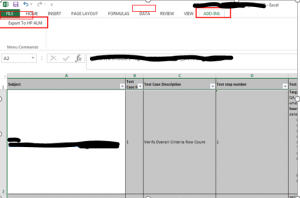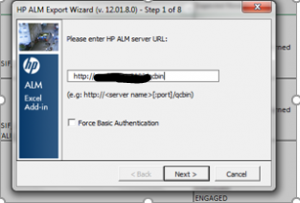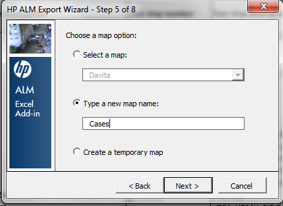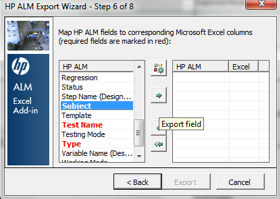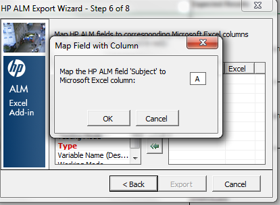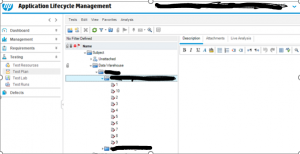An Overview and How to Upload Test Cases to HP-ALM
Quality Center is a set of pre-defined processes which start as an idea or challenge and then move on to different phases including requirements, design, development, testing, deployment, and release as well as maintenance. ALM simplifies the application management by providing control over the set of process.
Modules available in ALM:
- Requirements: To Create/edit / delete requirements or to import from word or Excel.
- Test Plan : This is where we design manual or automated test cases. Create/Edit manual/Automated tests and to import manual or automated tests.
- Test Lab: To execute Manual and Automated test cases.
- Defects: To create/Edit/Delete defects
Below are the list of steps involved in uploading test cases from Excel to ALM.
Pre-requisite: In order to upload test cases into ALM, we should have installed Excel ADD-INS.
- Convert the test cases document into an excel sheet containing only those fields that need to be uploaded into ALM.
The most commonly used fields are given below:
2. Subject field in the excel sheet should contain the folder path of the ALM into which the cases need to be uploaded.
3. Field ‘Type’ can be given as MANUAL.
(If the folder mentioned in ‘Subject’ is already available, test cases will get added to it. Otherwise a new folder will be created).
4. Select all the cases to be uploaded and click on ‘ADD-INS’ in the excel tool bar
5. Click on ‘Export to ALM’ and give the ALM path in the ‘HP ALM Export Wizard’ as : (ALM path has to be given only till qcbin.)
6. Click on ‘Next’ -> Provide valid user name and password-> Click ‘Next’-> Domain and project name will be auto populated-> Click ‘Next’à Select ‘Tests’ for uploading test cases
7. Click ‘Next’-> Type a name for the mapping when doing it for the first time (Once a mapping is saved, we can use the same by selecting it from ‘Select a map’ drop down.)
8. Map the ALM fields to corresponding Excel fields as : Select the HP ALM field-> click on à Enter the corresponding excel column name
9. Map all the fields as below:
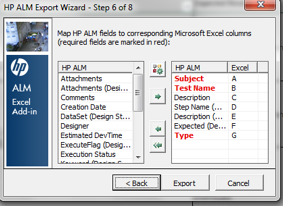
10. Click on ‘Export’. All the selected cases will be uploaded to ALM.
Verify whether the test case document is uploaded successfully in ALM under the Test plan section.
Below are the advantages of creating test cases in Excel and the challenges faced with uploading test cases to HP-ALM.
- Advantages of creating Test cases in Excel rather than in ALM:
- Creating test cases in Excel is always faster than doing it in ALM since Excel is more user friendly.
- Copy & paste of test steps will be easier.
- Step numbers will be easier to modify in Excel than in ALM.
- Challenges faced in uploading test cases to ALM.
- Uploading test cases to ALM will cause some time lag due to unexpected manual errors, improper download or installation of Excel addin and also improper mapping of columns in Excel.