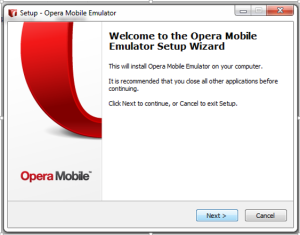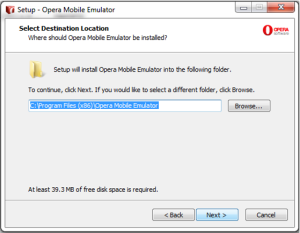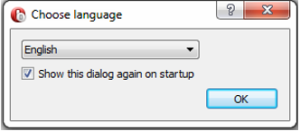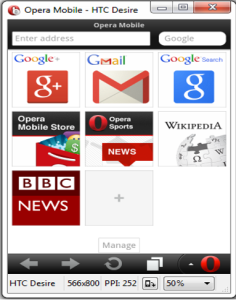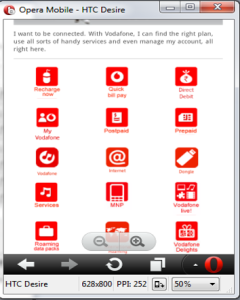When we start a discussion about Mobile browser testing, we immediately think of testing on a mobile device. I can suggest a different idea. Emulators.
Nowadays it’s very common that people view websites on mobile devices. So Mobile testing is needed in order to ensure testing.
What is an Emulator? Any Guess?
An Emulator is a device which mimics something close enough so that it can be substituted for real world device. Mobile emulators always supports functional output and will tell you visually, what isn’t working on a website. A mobile phone emulator lets you check the responsiveness and functionality of the website across different mobile platforms, such as iPhone, Android..etc..
Emulation or emulators behave exactly like the same device, in order to result in exact output and performance.
Emulator is – it will always take compile code and it will try executing it but in case of
Simulator is – it is very similar to interpreter that is it actually executes the real code in line by line to mimic original behavior of that device.
Installation Process and Execution Procedure:
Step 1: Download Opera Mobile Emulator file from the site.
http://www.opera.com/developer/mobile-emulator
Step 2: Open the set up File and install.
Click “Next”.
Step 3: Add the desired location path in which you need to save the file.
Click “Next”.
Click “Next”.
You can choose if the tool needs to be save as your desktop item.
Click “Next”.
Step 4: Click Install to install the file.
Step 5: Click Finish to launch an Emulator.
Step 6: Choose a language and then click “OK”.
Step 7: There Comes the main part choose the desired device model to be launched and add resolution , density and all other step on your choice .
Click launch now.
Here comes your mobile applications according to your user requirements you can choose the emulator which needs to be launch.
Step 8: Type the URL and Check for the website that its needed to be tested.
For example: you type a URL of a service provider.Now Emulator Starts searching the URL which you gave as input.
Now you can scroll to see the application.
That’s the page that which you requested the emulator to search.
Now its time to start testing.
Start testing Your Web application using mobile emulator …happy testing…