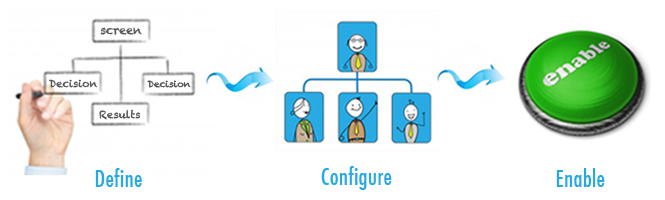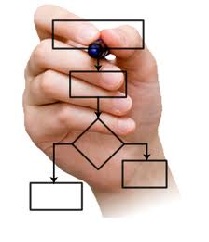Learn in 3 easy steps how you can automate and streamline your business process using Salesforce Visual Workflow.
We believe one of the most underused and least understood Force.com gems is Salesforce Visual Workflow. Salesforce has recently made this feature easier than ever at guiding users through a step-by-step process of collecting and updating Salesforce data. We are excited about the feature as in many cases it offers an alternative to writing code, and allows you to easily change your Salesforce configuration as your business processes change. Think Clicks Not Code, and follow 3 easy steps.
- Define
- Configure
- Enable
1. Define
The most important component of a successful automation via Visual Workflow is defining the process in as much detail as possible. We call this “getting it right on paper first!”
Start by creating a process flow chart, to guide your thinking on the steps needed and information required in order to guide the user experience. You can do this on a piece of paper/ whiteboard or start to create the flow directly in Salesforce. We like the free form and collaborative nature of the paper approach.
2. Configure
 When configuring your Visual Workflow, create unique identifiers for each element, screen, variable and field option to make their intended use clear throughout the workflow.
When configuring your Visual Workflow, create unique identifiers for each element, screen, variable and field option to make their intended use clear throughout the workflow.
We recommend adding a prefix identifier to each element (i.e. varAmount for a variable storing an amount value v.s. fldAmount which would be the field where the actual amount is being entered). Also, be sure to leverage the usage feature under the description section on the explorer tab. This will highlight, on the flow, where each field is being used.
3. Enable
 To enable your Visual Workflow, be sure to enable the correct version of your Visual Workflow as you can only have one active version enabled. When making updates and changes to an existing flow, a new version will be created, but will not be activated until manually enabled. As many Salesforce features, you can control the level of access to your flow at the profile level and control the user experience down to the user level.
To enable your Visual Workflow, be sure to enable the correct version of your Visual Workflow as you can only have one active version enabled. When making updates and changes to an existing flow, a new version will be created, but will not be activated until manually enabled. As many Salesforce features, you can control the level of access to your flow at the profile level and control the user experience down to the user level.
In closing we believe that Visual Workflow can many times provide an alternative to writing code, where the benefits are productivity, flexibility, and cost of ownership. We encourage all rock star Salesforce administrators and developers to familiarize themselves on Visual Workflow, and find suitable projects for its use.
We recommend these resources to get started, and look forward to covering more advanced Visual Workflow topics in future Clear Task blogs.