Introduction
Azure DevOps is a complete collection of tools and services that assist in the development, testing, and deployment of software applications. There is a list of services presented, which includes version control, agile planning, build automation, and release management all with integration on a single platform. In this beginner’s guide, we’ll take a look at how to set up Azure DevOps, create projects, familiarize yourself with the interface, and understand the various sections.
Why Azure DevOps is Ideal for Testing
Azure DevOps offers a comprehensive suite of tools that cater to the diverse needs of testing teams. Here’s why Azure DevOps stands out for testing:
- Test Planning and Management: Azure DevOps provides tools for creating and managing test plans. Teams can define test suites, test configurations, and test cases, and track the progress of testing activities. This helps in organizing testing efforts and ensuring comprehensive test coverage.
- Automated Testing: Azure DevOps supports automated testing through integration with popular testing frameworks like Selenium, JUnit, and NUnit. Teams can automate test execution as part of their CI/CD pipelines, enabling faster and more reliable testing.
- Continuous Integration and Deployment (CI/CD): Azure DevOps offers robust CI/CD capabilities, allowing teams to automate build, test, and deployment processes. This helps in delivering high-quality software faster and more frequently.
- Collaboration and Communication: Azure DevOps promotes collaboration among team members by providing shared dashboards, real-time updates, and integration with communication tools like Microsoft Teams. This enhances team coordination and visibility into testing activities.
- Reporting and Analytics: Azure DevOps provides detailed reporting and analytics capabilities. It allows teams to gain insights into testing performance, identify bottlenecks, and make data-driven decisions to improve testing efficiency.
- Integration with Azure Services: Azure DevOps integrates seamlessly with other Azure services, such as Azure Boards, Azure Repos, and Azure Pipelines. This enables teams to leverage the full power of the Azure ecosystem in their testing projects.
- Security and Compliance: Azure DevOps prioritizes security and compliance, ensuring that testing data is secure and meets regulatory requirements. This is crucial for organizations operating in regulated industries.
- Scalability and Flexibility: Azure DevOps is highly scalable and flexible, making it suitable for teams of all sizes. Whether you’re a small team or a large enterprise, Azure DevOps can accommodate your testing needs.
Setting Up Azure DevOps
To get started with Azure DevOps, follow these steps:
- Sign Up for Azure DevOps: Go to the Azure DevOps website (https://azure.microsoft.com/en-us/products/devops) and sign up for an account. You can use your Microsoft account or create a new one.
- Create an Organization: In Azure DevOps, an organization is a logical container for projects and teams. It serves as the top-level management unit within Azure DevOps, allowing you to group related projects and resources together. When you sign up for Azure DevOps, you are required to create an organization, which acts as a central hub for all your software development activities. After signing up, we will create an organization. Give your organization a name and select a region for your data.
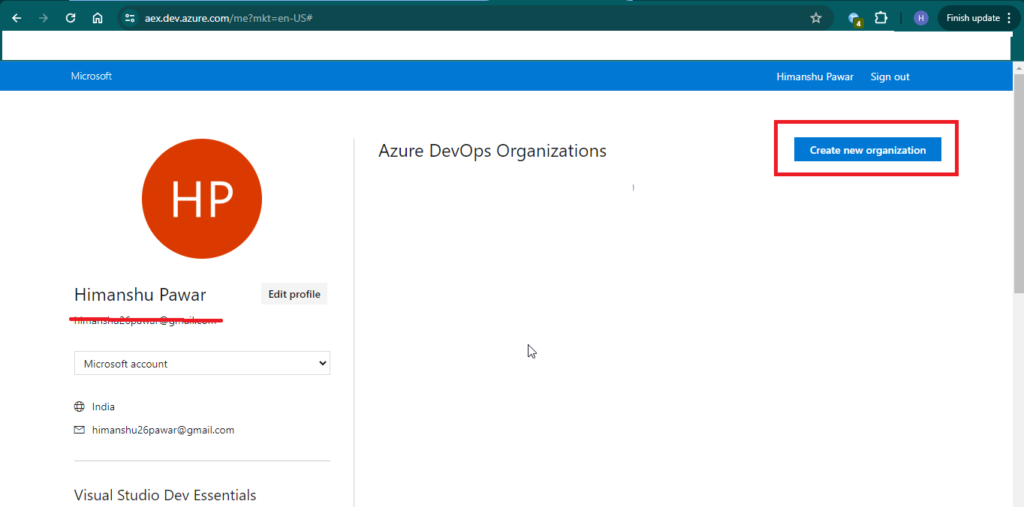
- Access Your Azure DevOps Account: After creating your organization, click on the Organization, it will take you to the Azure DevOps dashboard. This is where you will manage your projects. You can access your organization’s Azure DevOps URL by “https://dev.azure.com/<organization-name>”.
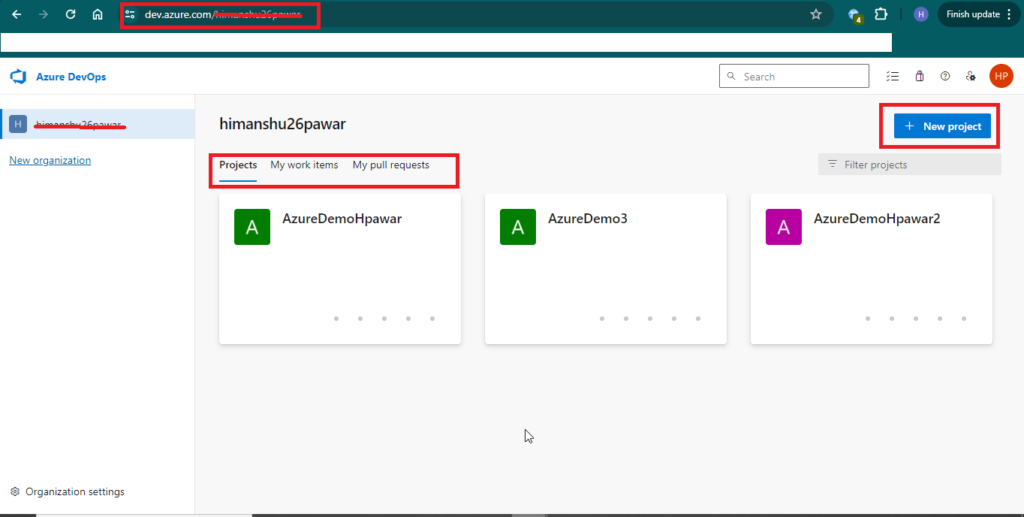
Creating Projects
In Azure DevOps, a project is a container for all the work done within a specific team or for a product. It provides a structure for organizing your work items, repositories, pipelines, and other resources related to your software development process. With your Azure DevOps account set up, you can now create a new project:
- Navigate to the Projects Page: Click on the “Projects” tab in the Azure DevOps dashboard to access the Projects page.
- Create a New Project: Click on the “New Project” button to create a new project. Enter a name and description for your project, choose visibility (Public or Private), choose a version control system (Git or Team Foundation Version Control), and select a process template (Basic, Agile, Scrum, or CMMI).
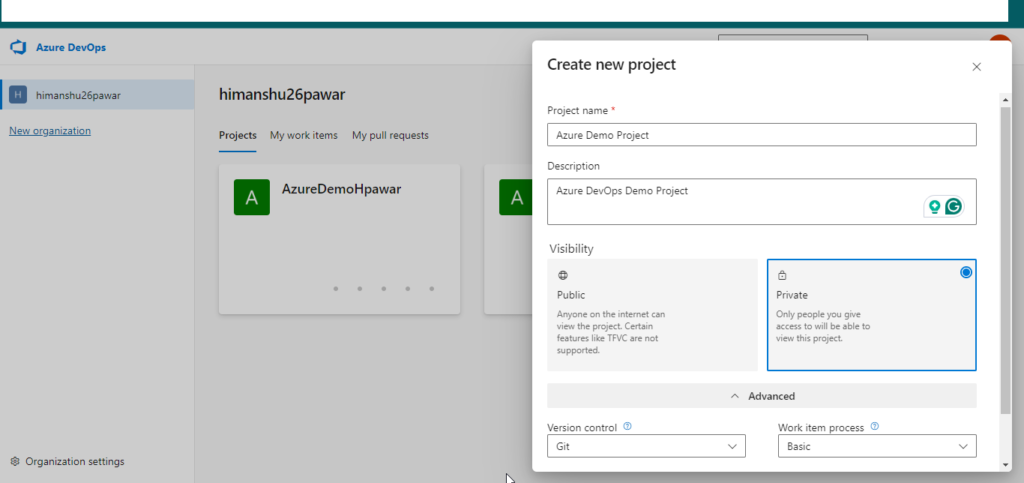
- Configure Project Settings: Once your project is created, you can configure its settings, such as adding team members, setting up work items, and configuring boards.
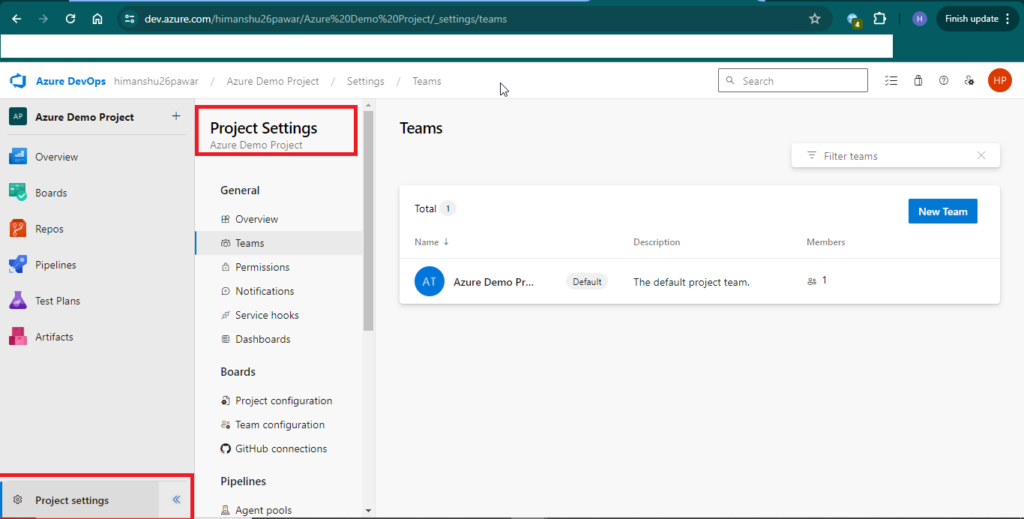
Navigating the Azure DevOps Interface
The Azure DevOps interface is divided into several main sections:
Overview
The Overview section in Azure DevOps provides a high-level summary of your project, including key metrics, recent activities, and important information. It serves as a central hub for team members to quickly access relevant project information and stay up-to-date with project progress.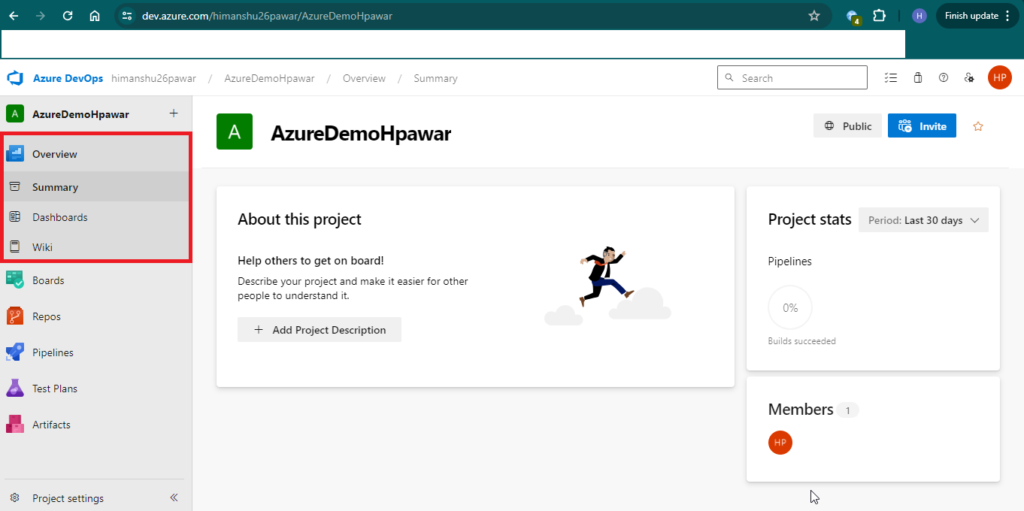
- Summary: The Summary tab provides a snapshot of your project’s status and progress. It includes information such as the number of work items completed, in progress, and planned. The Summary tab also displays recent activities, such as code changes, build results, and work item updates. It helps team members stay informed about the latest developments in the project.
- Dashboard: The Dashboard tab allows you to create customizable dashboards. It provides a visual representation of your project’s metrics and KPIs. You can add various widgets to your dashboard, such as charts, graphs, and work item queries, to track progress, monitor trends, and visualize data. Dashboards can be shared with team members, providing transparency and enabling collaboration. Dashboards update in real time.
- Wiki: The Wiki tab provides a collaborative space for team members to create and share project documentation, meeting notes, and other information. The Wiki supports Markdown formatting, making it easy to create well-formatted and organized content. Team members can collaborate on wiki pages, track changes, and refer back to previous versions, ensuring that project documentation is up-to-date and accessible.
Additional Resources
- Azure DevOps Documentation: https://learn.microsoft.com/en-us/azure/devops/?view=azure-devops
- Azure DevOps Tutorials: https://azure.microsoft.com/en-us/solutions/devops/tutorial
Conclusion
Azure DevOps provides a powerful set of tools for managing the entire software development lifecycle. In this guide, we covered the basics of setting up Azure DevOps, creating projects, and navigating the interface. We covered one section in this blog and will discuss the remaining sections in the upcoming blog As you become more familiar with Azure DevOps, you can explore its advanced features to further streamline your development process.


This is a really helpful overview for anyone new to Azure DevOps, especially the way boards, repos, and pipelines are explained step by step. We’ve seen that having a solid foundation like this makes a big difference when teams later work with Azure DevOps consulting services or a broader DevOps consulting company. While learning more about different approaches, I also came across https://mobisoftinfotech.com/services/devops, which offered some useful context on how DevOps practices are applied in real projects. Overall, this guide does a great job of simplifying the basics without overwhelming beginners.