Test Case Studio is a tool that not only simplifies the testing process but also offers a range of advanced features that elevate your testing capabilities to a new level. If you haven’t already, we recommend checking out our previous blog on “Efficient Test Case Creation with TestCase Studio”, which provides insights into how this tool streamlines test case creation.
In this blog, we’ll dive deeper into these advanced functionalities that empower QA teams and developers to streamline their testing processes and enhance software quality.
Installation of Test case Studio?
Test case studio is free browser plugin. It supports various browsers like(Google chrome, Microsoft edge, opera, safari,..). Select any browser and go to the test case studio site and click on Add to chrome button.
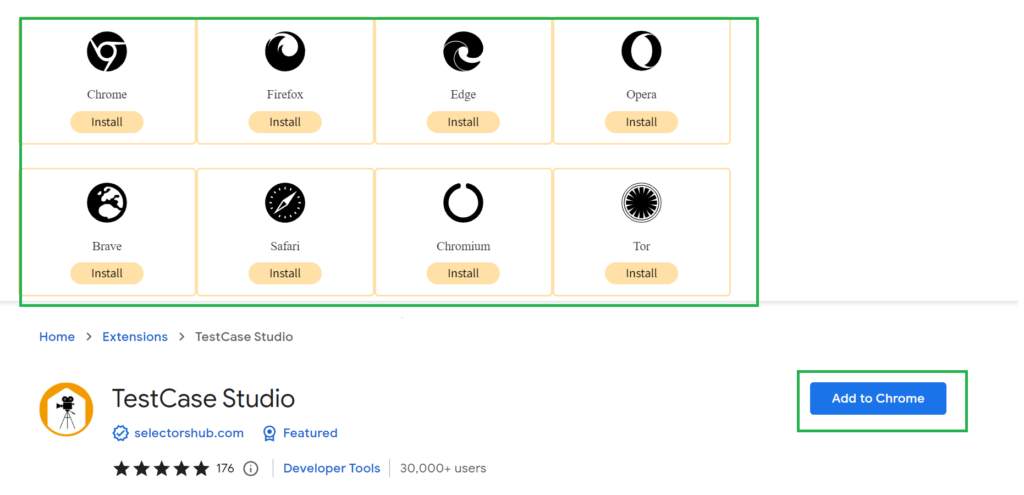
Fig: test case studio extension page
1. Automated Test Case Generation
Test Case Studio’s automated test case generation feature is a game-changer. It takes the tedium out of creating manual test cases by capturing your testing actions and translating them into coherent, human-readable test cases. This not only saves time but also ensures consistency in your test case documentation.
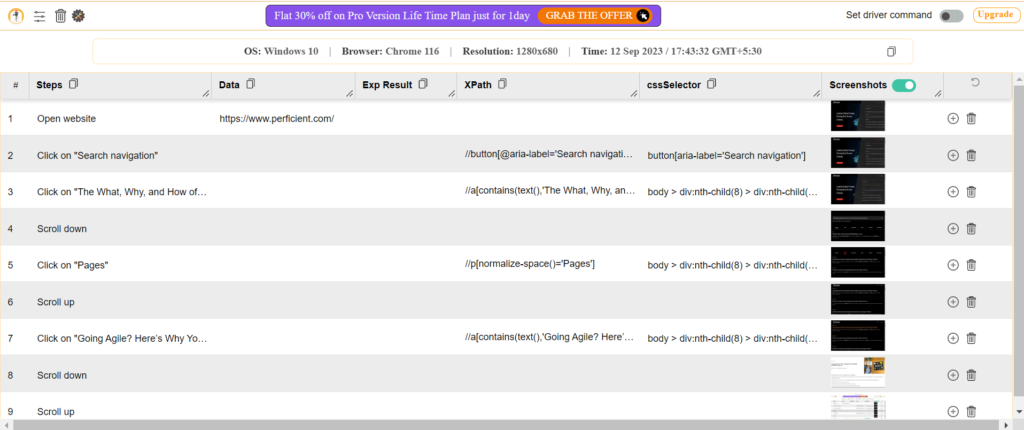
Fig: Generating Test cases
2. Screenshot Generation with Highlighting
Visual validation is very important in software testing, and Test Case Studio does that very well. It automatically generates screenshots for each testing step, and what makes this feature truly advanced is its ability to highlight specific areas of interest within the screenshots. This makes it easier to identify and track changes or issues in the user interface.
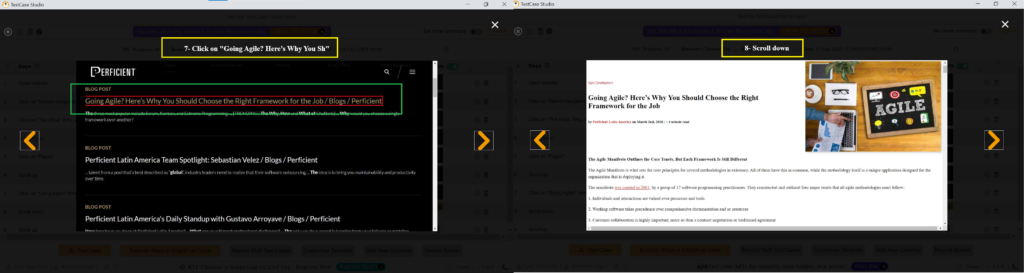
Fig: Screenshots generating
3. Customisation and Column Management
Test Case Studio understands that testing processes vary across teams and projects. Its advanced customisation options allow users to tailor the user interface to their specific requirements. You can add or remove columns, adapting the tool to your unique workflow and reporting needs.
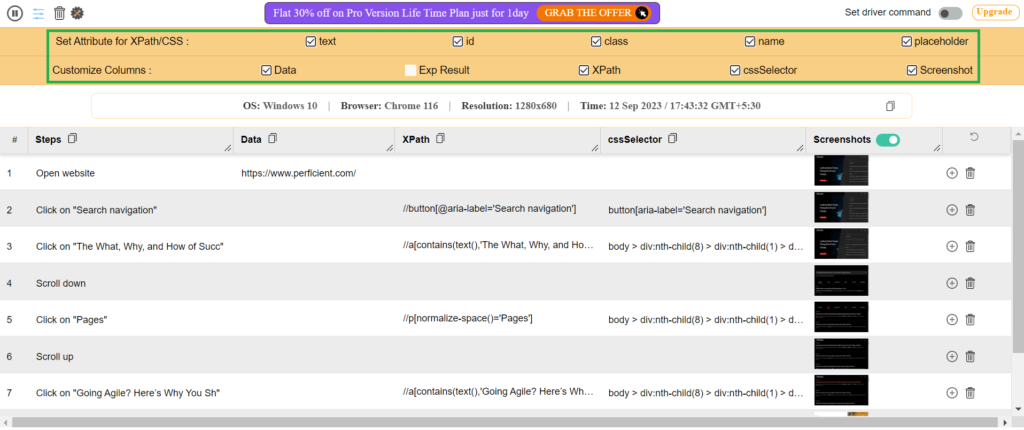
Fig: Column Management in Test Case Studio
4. Effortless Step Management
Adding or removing testing steps goes easy with Test Case Studio. This feature promotes flexibility and adaptability in your testing process. By Clicking + icon we can add steps and bu clicking delete icon we can delete any steps.
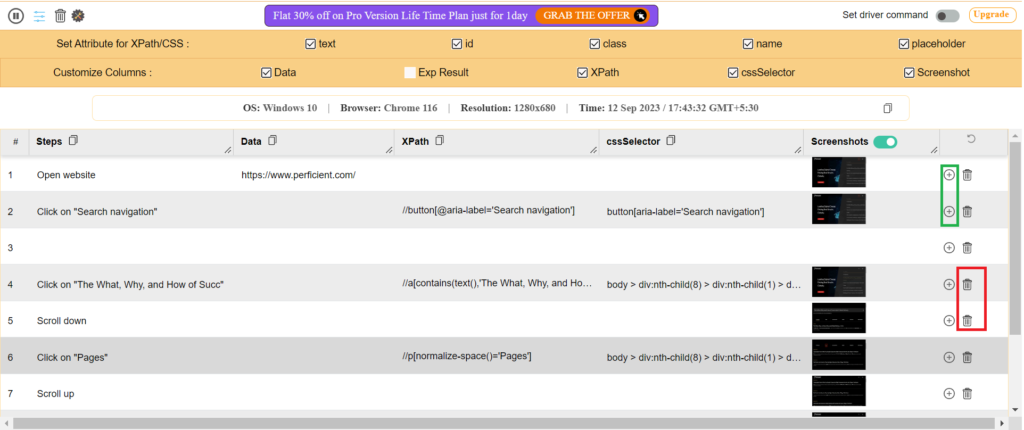
Fig: Steps Management in Test Case Studio
5. Pause and Resume Recording
Testing isn’t always a linear process. Test Case Studio recognizes this by allowing users to pause and resume the recording as needed. Whether you need to investigate an issue, consult documentation, or take a break, this feature ensures that your testing sessions remain agile and efficient.

Fig: Pause & Resume Recording
6. Attribute Filter for XPath and CssSelector Generation
Fine-tuning your XPath and CsLocator’s locators is essential for precise element selection during automation. Test Case Studio’s attribute filter option allows you to generate XPath and cssSelector’s locators with specific attributes, enhancing your element identification capabilities.
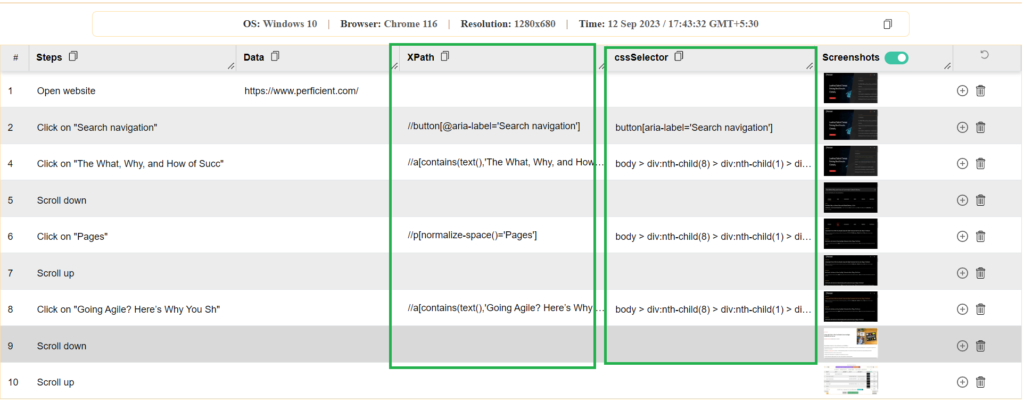
Fig: XPaths and CSS Selection
7. Export to Excel
Documentation is a critical aspect of testing. Test Case Studio simplifies this by allowing you to export all recorded steps, along with XPath, command, and data, to an Excel file. This neatly organized documentation serves as a valuable reference and can be easily shared with team members.
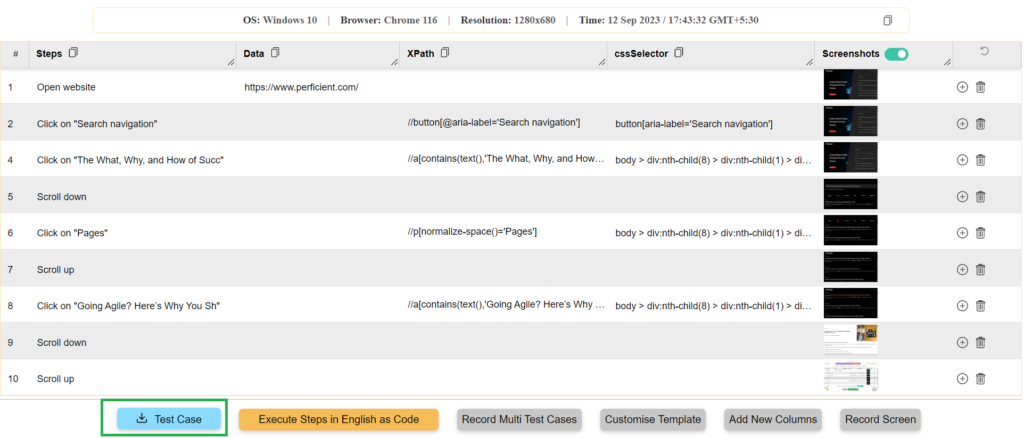
Fig: Export test cases to Excel
8. Browser Compatibility
Test Case Studio ensures versatility by supporting all major web browsers, including Chrome, Firefox, Safari, Edge, Opera, Brave, Chromium, and Tor. This broad browser compatibility ensures that your testing efforts can cover a wide range of user environments.
9. “Set Driver Command” for Enhanced Control
Test Case Studio provides an advanced feature called “Set Driver Command.” When activated, this feature includes the driver command (e.g., driver.findElement) in generated XPaths and CSS Selectors. This can be incredibly useful for those who prefer a more explicit approach to automation. When deactivated, the generated XPaths and CSS Selectors are concise, omitting the driver command for brevity.
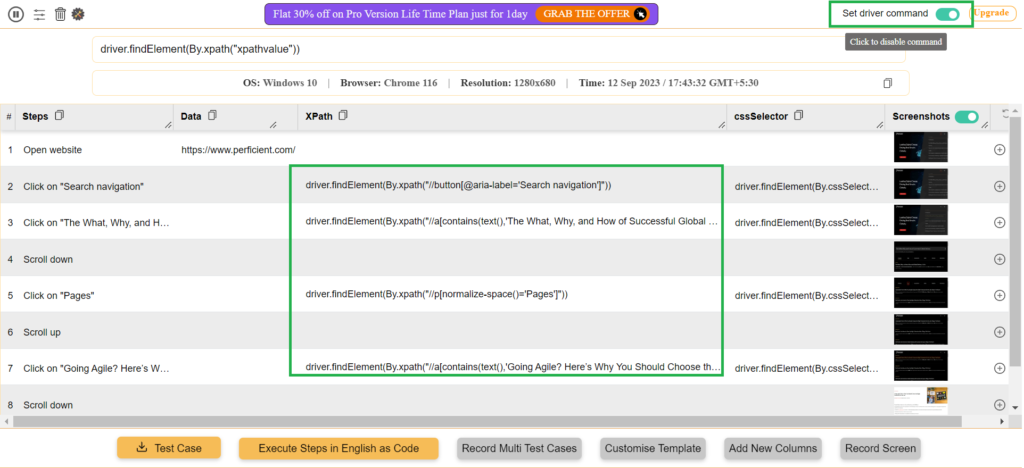
Fig: Driver Command
10. Manual Test Case Editing
While Test Case Studio excels in automated test case generation, it also offers the flexibility for manual test case editing. You can fine-tune and customise auto-generated test cases to fit your specific testing needs.
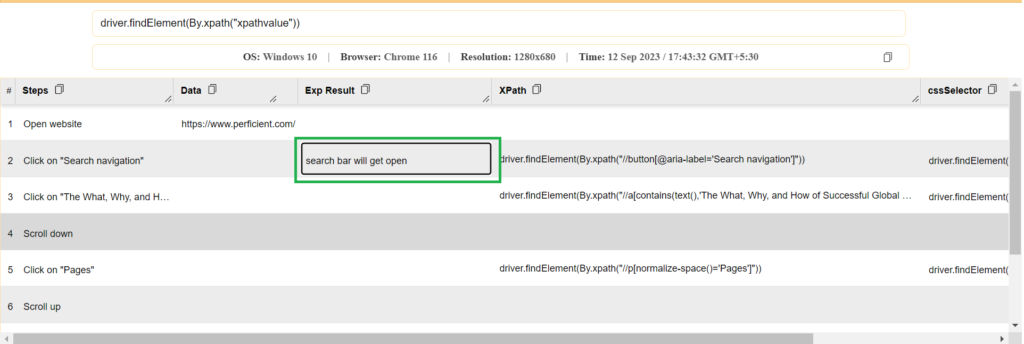
Fig: Manual Test Case Editing
11. Night Mode for Enhanced User Experience (Premium Feature)
For those who prefer a more comfortable viewing experience during late-night testing sessions, Test Case Studio offers a “night mode.” This feature reduces screen glare and enhances user comfort during extended testing periods.
12. Network Logs (Premium Feature)
For users seeking comprehensive insights into network activity during testing, Test Case Studio offers a premium feature that allows you to access and review network logs. This can be invaluable for diagnosing and resolving issues related to network communication.
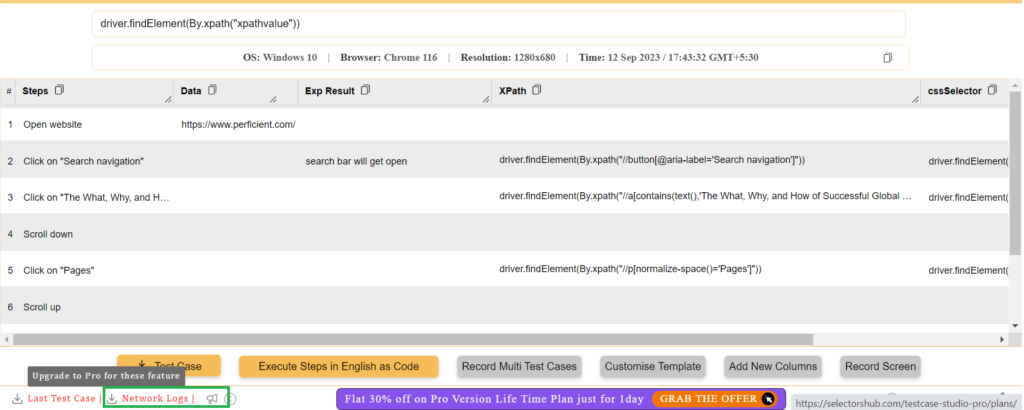
Fig: Network Logs
To explore the pricing and feature comparison for different user types, visit the Test Case Studio Plans page.
Conclusion
In conclusion, Test Case Studio offers a comprehensive suite of advanced features that enhance the testing process, whether you’re engaged in manual testing or test automation. As software development continues to advance, having robust testing tools like Test Case Studio becomes increasingly indispensable for delivering reliable and bug-free applications.


Thank you for sharing good information.