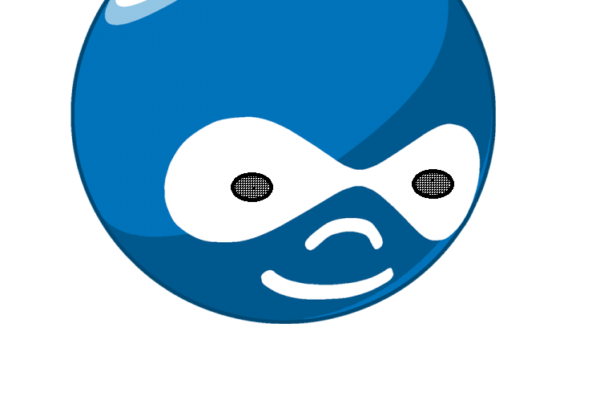To make your website easy to navigate, menus arblogucial. Links are provided on menus to aid with navigation. Using the Drupal menu, you can add, remove, and rename menus and items. We’ll look at creating menus in Drupal in this blog.
Easy Procedures to Construct Menus in Drupal
Step 1: Click Structure, as displayed on the screen below.
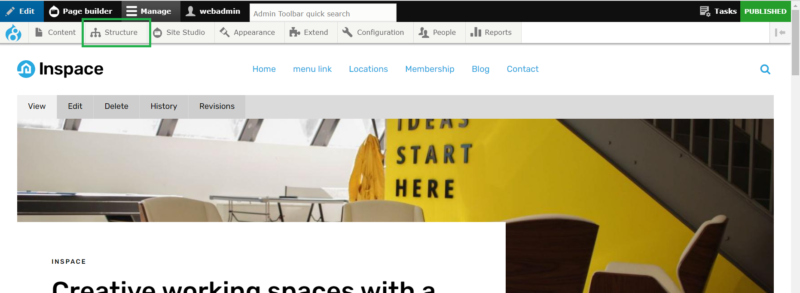
Step 2: Click Menu as displayed on the screen below.
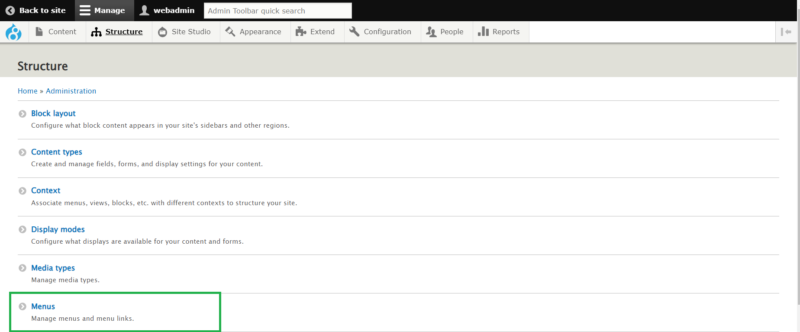
Step 3 − Click on Add menu option to add the menu.
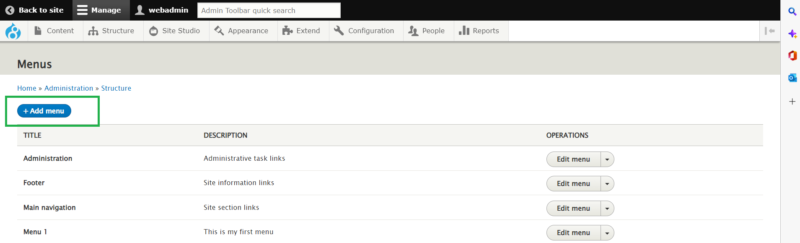
Step 4 − Enter the necessary information as it appears on the following screen and click on the Save button.
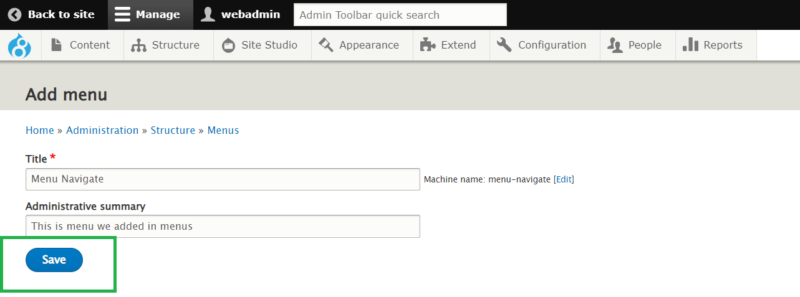
- Title− The Administrator Menu bar shows the title.
- Administrative summary− Enter a brief menu description here. Only the admin dashboard’s menu list will show the description field; site visitors won’t see anything.
To save your newly designed menu bar, click the Save button after filling out all the menu-related information.
Step 5 − The following screen will appear when the menu bar has been saved. You must specify the path link to the menu page you built here. On the next screen, click the Add link button.
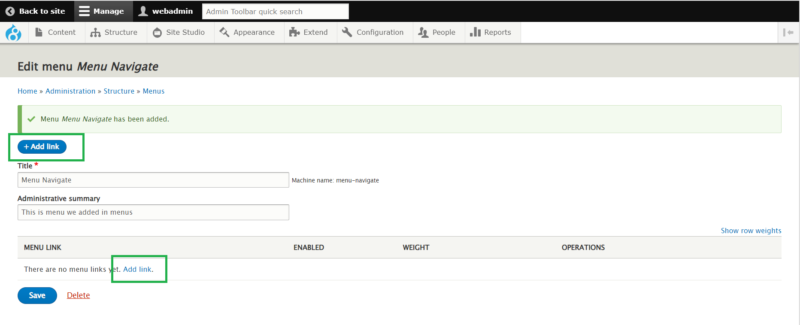
Step 6 − The generated Menu Navigate page appears on the screen below.
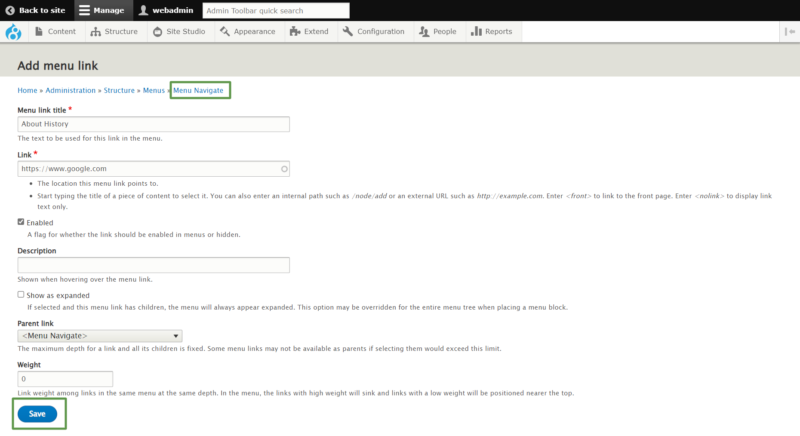
It contains below fields −
- Menu link title− Name the menu item specifically.
- Path− Please specify the URL path of the page you wish to view.
- Description− Description of the menu link.
- Enabled− It makes the item available for the menu display.
- Show as expanded− It will be displayed underneath the parent menu item if it has submenus.
- Parent Link− It sets the main structure of the menu.
- Weight− establishes the menu items’ order.
Clicking the Save button after entering all the information for the menu link will save it.
Step 7− The following screen appears now.
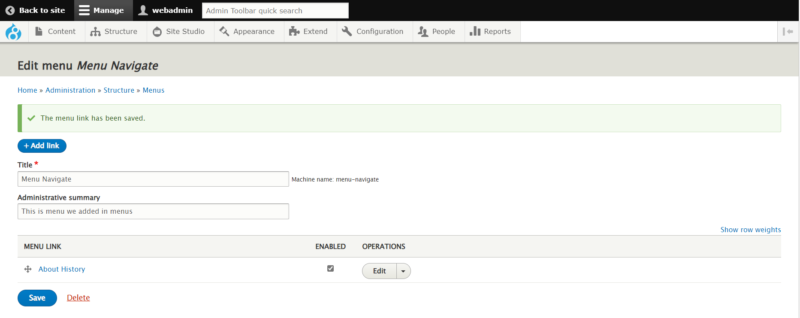
Here you can see in the above steps we have created the Menu name as a “Menu Navigate,” and the menu link is About History.
Step 8 – Hover on Structure → Menus to get the following screen.
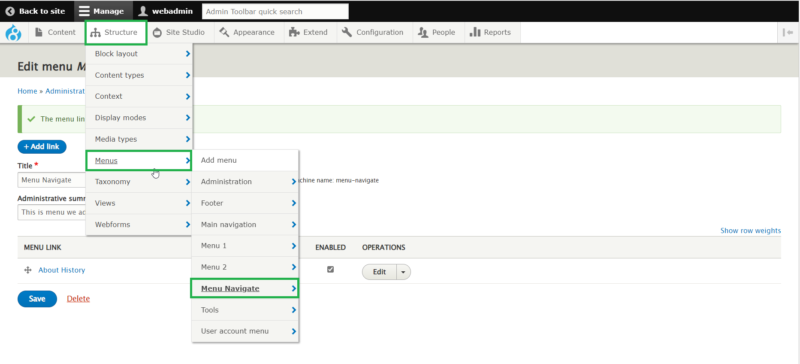
Easy Procedures to Edit Menus in Drupal
Step 1: Click Structure, as displayed on the screen below.
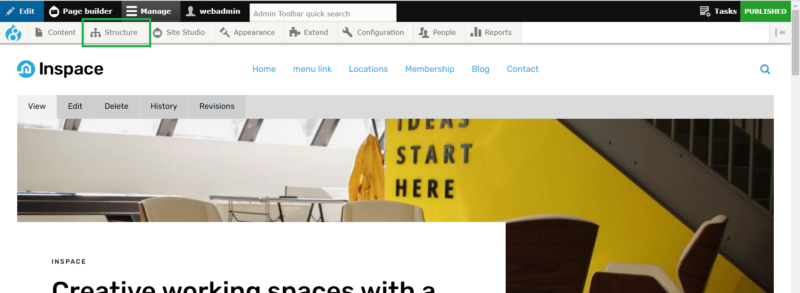
Step 2: Click Menu as displayed on the screen below.
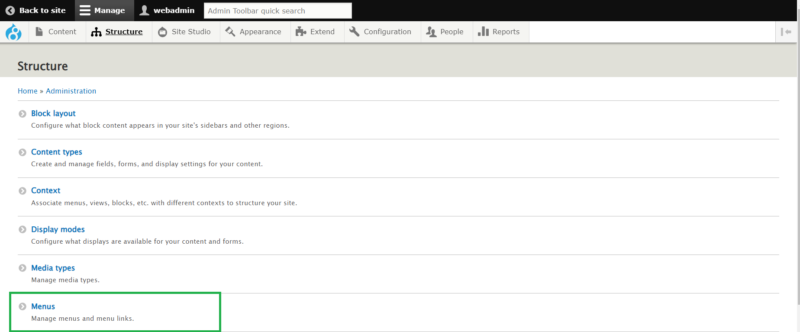
Step 3: Click on the Edit menu option to edit the menu which you want to edit the menu as shown in the following screen.
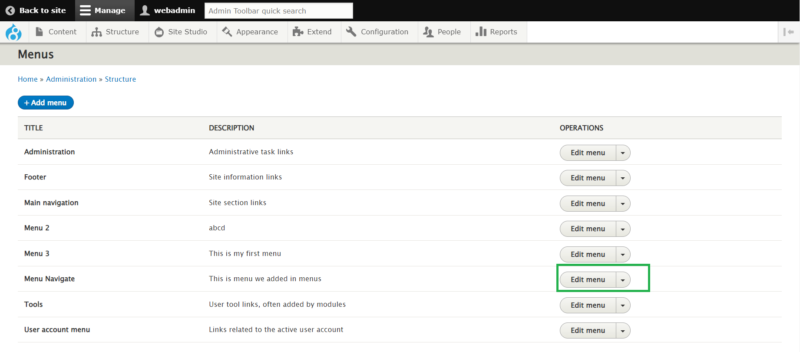
Step 4: Enter the menu name in the title field you want to give or change. With the same step, you can edit Menu Links also.
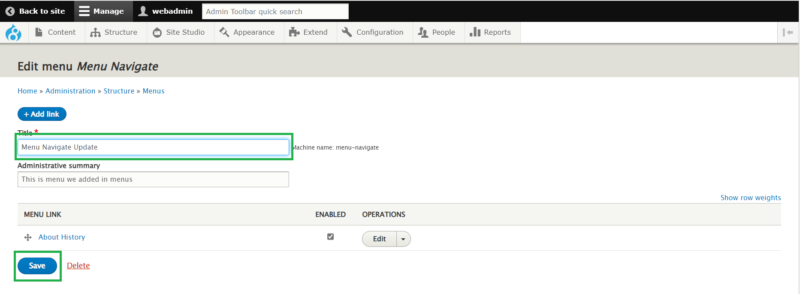
After entering the new name, click on the Save button.
Step 5: As we can see on the below screen name of the menu is updated.
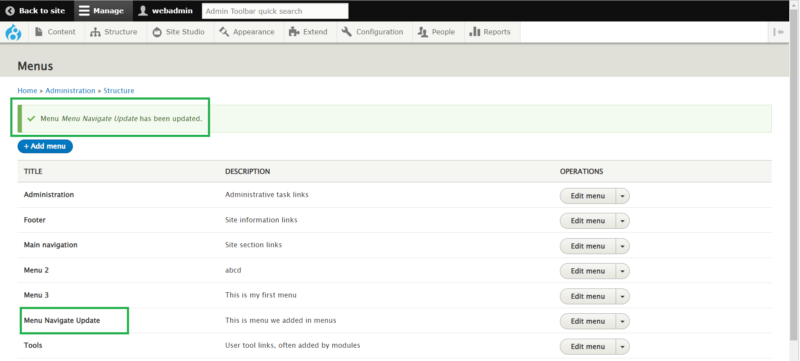
Easy Procedures to Remove Menus in Drupal
Step 1: Hover on Structure > Menus and the Menu Name which you want to delete.
For Eg. Hover on “Menu Navigate Update,” as shown in the following screen.
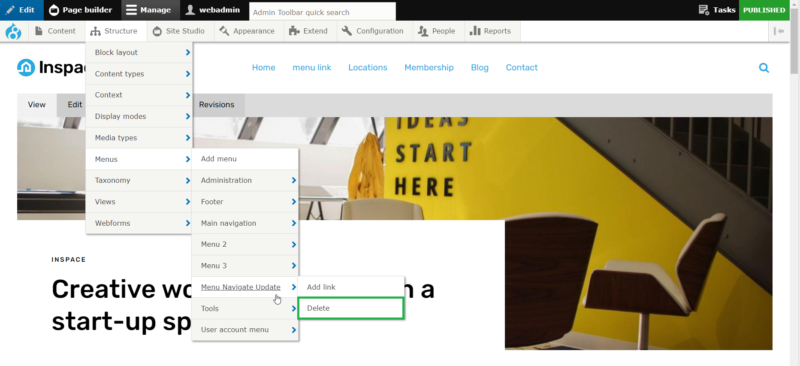 Click on the Delete button, which is shown on the above screen.
Click on the Delete button, which is shown on the above screen.
Step 2: Click the Delete button to delete the action, as shown in the following screen.

Step 3: Now we can check on the below screen in the menus list Menu Navigate Update is deleted.
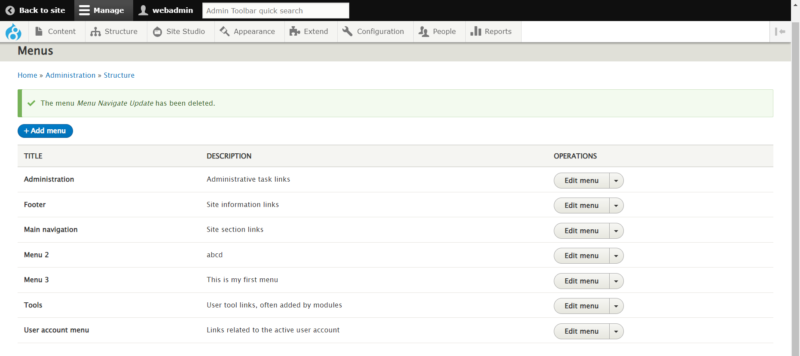
Conclusion: In this Blog, we Learned how to Add, Update, and Remove Menus and Menus Links. And, In the next Blog, we will learn how to place menus in the componeblogsing Site Studio.