Yes! It is possible to create integration with click, without code. You can quickly and easily build flows to integrate systems and automate integration tasks just using clicks. This makes integration as simple as a few clicks for non-developers. This can be done through Mulesoft Composer. Let’s go in depth and find out how the Mulesoft Composer works.
What is MuleSoft Composer?
MuleSoft Composer for Salesforce allows Salesforce administrators to connect apps and data to Salesforce and automate integrations with clicks rather than code, all from within the Salesforce UI. Salesforce administrators will no longer have to wait for IT resources to complete high-priority projects.
What Composer Looks Like
MuleSoft Composer is the first Integration tool released by Salesforce. It’s integration tool embedded within a salesforce platform (Salesforce integration with click, not code). It’s offering declarative interface to create integration. It has ability to directly connect with another system using pre-built connectors.
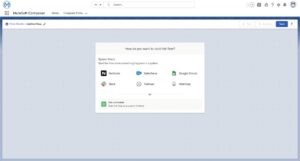
Few key points to understand about the tool:
- There’s no code required to integrate with other systems.
- We can work with MuleSoft Composer within Salesforce.
- Have 10+ pre-built integration connectors for systems. Ex. Google Sheets, Slack, Jira, Gmail, Salesforce etc.
Contact us today to learn how we can help you to implement integration solutions with Mulesoft Composer.
Jumping into Connectors:
Salesforce:
Connection:
While connecting with salesforce we must have to create a connection with the system’s required credentials.
Following credential information are required for its connections:
- Connection Name
Enter connection name. Connection names help you to remember the details of this connection. Credential that you use to create connection are hidden after you create the connection. You can reuse connection multiple times in more than one flow and in same flow.
- Username and password:
The password and username that you used to log in to Salesforce. Even you are in same organization, then also you need to create a connection.
- URL:
The URL that you used to log in to Salesforce.
Change a Connection:
To change a connection:
- Open the flow
- Click the change icon in the trigger or every action that connects to a sandbox
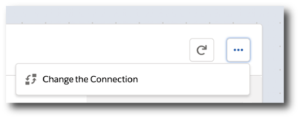
- Choose a new connection and save your changes.
Triggers:
Following triggers are available for salesforce:
- New record:
It checks for new record every 10 min.
- New or updated record:
It checks for new or updated records of the specified object type every 10 minutes.
- Deleted record:
It checks for soft-deleted records. In salesforce soft-deleted record stored for the 15 days.
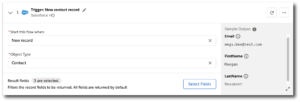
Action:
Following Actions are available for salesforce:
- Create new record:
Create a standard or custom record in salesforce.
- Update record:
Update any standard or custom record as specified by an external ID.
- Get records:
Return all the records that match specified search terms.
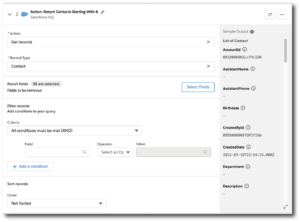
Google sheet:
Connection:
While connecting with google sheet we have to create a connection with the system’s required credentials.
Following credential information are required for its connections:
- Connection name:
Enter connection name. Connection names help you to remember the details of this connection. Credential that you use to create connection are hidden after you create the connection. You can reuse connection multiple times in more than one flow and in same flow.
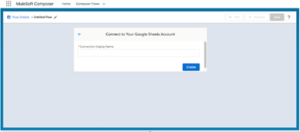
Composer launches a dialog box of authentication. Where you choose which Google Drive account, you are connecting to Composer, and if you aren’t already logged in, you enter a password and username.
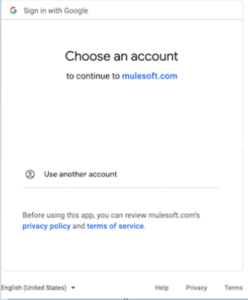
Once you choose connection. Google sheet is connected.
Trigger:
Following triggers are available for Google sheet:
- New spreadsheet:
If new spreadsheet is created in the Google sheet associated with the connection this trigger will fire.
- New row in sheet:
If new row is added in Google sheet associated with the connection this trigger will fire.
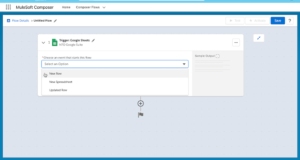
- Updated row in sheet:
If any existing row updated in Google sheet associated with the connection this trigger will fire.
Actions:
Following Actions are available for salesforce:
- Create row:
This action will create new row in google sheet associated with the connection.
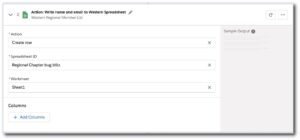
- Update row:
This action will update existing row in google sheet associated with the connection.
Advantages of composer
- Build integrations easily with clicks, not code.
Composer provides prebuild connectors which helps to reduce the development time and efforts which increases the productivity.
- Monitor any errors with automatic alerts.
If you map any incorrect data pills or did any mistake while applying logic before performing actions, it will monitor automatically. This reduces the effort required to develop error handling for flow.
- Design integrations and preview with real-time data.
Composer has a useful component which gives the accessibility to connect with real time data and gives the flexibility to build integrations.
Step to create flow using MuleSoft Composer:
Trigger:
Trigger is always a first step of flow. There are two options for trigger. i.e., connection or schedule
- If you choose a schedule, you won’t see any other option because the flow runs at the chosen interval. You’re ready to decide what this flow does by creating an action.
- If you use a connection starts with a trigger, an event such as creating/updating new record. This event always triggers the flow to run.
Action:
Action created right after the trigger, or as with the trigger, you can choose a connection. You’ll have access to the data fetched by the trigger and any previous actions as well.
- Flow Controls
If you want your flow beyond the basic action, you can add logic to your flow (can use If/Else block or for each loop). Define the flow control and then specify the action
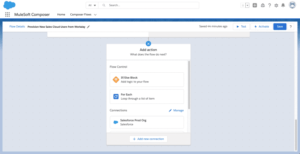
- If/Else block:
If/Else block takes a single record and checks if it meets conditions you specify.
- For Each loop:
For Each loop acts on each record in a list. For example, we get a set of records from the connector, we can loop through the list and copy each record to the destination.
- Data pills:
Data mapping can be as basic or as complicated as you required, using Data pills. You can add two or more data pills by mapping them to the same field, column, or other data target.
When you map a data pill to an optional field and it has a null or blank value, Composer removes the data pill from the flow. If you map it to a field that required a value, an error occurs.
Test Each Step:
Your flow can be tested after each trigger and action. You can add or remove triggers, actions, and flow controls as you test. You can also change the connection you use triggers or actions to another connection of the same system type.
After testing is complete, you are ready to activate your flow.
Monitor a Composer Flow:
You can monitor active Composer flows after they have been activated.
- Click Flows in the sidebar.
- To view the flow detail page, click the flow’s name.
The flow detail page displays the records(logs) whether the flow was executed successfully or not.
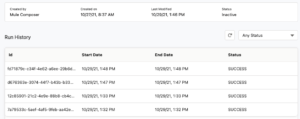
Conclusion:
This brief is all about the Mulesoft Composer. This shows how we can learn and implement a mule soft composer to build integrations. This makes integration as simple as a few clicks for non-developers.
Perficient+Mulesoft+Salesforce
At Perficient, we excel in tactical MuleSoft implementations by helping you address the full spectrum of challenges with lasting solutions, rather than relying on band-aid fixes. The end result is intelligent, multifunctional assets that reduce costs over time and equip your organization to proactively prepare for future integration demands.
Contact us today to learn how we can help you to implement integration solutions with Mulesoft Composer.


Got to know something new in MuleSoft.