Recently, I was working on an engagement for a long term Hyperion / Oracle client who is considering replacing Hyperion / Oracle with OneStream as their strategic Corporate Performance Management solution. The subject of this blog “What is MarketPlace” is paraphrased from one of the questions which occurred during discovery meetings with the client. So “What is MarketPlace”? MarketPlace is typically described during an OneStream demo as an app store for OneStream with the speaker typically referencing one or more of the solutions from the MarketPlace. In this blog, I will expand on the explanation communicated during most OneStream demos I have attended and add my own perspective.
First and foremost, MarketPlace which is accessible from OneStreamSoftware.com is an OneStream application leveraging the same software and functionality which customers, partners, etc. use on a daily basis. Assuming an individual has been provisioned, successfully authenticates and accesses the MarketPlace application, the home page of MarketPlace has two options: MARKETPLACE and PLATFORM with MarketPlace providing access to the MarketPlace solutions and Platform enabling an individual to download OneStream software. With the focus of this blog on MarketPlace, this option will be selected.
As MarketPlace is an OneStream application, a Dashboard is presented with the visual of two rows which are TOP DOWNLOADS and LATEST UPDATES. Each solution has an image which includes several items: Classification “1”, Image with the name of the solution “2”, Created By and Whom “3”, Heart Icon “4” which enables selecting a solution as a Favorite and a Learn More icon “5” which provides an overview of the solution as well as other information such as release date, minimum platform version, solution version and a link to download the software. Also included in the Learn More popup is an option for viewing full details which is equivalent to selecting the solution’s graphical icon. An example of an image is provided using the Account Reconciliations solution which is classified as a Reconciliation Suite solution.
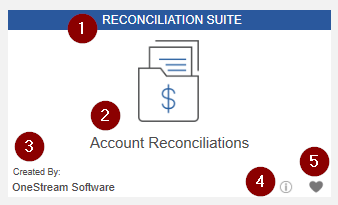
The current classifications for MarketPlace solutions are Compliance, Planning, Builders, Reconciliation Suite, Reporting, Security, Templates, Training, and Tools. I will not utilize this blog to list the solutions included in each classification; however, I will briefly describe each classification starting with the first one alphabetically.
- Builders which has a single solution which is Data Entry 123 utilized to assist in the development of forms rapidly with a consistent appearance.
- Compliance a classification that currently has six solutions that are focused on well compliance. One of the solutions, Tax Provisioning, “automates and streamlines the tax provisioning process in the OneStream XF Platform” and is the new addition to the Compliance category.
- Planning provides access to seven solutions and my personal favorite, People Planning, which demonstrates the capabilities of relational blending and how and why data does not need to be in a cube to be part of an OneStream solution.
- Reconciliation Suite has three solutions and is home to two solutions Task Manager and Account Reconciliations which I have blogged about previously.
- Reporting providing access to seven solutions with one of those being Security Audit Reports providing reports of Security users, groups, changes, adds, etc.
- Security currently with two solutions one of which is XML Security Remover which can be used to removed security groups from an application extract and in a few minutes change all security to Administrators. This is a helpful solution in the event an application extract needs to be provided to OneStream support
- Templates with six offerings one of which is App Template – Fiscal Year End providing twelve XML templates for a different fiscal year i.e. the fiscal year is not a calendar year.
- Tools having twelve solutions listed. This classification is home to Excel Metadata Builder which aids in the building of metadata and I suspect is used in most if not all implementations.
- Training enabling access to eight solutions providing content for End User Training-Videos or other formats across common OneStream topics such as Workflow, Cube Views, etc.
In total as of this writing, MarketPlace has fifty-two solutions, and based on the implementations I have been a part of the typical implementation of solutions is fifteen to twenty-five per client.
The benefits of MarketPlace do not end with the aforementioned solutions as also accessible from XF MarketPlace is a link to Solution Builder. This selection “can be used to created pre-defined OneStream XF Dashboards solutions for use in reporting, Workspaces and other OneStream XF Marketplace Solutions”. After selecting the Solution Builder link, an interactive interface provides three selections from a drop-down which are Accelerators, Layout, and Sample with the output of all options a template, XML file, which can be imported into your OneStream application. A brief description of the three templates are as follows:
- Accelerator providing access to a 123 or a NavBar pattern
- Layout which lists various content panes examples of which are Uniform and One Left / Two Right.
- Sample which has three options: Custom Table Loading, Controls “Tree View and Gantt”, and Charts “Advanced and Waterfall”
Once the template option and appropriate template are selected, the next selection is to specify a theme with currently nine themes to choose from. Two examples from the nine are XF Dark Blue and Transparent. The next step prior to exporting the Template is to key a Solution Code and Solution Name. An example of a solution code from an existing MarketPlace solution would be PLP for People Planning and Solution Name which would be the verbose text for the solution i.e. the People Planning equivalent for the solution you create. Layout and Sample also require the keying of a Dashboard Group ID which is a number appended to the end of the Dashboard Group objects i.e. Dashboards, Components, Parameters, etc.. Once the appropriate selections and items are keyed, the Template icon ![]() can be selected. Once this icon is selected, the XML file based on your computer settings will open or prompt to open with a program. In my circumstance, I was prompted with “How do you want to open this file?”. I choose Notepad++ and after it was opened, I saved the file to the appropriate location with the same name as the Solution Code. Once this was done, you can sign into the appropriate application which is ideally a Development application, and using standard functionality import the XML file and then access the newly imported Dashboard.
can be selected. Once this icon is selected, the XML file based on your computer settings will open or prompt to open with a program. In my circumstance, I was prompted with “How do you want to open this file?”. I choose Notepad++ and after it was opened, I saved the file to the appropriate location with the same name as the Solution Code. Once this was done, you can sign into the appropriate application which is ideally a Development application, and using standard functionality import the XML file and then access the newly imported Dashboard.
I hope this blog regarding OneStream MarketPlace was informative. If you have any questions, feel free to either post a comment to the blog or email me at terry.ledet@perficient.com.

