FDMEE reports provide a solution that incorporates the source and target data, templates, and user-defined SQL queries. Templates, created in Oracle Business Intelligence Publisher, consume data in XML format and generate reports dynamically. SQL queries can be created to extract data from FDMEE internal tables and coupled with report parameters to extend the definition of a standard report.
Here is a detailed step by step on how to create the FDMEE report:
- Use SQL development tools, like SQL Management Studio for SQL server, to develop the SQL query on FDMEE database tables.
- In FDMEE “Query definition”, click “Add” to add the new SQL query for each select, where and by sections:
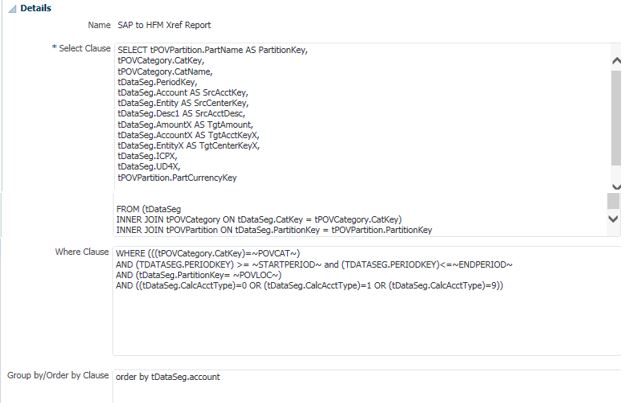
- In the above Where section, those are report parameters: “~POVCAT~”, “~STARTPERIOD~”, “~ENDPERIOD~”, “~POVLOC~”. “~POVCAT~” is for the POV category, “~STARTPERIOD~” and “~ENDPERIOD~” are from the POV period, “~POVLOC~” is for POV location.
- Click “Validate Query” to validate query:
 , and expect to see the “successful” message and save query:
, and expect to see the “successful” message and save query: 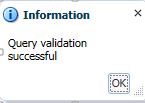
- click “Generate XML” to create an xml file, and save the file. This file needs to be accessible from or transferred to the PC where “BI Publisher” installed.
- Open the Microsoft Word where “BI Publisher” installed, make sure seeing the “BI Publisher” tab:

- Click the “Sample XML”, select the XML file exported in step 5:
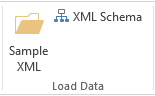
- After completion of creating a template, firstly save the report as RTF format:
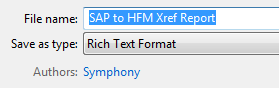
- Click “Translation” in the “Tools” tab, then “Extract Text ….”, and save the file as XLIFF format with the same file name plus “_en”:
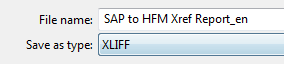
- In “Report Definition”, click “Add”, and input Name, Group, Query, Template, and parameters:
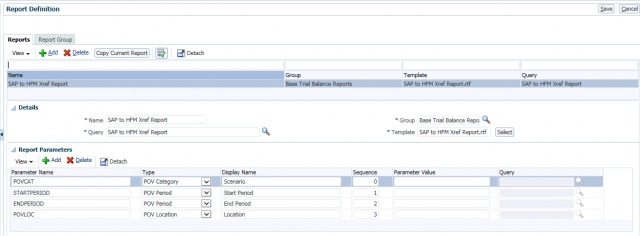
- For template selected in step 10, needs to be uploaded firstly, RTF template should be uploaded to “templates” folder and XLIFF template to “en” folder:
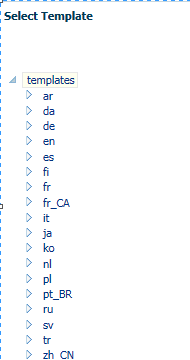
After a report is created, it can be executed directly in the Workflow tab in FDMEE, or scheduled by using utility “runreport.bat” in DOS or Linux/Unix shell.

