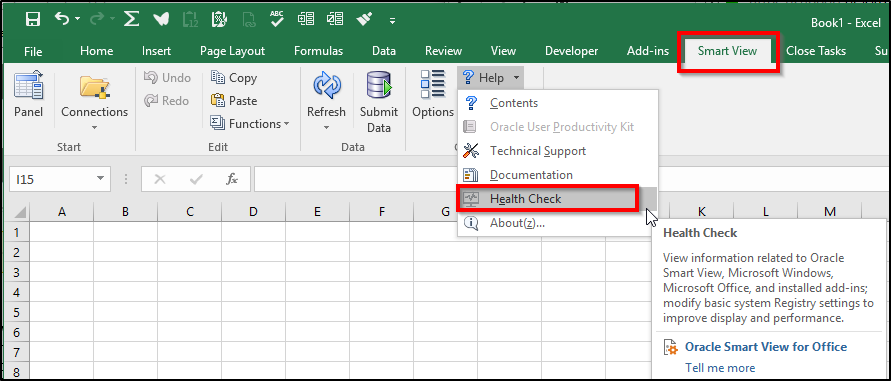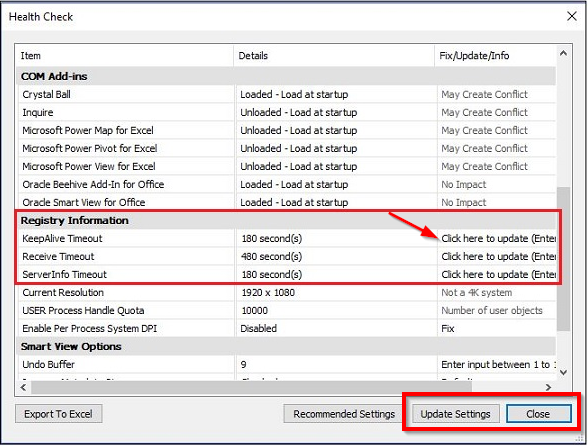Have you ever been working in Excel using the Smart View addin and when you go to refresh Excel crashes or your retrieval stops? Well, one contributor could be your internet registry settings. I can hear you saying: “What? Internet settings cannot be the issue… I’m working in Excel!” However, I have found in many instances that is precisely the cause; so much so, Oracle addresses the issue in multiple documents. This blog will highlight a topic that I find exciting, updating registry settings. Exciting, right?… Absolutely!
Registry Settings
Recent release versions of Smart View demonstrate Oracle responding to requests to integrate some fantastic features. These features are making Smart View easier to use while placing more control with the user and their machine. Oracle rolled out a new feature called Health Check with release 11.1.2.5.800 .
The importance for checking and updating registry settings is to ensure an open internet connection when retrieving data for a large query. The default internet setting to keep an open connection in the registry is only 60 seconds. Sixty seconds is just not long enough for large queries. Prior to release 11.1.2.5.800, Smart View users had to manually add three new keys to the registry.
History of Oracle Help Documents
In the past, updating registry settings required running the registry editor, navigating to internet settings and adding the following three keys: KeepAliveTimeout, ReceiveTimeout and ServerInfoTimeout. Oracle addressed the issue over the years and provided instructions in the following documents.
- Smart View v9.3x-v11.1.1.x Error: “The request timed out. Contact your administrator to increase netRetrycount and netRetryInterval” (Doc ID 744559.1).
- Long Query In Smart View Fails: Request Timed Out; Extend Internet Explorer Time Out Settings (Doc ID 1378803.1).
- Smart View Error: “The request timed out. Contact your Smart View client system administrator to extend your Windows Internet Explorer time out settings (ReceiveTimeout, KeepAliveTimeout, and ServerInfoTimeout)” (Doc ID 1953754.1).
Microsoft also addresses timeout values with similar instructions.
Those who have been completing these steps for years know the difficulty to update the registry. Admins had the compounded challenge of assisting users less familiar with the process. However, Oracle listened to our requests and revolutionized the process with the release of Smart View 11.1.2.5.800 adding the new Health Check process. Users can now navigate within the Excel Smart View ribbon and in a few simple clicks update their registry settings. The update is easy and improves retrieval performance. Additionally, this aids admins by providing a straightforward process to train teams on how to update registry settings.
Golden Ticket Solution
Troubleshooting Smart View Error: “The request timed out. Contact your administrator to increase netRetrycount and netRetryInterval” or “to extend your Windows Internet Explorer time out settings (ReceiveTimeout, KeepAliveTimeout, and ServerInfoTimeout)” (Doc ID 1995401.1).
Let’s review the new process. The following steps can be found in Document ID 1995401.1. Please note you must be administrator of your machine to complete these steps.
1 Open Excel and navigate to Smart View -> Help -> Health Check
2 Scroll down to Registry Information section.
3 Select ‘Click here to update settings’ to change the settings and make the changes.
4 Select ‘Update Settings’ to commit your changes and then ‘Close’.
Document ID 1995401.1 applies to the following application versions.
- Hyperion Planning – Version 9.3.1.0.00 and later
- Hyperion Essbase – Version 9.3.1.0.00 and later
- Hyperion Financial Management – Version 9.3.1.0.00 and later
- Oracle Planning and Budgeting Cloud Service
- Oracle Enterprise Planning and Budgeting Cloud Service
Health Check
As of version 11.1.2.5.810 , Oracle has a higher default timeout value. Check it out! If your Smart View AdHoc and retrievals are failing, perform a health check and update the timeout values for your machine. As a next step in learning, I encourage you to take a few minutes to read about “Performing a Health Check“. The knowledge gained will provide insight into this new feature increasing your understanding and productivity of Smart View.
I am excited to find and share knowledge learned to make systems better; thereby, freeing time which users can allocate to core responsibilities. My hope in writing this blog is to bring greater awareness of the Health Check feature, highlight Oracle’s improvements to Smart View and maybe spark some interest in other features. Happy learning!