As I continue my series on Maximo Data Loading, I move to another tool I have turned to many times, the Maximo MXLoader. This was developed by Bruno Portaluri while he was at IBM. As of February 2018, he is no longer with IBM, but his tool still holds a lot of value and is very well developed. You can link to the IBM DevelopWorks site that covers this tool. Even though it is not officially supported, it is still very functional and efficient. I’ve been using this tool for at least 4 years now. It makes both data loading and data exporting easy.
As an example, we will load a simple data set. We’ll start with Units of Measure (UoM).
The Setup
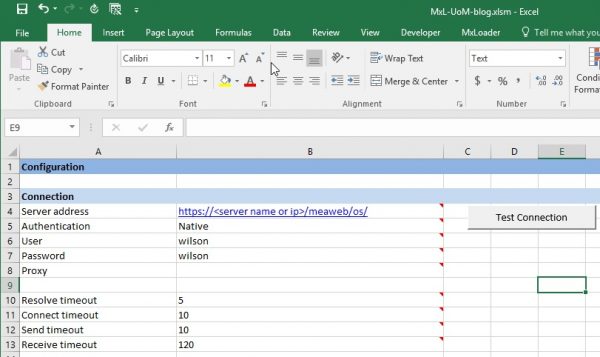
Once you’ve downloaded MXLoader, you need to get your ‘Config’ sheet set up. There are a couple critical options, the rest can be tweaked as you go. The key piece is getting your server name or address in the URL in box B4. you need to have the /meaweb/os at the end for this to work. Then all you need is a username and password. (We’ll assume your administrator allow this to all be connected)
One of the neatest options with MXLoader is that it will automatically build the standard Object Structures for you to use for data loading! With a couple clicks of the mouse, you can have it build its own MXLoader structures.

Query in MXLoader
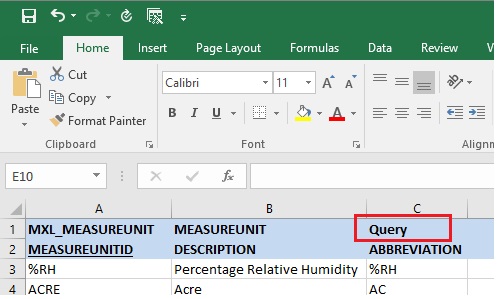
Another cool function in MXLoader is the ability to Query your current data sets, and even use a SQL expression to retrieve the desired records. (In the event you want to modify any data and load the changes back into the system, or just as reference for format to load new data). To use the Query function, just select ‘Query’ in box C1 as above. If you would like to use SQL to limit the records returned, you can do that in D1.
Loading Data with MXLoader
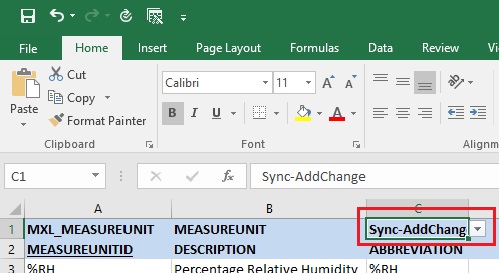
As simple as it is to query with MXLoader, it’s often just as easy to load data. In my experience, the most effective way has been to use the ‘Sync-AddChange’ option. If data needs updated, it updates it. If the data needs added, it adds it. Pretty simple. There are other options available within the tool. If you need help and can’t figure it out from the user guide, please leave a comment below or send me an email.
Once you have all of your data loaded into the spreadsheet (assuming it meets all field length and character requirements), to initiate the Data Load, you click one button and the load starts. Sometimes it may seem as though nothing is happening, but it most surely is.
Just click the Run button. Notice if you are in the MXLoader tab there is a second option button.
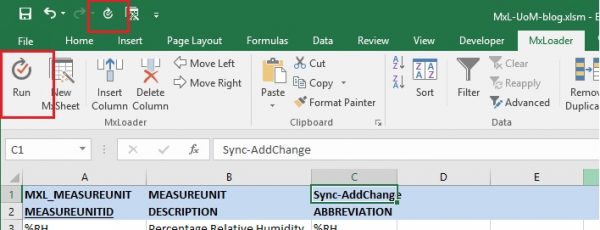
Once the data has successfully loaded, you can go into Maximo and see what you have loaded.
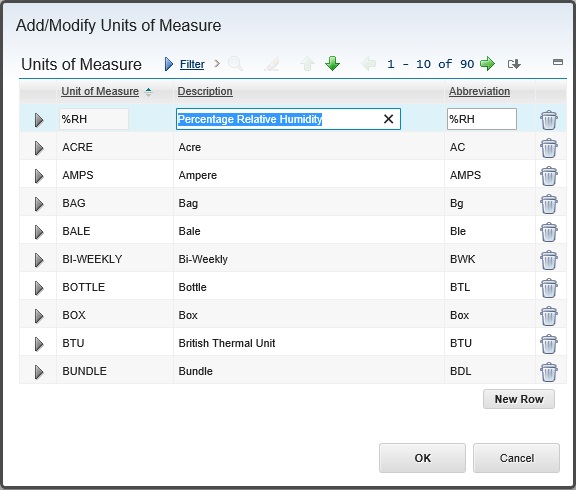
If you have any questions or comments, enter them below. We would be happy to help with any data loading questions or projects you are working on.
You can download the user guide here. It is a great walk through with excellent instructions.
Leave a comment below (way down at the bottom) and we will do our best to help.


Chad, thanks for the tutorial however I wanna see the description of my chart of accounts in Maximo to be able to change them all and then sync back up. How can I do that?
Hi Chad,
How to query with multiple filters and between Dates? I have managed to extract data with 2 filters but failed to get anything between dates.
here is my query where i failed on Dates only and show no records. :wonum like’%19-%’and CrewID =’VE-SSP-UPHO’ and REPORTDATE BETWEEN 2019/2/1 AND 2019/2/26
Can you please help and show the right syntax on D1?
Much Thanks.